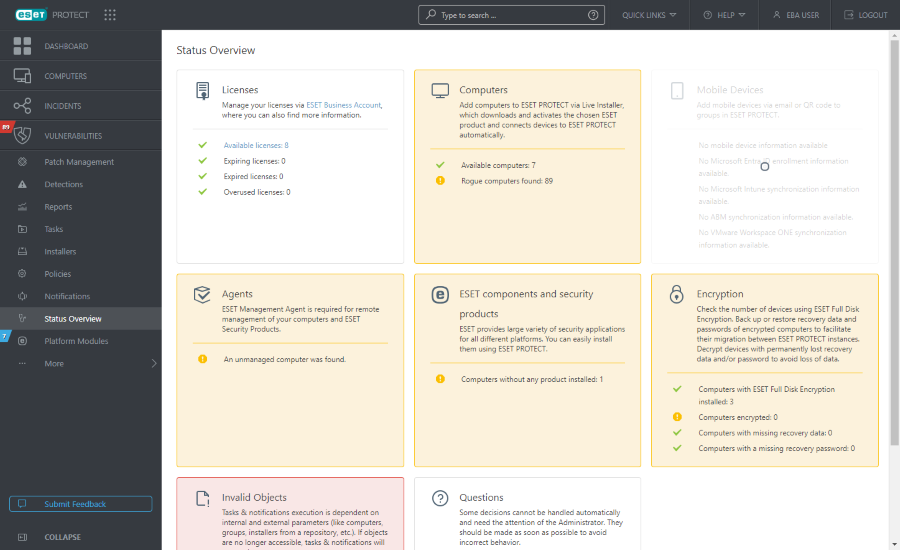Status Overview
ESET PROTECT Server performs periodic diagnostics checkups. Use the ![]() Status Overview to see usage statistics and general status of your ESET PROTECT. It can also help you with the initial configuration of ESET PROTECT. Click Status Overview to see detailed status information about ESET PROTECT.
Status Overview to see usage statistics and general status of your ESET PROTECT. It can also help you with the initial configuration of ESET PROTECT. Click Status Overview to see detailed status information about ESET PROTECT.
Click a section tile to display a taskbar on the side with actions. Each section tile can have one of several colors, which are based on the highest severity status of included items:
Color |
Icon |
Icon meaning |
Description |
|---|---|---|---|
Green |
OK |
All items in the section are without any issues. |
|
Yellow |
Warning |
At least one item in the section is marked with a warning. |
|
Red |
Error |
At least one item in the section is marked with an error. |
|
Gray |
|
Content unavailable |
Content is unavailable due to insufficient access rights of the ESET PROTECT Web Console user. An administrator needs to set additional permissions for the user or you need to log in as another user with proper access rights. |
Blue |
|
Information |
There is a question related to connected computer(s) (see Questions section description below). |
![]() Status Overview contains the following sections:
Status Overview contains the following sections:
Licenses |
ESET PROTECT uses the ESET licensing system. For license management, follow up to your ESET Business Account. |
Computers |
•Add Computer—Add computers on your network to the ESET PROTECT structure. |
Mobile devices |
•Add Mobile Devices—Enroll mobile devices. •Microsoft Entra ID Enrollment settings—Configure Microsoft Entra ID enrollment. •Microsoft Intune synchronization—Set up the Microsoft Intune synchronization. •ABM synchronization—Set up the Apple Business Manager (ABM) synchronization. •VMware Workspace ONE synchronization—Set up the VMware Workspace ONE synchronization. |
Agents |
•Deploy Agent—There are multiple ways to deploy the ESET Management Agent to client computers in your network. |
ESET components and security products |
•New Policy—Create a new policy to change the configuration of the ESET security product installed on the client computers. •Install Software—With the ESET Management Agent deployed, you can install software directly from the ESET repository or specify an installation package location (URL or a shared folder). •Set up Protection—Review and adjust the security settings applied to all the devices connected to ESET PROTECT. |
Encryption |
If you manage devices encrypted with ESET Full Disk Encryption, use these options to avoid the loss of recovery data: •Export—Export your current ESET Full Disk Encryption recovery data before migrating encrypted managed computers. •Import—Import the ESET Full Disk Encryption recovery data after migrating encrypted managed computers to a new ESET PROTECT instance. |
Invalid Objects |
Contains the list of client and server tasks, triggers, notifications or installers with references to unreachable or invalid objects. Click any of the result fields to view a menu with the selected list of objects. |
Questions |
When a cloned device or change of hardware is detected on a client device, a question is listed. Read more about resolving cloned computers. |
MSP Status |
MSP statuses are available in instances with an MSP account. |