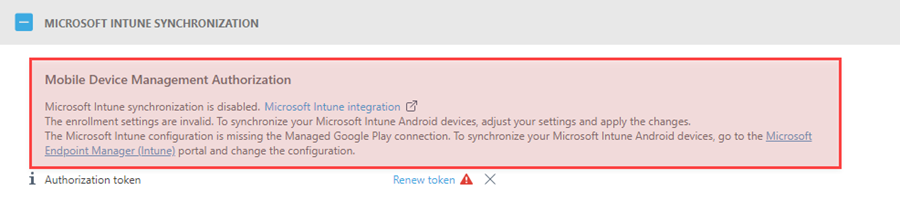Microsoft Intune synchronization (Android)
If you use Microsoft Intune, you can synchronize your Microsoft Intune account with ESET PROTECT to manage your Microsoft Intune Android devices with ESET PROTECT.
Prerequisites •Prepare your Microsoft Intune for Android enrollment. •Connect your Microsoft Intune with your Managed Google Play account. •Enroll devices as Android Enterprise. •Migrate the devices enrolled as Android device administrator before enrollment. |
1.In ESET PROTECT Web Console, click More > Settings > Microsoft Intune Synchronization.
2.Click Get token.
3.Sign in with your Microsoft Intune Account.
4.After a successful login, a Permission request is required for ESET PROTECT. Review the provided information and click Accept to continue and to add a valid Authentication token to your ESET PROTECT instance.
If there is an issue with the Authorization token import process, refer to the infobox for troubleshooting details.
|
5.Under Enrollment settings, select one of the enrollment methods:
oEnroll all Android devices—All Android devices in Microsoft Intune will be automatically enrolled to your ESET PROTECT.
oEnroll Android devices for all users—Only enroll Android devices with the assigned user in Microsoft Intune to your ESET PROTECT.
oEnroll Android devices from Microsoft Intune groups—Only enroll Android devices that are part of selected Microsoft Intune groups to your ESET PROTECT.
6.Select the License used to activate the enrolled Android devices.
7.Select a Parent group where the enrolled Android devices will belong after the enrollment.
8.Notifications (enabled by default)—Automatically send notifications to each device when the protection has not been activated. The notifications inform users that protection is installed on their devices, and they should activate it by opening the ESET Endpoint Security app from their work profile. The device may receive up to three notifications: five days, seven days and nine days after enrollment. Click Customize to customize the notification message.
9.Apply enrollment settings to save and apply all selected enrollment parameters.
Microsoft Intune Android devices are now available for management in both ESET PROTECT and Microsoft Intune.
Policy restrictions on devices enrolled via Microsoft Intune or VMware Workspace ONE When you enroll a device via Microsoft Intune or VMware Workspace ONE, ESET Endpoint Security for Android ignores the following policy settings: •Devices running Android 9 and later: Device security, Application control, Anti-Theft •Devices with the work profile: Anti-Phishing, Web control |