Microsoft Entra ID Enrollment (Android or iOS)
You can verify a Microsoft Entra ID (formerly Azure Active Directory) user to enroll Android or iOS mobile devices in ESET PROTECT.
You need a Microsoft Entra ID user account for this mobile device enrollment type. You can enroll all mobile devices via one link. |
1.In the ESET PROTECT Web Console, click More > Settings > Microsoft Entra ID Enrollment.
2.Click Get token to get an authorization token.
3.Sign in with your Microsoft Entra ID account and accept the requested permission.
4.In Allowed users, select the Microsoft Entra ID users who can enroll mobile devices:
•All users—All the Microsoft Entra ID users can enroll
•Only users from a specific group—Select a Microsoft Entra ID group from which users can enroll
5.Select a Parent group where the enrolled mobile devices will belong after the enrollment.
6.Select the License to activate the enrolled mobile devices.
7.Select the check box I accept the End User License Agreement and acknowledge the Privacy Policy. See End User License Agreement (EULA), Terms of Use and Privacy Policy for ESET products.
8.Click Apply settings to save and apply all selected enrollment parameters. Your Microsoft Entra ID mobile devices will appear in the ESET PROTECT Web Console in Computers with the same device names. You can rename a device in the device details.
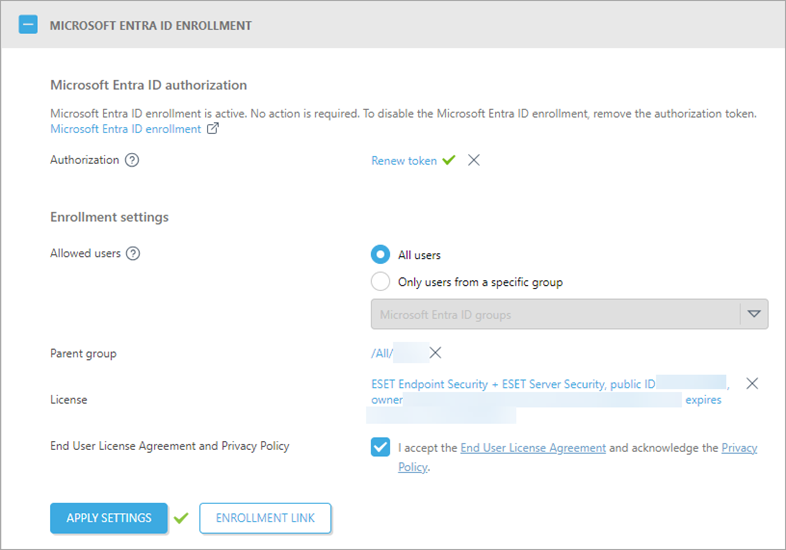
9.Click Enrollment link to show an enrollment link:
•You can copy the link, scan it via a QR code or send it via email. There is one enrollment link and it is not user-specific.
•The enrollment link is valid for one year. Click Renew link to renew the enrollment link.
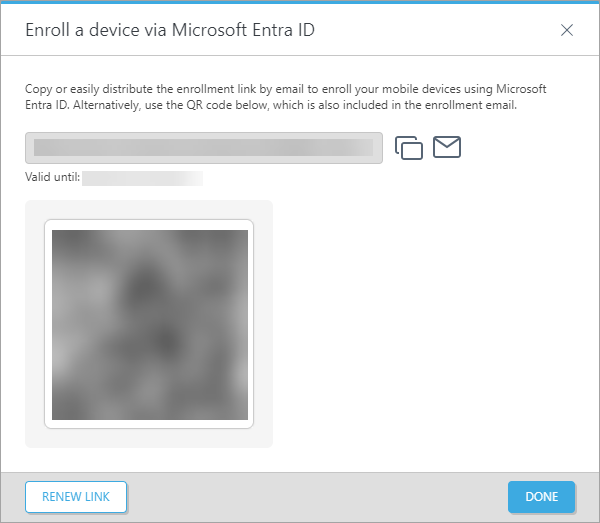
10. Open the enrollment link on a mobile device, sign in to your Microsoft Entra ID account and accept the requested permission. Then, follow the enrollment steps for Android or iOS.
Profile installation failed When the profile installation fails on an iOS/Apple device, ensure no other related profile is installed. |
To enroll Android devices with limited input options: 1.Open the enrollment link in a web browser on a computer. 2.Insert the security code generated in the ESET Endpoint Security for Android app on the mobile device you want to enroll. 3.Complete the enrollment. |
11. You can now manage the Microsoft Entra ID mobile devices in ESET PROTECT.
All the Microsoft Entra ID mobile devices are in dedicated dynamic groups—Microsoft Entra ID enrollment (Android devices) and Microsoft Entra ID devices (iOS devices).