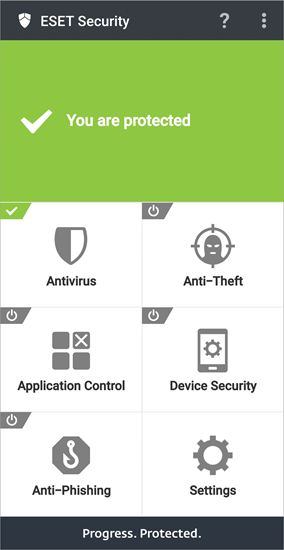Android Device Enrollment
Follow the steps below to enroll an Android device in ESET PROTECT:
The enrolled mobile devices must connect to ESET PROTECT every 120 days to prevent connection problems. You can see this information in the link from the enrollment email or QR code. Do not enroll a spare device in advance. We recommend only enrolling a spare device that will be used within 120 days. |
1.Open the enrollment link from an email or QR code and tap Connect Android.
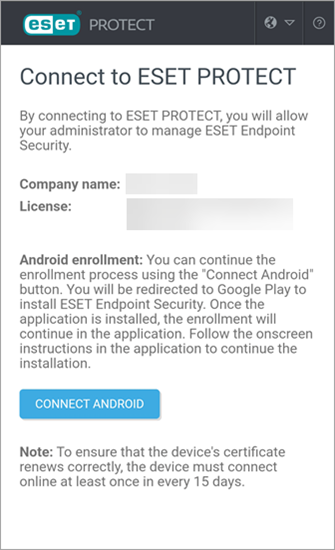
If you do not have ESET Endpoint Security for Android installed on your mobile device, you will automatically be redirected to the Google Play store to download the app. |
If you receive the No app found to open URL notification, try opening the enrollment link in the default Android web browser. |
2.Tap Continue to enable the required Phone, Location and Notifications permissions:
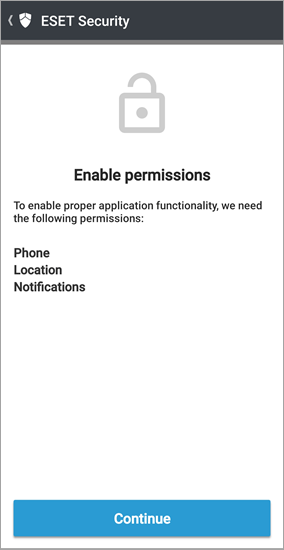
3.Tap Continue to enable the All files access permission.
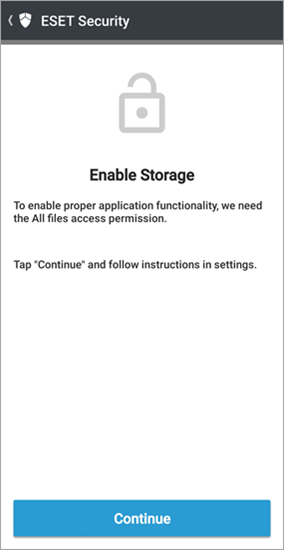
4.Tap Allow or Decline to enable ESET LiveGrid®.
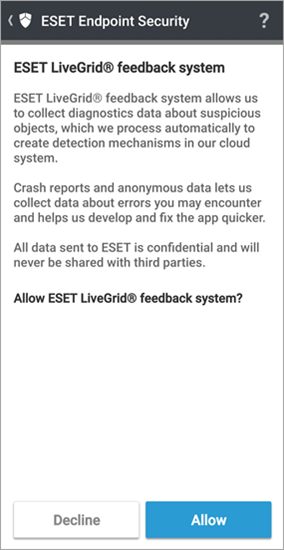
5.Type your name and tap Save.
The name is not visible in ESET PROTECT and is used for Anti-Theft and diagnostic log purposes. |
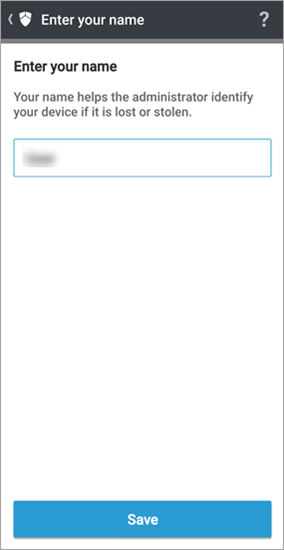
6.Tap Continue to enable the Draw over other apps permission.
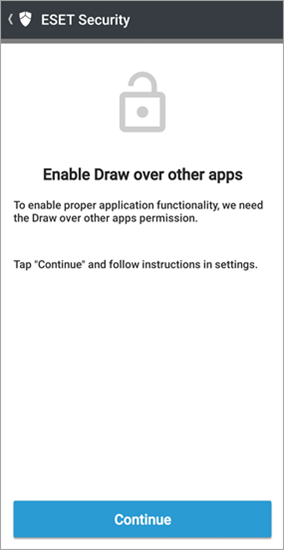
7.Tap Enable to enable the uninstall protection to ensure ESET Endpoint Security for Android cannot be uninstalled if your device is lost or stolen.
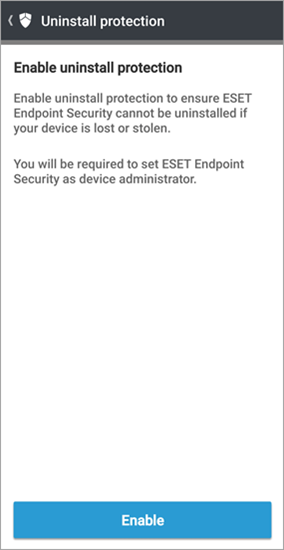
8.Tap Activate to enable the device administrator permission for ESET Endpoint Security for Android.
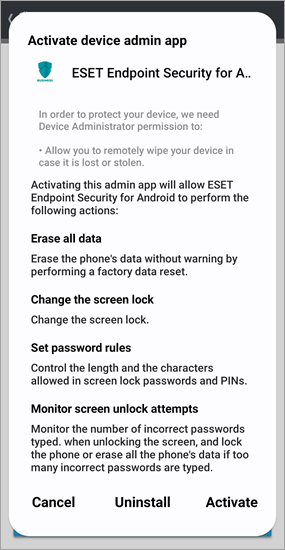
9.Tap Continue to enable the Usage access permission.
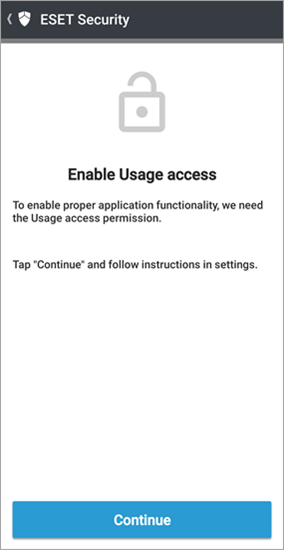
10. Tap Finish.
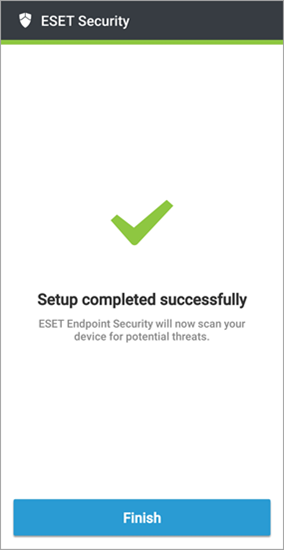
ESET Endpoint Security for Android opens and ESET PROTECT now manages the mobile device.