Android Enrollment—Device Owner
The Device Owner enrollment type is available only for Android devices with Android 7 and later. Enrollment requires physical access to the device. The Android device must be after wipe/factory reset or out-of-the-box for the enrollment. |
1.Turn on the mobile device.
2.Type the SIM card pin.
3.On the Welcome screen, select the preferred language and then tap the screen six times around the Welcome text to start the QR code setup.
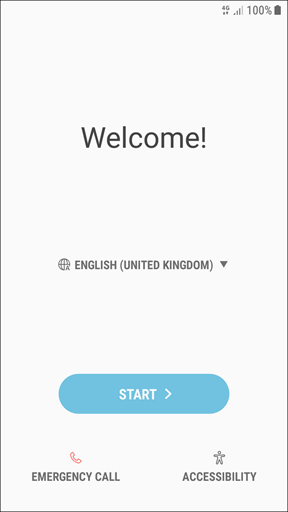
4.A QR code setup screen will display. Tap Next to continue.
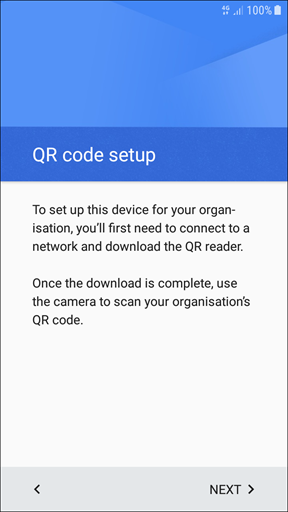
Some devices may require you to encrypt the device's storage (sometimes, it is also required to connect the charger). Select the type of encryption you want and proceed according to the instructions on the screen. |
5.Select an internet connection to download the QR code reader required for the next step.
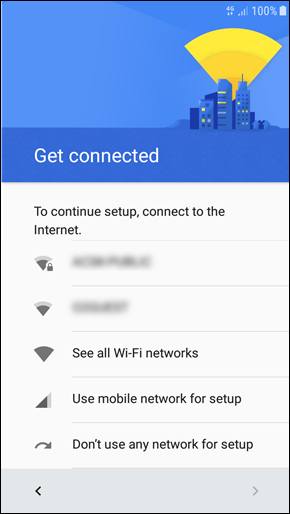
6.Now, the QR code reader will be installed. After the installation finishes, scan the QR code generated in the ESET PROTECT Web Console.
7.You will be requested to confirm that you understand you are granting elevated Device Owner rights to the Administrator. Tap OK to proceed.
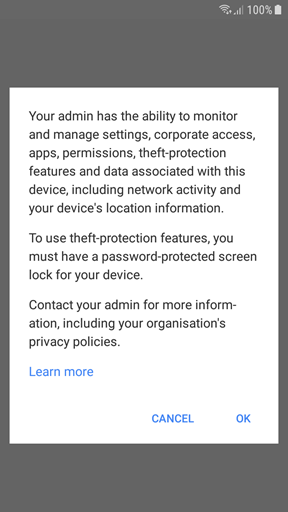
8.The ESET Endpoint Security for Android application will now be installed and the required permissions will be applied.
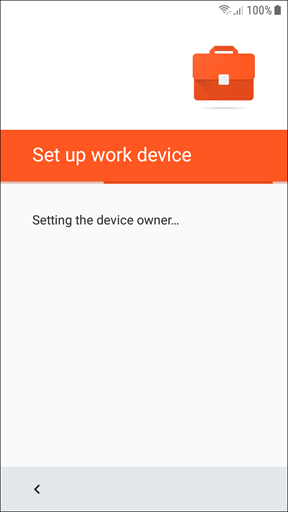
9.Tap Agree to all to allow the EULA, Privacy Policy and diagnostic and marketing data transfer.
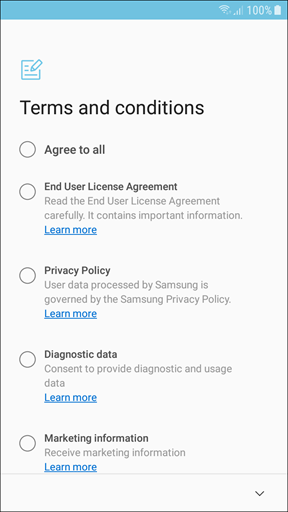
10. The device is now enrolled in the Device Owner mode.