Notifications
Notifications are essential for keeping track of the overall state of your network. When a new event occurs (based on the notification settings), you will be notified via email or messaging system that supports webhooks, sent to the specified email address and you can respond accordingly. The SMTP server required for sending the notifications is configured automatically, so no additional modification is required. You can configure automatic notifications based on specific events such as detections, out-of-date endpoints, and more. See the Notification Description for more information about a specific notification and its trigger.
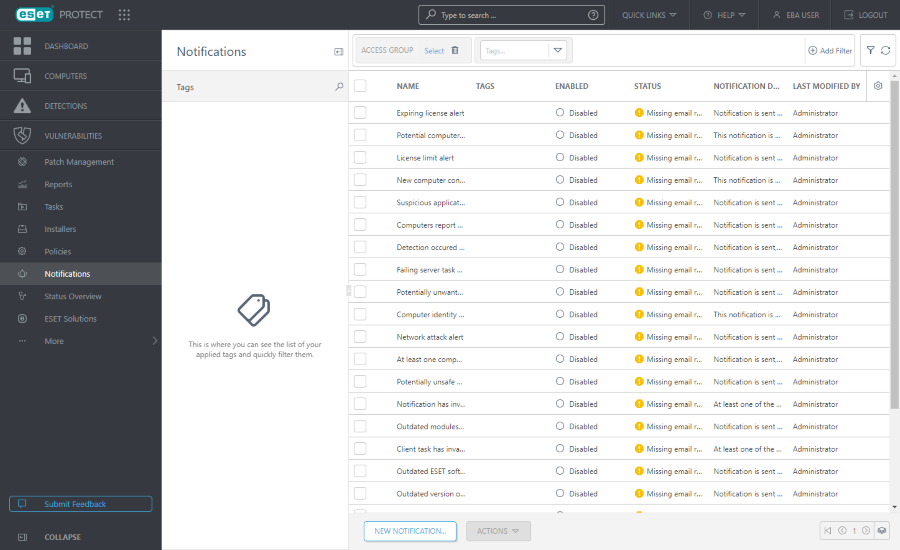
To create a new notification, click New notification on the bottom of the page.
Select an existing notification and click Actions to manage the notification.
To filter, click Add Filter:
1.In some filters, you can select the operator by clicking the operator icon next to the filter name (the available operators depend on the filter type):
Equal to or Contains
Not equal to or Doesn´t contain
Greater than or equal to
Less than or equal to
2.Select one or more items from the list. Type a search string or select the items from the drop-down menu in the filter fields.
3.Press Enter. Active filters are highlighted in blue.
Notifications, users and permissions
The use of Notifications is restricted by the permissions of the current user. Every time the notification is executed, there is an executing user whose permissions are taken into account. The executing user is always the one who edited the notification last. A user can see only notifications that are contained in a group for which he has Read permissions.
For a notification to work well, it is necessary that the executing user has sufficient permissions for all referenced objects (devices, groups, templates). Typically, Read and Use permissions are required. If the user does not have these permissions, or he loses them afterward, the notification will fail. Failed notifications are highlighted and will trigger an email to notify the user. |
Create a notification—The user must have Write permissions for notifications on his home group. A new notification is created in the user's home group.
Modify a notification—The user must have Write permissions for notifications on a group where the notification is located.
Remove a notification—The user must have Write permissions for notifications on a group where the notification is located.
Home Group is automatically detected based on the assigned permission sets of the currently active user.
Example scenario: The currently active user account has the Write access right for Software Install Client Task and the user account Home Group is "Department_1". When the user creates a new Software Install Client Task, "Department_1" will be automatically selected as the client task Home Group. |
If the pre-selected Home Group does not meet your expectations, you can select the Home Group manually.
Cloning and VDI
There are three prepared notifications to notify user about cloning-related events or user can create a custom new notification.
Filters and layout customization
You can customize the current Web Console screen view:
•Manage the side panel and main table.
•Add filters and filter presets. You can use tags for filtering the displayed items.