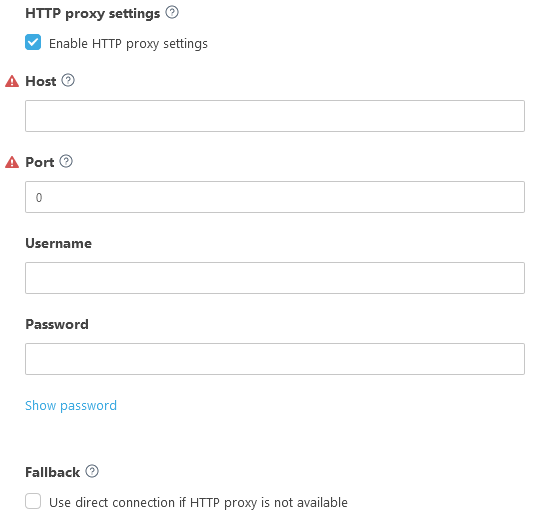Start MSP customer setup
After you create your ESET PROTECT instance using an MSP account the MSP tree is synchronized and you can start setting up companies. The MSP customer setup creates:
•A custom ESET Management or bundled Agent and ESET security product installer. The MSP customer setup does not support creating ESET Full Disk Encryption installers or ESET Inspect Connector installers.
You can also skip the MSP customer setup, but we recommend that you complete the MSP setup.
You can set up only a company with at least one valid license seat. |
1.In the Computers window, click the gear icon next to the company you want to set up and select Start MSP customer setup.
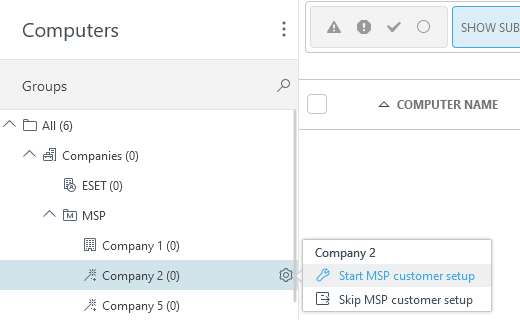
2.To save the configuration as default setup, select the check box under Remember settings. Click Continue.
3.To create a custom installer during the setup (recommended), select the check box under Create installer.
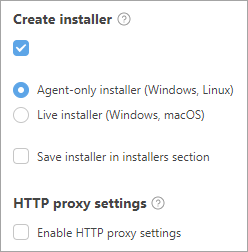
4.You can create two types of installers:
•Agent-only installer (Windows, Linux) - You can install ESET Management Agent on Windows and Linux computers.
•Live installer (Windows, macOS) - The installer consists of ESET Management Agent and selected ESET Business security product.
oProduct/Version - Select an ESET security product that will be installed together with ESET Management Agent. By default, the latest version is pre-selected (recommended). You can select an earlier version.
oSelect the language from the Language drop-down menu.
oSelect the check box I accept the End User License Agreement and acknowledge the Privacy Policy. See End User License Agreement (EULA), Terms of Use and Privacy Policy for ESET products.
To save the installer in Installers for future use, select the check box next to Save installer in installers section.
5.Click Continue to move to the User section.
6.You can select a user from your EMA 2 and let the user co-manage the ESET PROTECT.
a)Select the check box under Create permission set.
b)Access rights - The user can log in to the Web Console and manage the company devices. Select Read or Write access rights level.
c)Map account (optional) - Click Select account and map one of the available accounts.
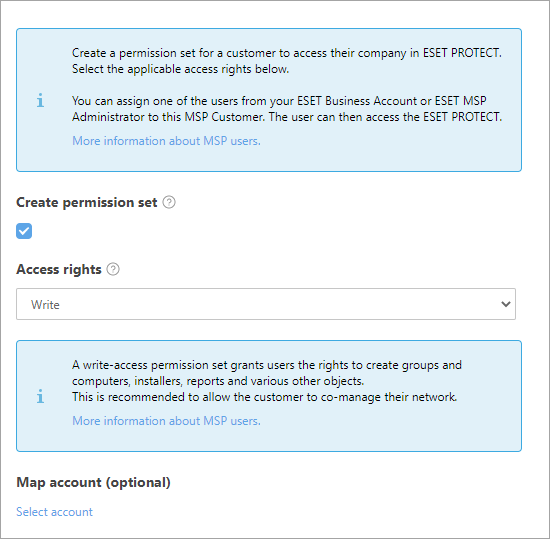
Problems creating a user? Ensure you have the necessary permissions.
Click Finish to prepare the installer. You can also re-download the installer from the Installers menu if you have selected to save the installer. You can distribute the Live Installer package in several ways:
•Click ![]() to copy the Live Installer package download link, distribute the link to users and let them download and install the Live Installer package.
to copy the Live Installer package download link, distribute the link to users and let them download and install the Live Installer package.
•Click Download to download the Live Installer package and distribute it personally or upload it to a shared location for the users to access.
•Windows only: Use the Remote Deployment Tool to remotely deploy the Live Installer package.
•Click ![]() to use the ESET PROTECT SMTP server to deliver an email message with the Live Installer package download link to specified users.
to use the ESET PROTECT SMTP server to deliver an email message with the Live Installer package download link to specified users.
oTo add a user, click Add > fill in the Email Address field > press Enter or click ![]() . Optionally, click Create user > type the user Name > click Save. You can edit user details in Computer Users. Click See email preview, select the Email language from the drop-down menu and click Save.
. Optionally, click Create user > type the user Name > click Save. You can edit user details in Computer Users. Click See email preview, select the Email language from the drop-down menu and click Save.
oTo add multiple users, click More > Add users (add the address of the user from the Computer Users), or More > Import CSV or Paste from clipboard (Import a custom list of addresses from a CSV file structured with delimiters).
After creation, Live Installer will behave according to this table. Live Installer requires an internet connection and does not work on an offline computer. Live Installer on macOS requires a direct internet connection (to connect to ESET servers) and does not work on a macOS computer connected to the internet via Proxy with no direct internet connection. |
Read how to deploy the ESET Management Agent locally or remotely.