Add and manage licenses
View license statuses, license requests and add new licenses.
Click Companies, click the three dots ![]() next to the applicable customer name and then select Show details. Click Licenses.
next to the applicable customer name and then select Show details. Click Licenses.
•Sort by License, Product, Status, Units and Validity
•To filter licenses, click the Status icon
Select a license and select an option from the drop-down menu:
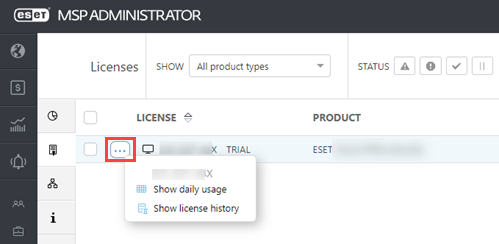
•Show daily usage—Click Export to download a daily usage report (CSV file) for the selected license(s).
•Show license history—Displays a list of the changes to the selected license. Sort by Type, Description, Date or User.
Status icon
|
Error |
The maximum unit quantity of activated seats exceeds the quantity of authorized units for the license. |
|
Warning |
The unit quantities of authorized units is close to exceeding the maximum allowed quantity. |
|
Ok |
The license is active and has no issues. |
|
Suspended |
Suspended licenses for an MSP Customer. Products activated with these licenses are deactivated. |
|
Trial license is expired |
The trial license is expired. You can extend, convert or suspend the trial license. |
Add a License
1.Navigate to Companies menu.
2.Open a customer.
3.Open Licenses tab.
4.Click Add License.
5.Select the check box next to the applicable product.
6.In the Units field, type the number of licenses.
7.Click Add.
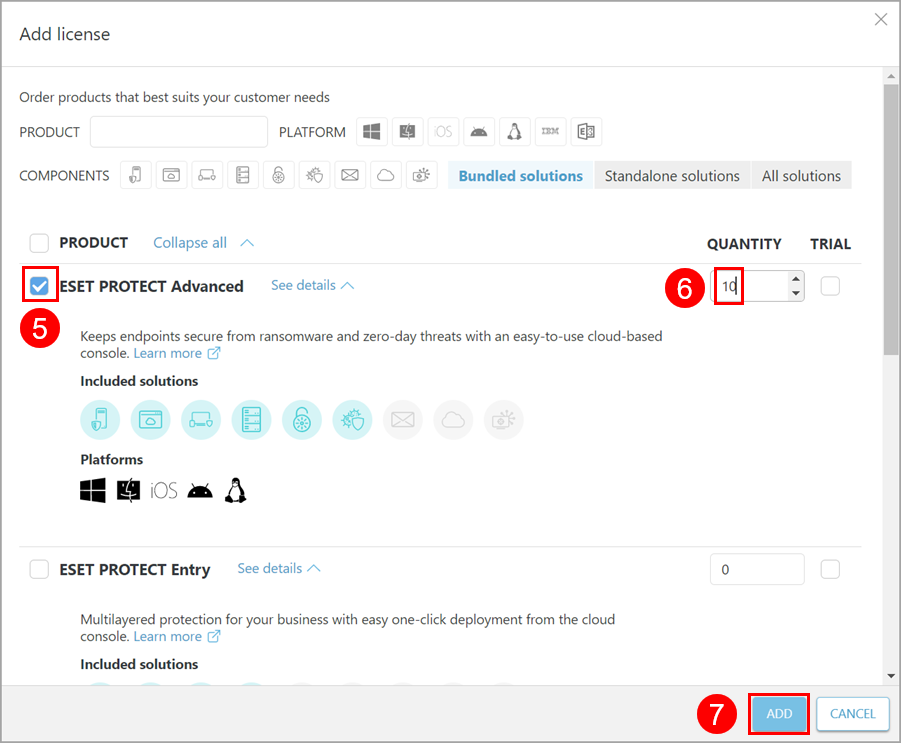
After adding or modifying licenses in EMA 2, you can manage MSP licenses to distribute MSP licenses to client endpoints using ESET PROTECT On-Prem or ESET PROTECT.
Request a license
If you do not have permission to order a license directly, create a license order request.
1.Click Request License.
2.Select the check box next to the applicable product.
3.In the Units field, type the number of licenses.
4.Click Add.
Check the approval process or cancel the request in the Requests or License requests screen. Email notifications with requests of a managed MSP are sent to managed MSPs and also to MSP managers. After the request is approved by your parent company, the license is listed in the License screen.
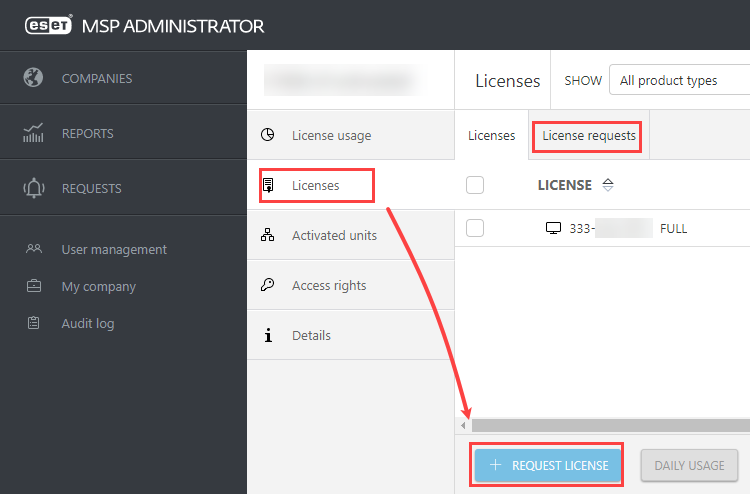
Manage Licenses
There are six options to manage an existing license. Select a license and select an option from the drop-down menu:
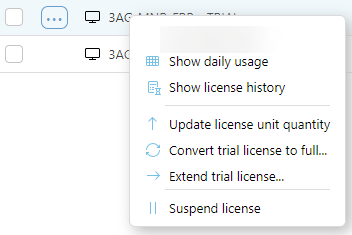
•Show daily usage—Click Export to download a daily usage report (CSV file) for the selected license(s).
•Show license history—Displays a list of the changes to the selected license. Sort by Type, Description, Date or User.
•Update license unit quantity—In the Units field, update the number of units for the product and then click Update.
•Convert trial license to full—Set a new Units count when converting a license. If you decrease the number of seats, the number of machines over the count receive the License overused status.
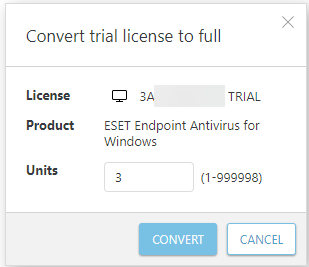
•Extend trial license—Trial licenses can be extended two times. Click Extend trial license to view the extension details and click Extend to confirm the change. See the number of possible extensions in the Extensions left column.
•Remove license—You can remove a trial license regardless of its status. You can not remove a full license. When you remove a trial license for a product, you cannot order another trial for this product anymore.
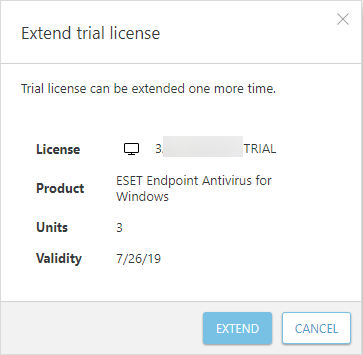
•Suspend license—Click Suspend to confirm that you want to suspend the license for all connected products. Products activated by suspended licenses are deactivated. Billing of suspended licenses stops the next day.
You can not remove a full license after adding it, you can only suspend it. |
Using a license
When you have a license you want to use on a client device, you have two options:
•Remote administration and activation using ESET PROTECT On-Prem (recommended)