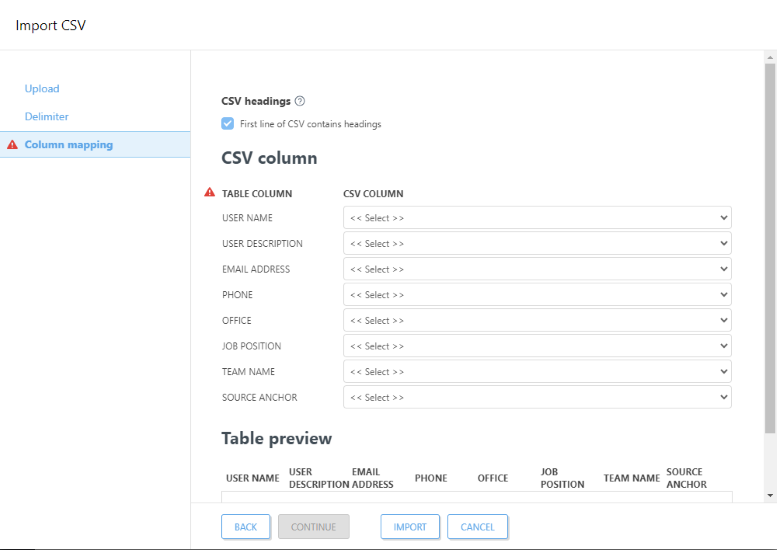Import CSV
Importing of a list can be done using custom .csv file with a proper structure. This function is used at various menus across ESET PROTECT user interface. Depending on what shall be imported, columns are changed.
1.Click Import CSV.
2.Upload - click Choose File, browse for the .csv file (with UTF-8 encoding) you would like to upload and then click Upload.
3.Delimiter - a delimiter is a character that is used to separate text strings. Select an appropriate delimiter (Semicolon, Comma, Space, Tab, Dot, Vertical bar) to match what your .csv file uses. If your .csv file uses different character as delimiter, select the check box next to Other and type the character. Data preview shows the contents of your .csv file which can help you identify the type of delimiter used to separate strings.
4.Column mapping - when the .csv file has been uploaded and parsed, you can map each desired column in the imported .csv file to a ESET PROTECT column displayed in the table. Use the drop-down lists to select which CSV column should be associated with a specific ESET PROTECT column. If your .csv file does not have a header row, deselect First line of CSV contains headings.
5.See the Table preview to ensure the column mapping is set correctly and the import operation will work the way you want.
6.When you have successfully mapped each of the columns and the table preview looks correct, click Import to begin the operation.