Create a new ESET PROTECT user in ESET MSP Administrator
To create a new user for ESET PROTECT Web Console, this user must first be created in ESET MSP Administrator (EMA 2). See the EMA 2 Online Help for a step-by-step guide on adding a user. You can add the new user during the MSP customer setup or by following the steps below.
•See how the user permissions work in EMA 2 and ESET PROTECT in EMA 2 Online Help.
•See the step-by-step guide how to create the ESET PROTECT instance.
1.Open the Web Console.
2.Navigate to Users.
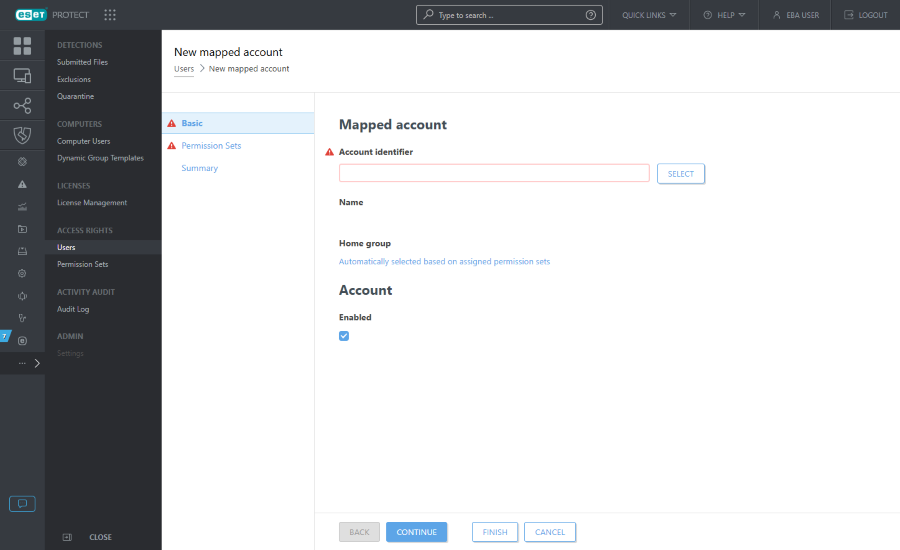
3.Click Select next to Account identifier field and select the user you want to enable in ESET PROTECT.
4.You can add tags, new or existing, to the user.
5.Click Select next to the Home group field. The home group is the static group where objects created by the user are stored by default.
6.Click Permission Sets.
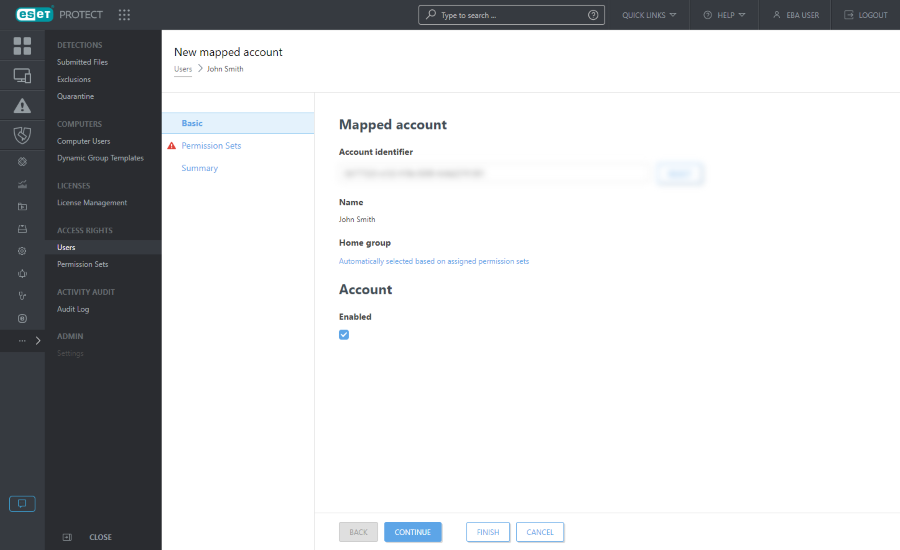
7.Select a permission set for the new user. A permission set determines the access rights of the user. Each permission set gives the user rights over a certain static group(s). The groups are defined in each permission set. A user can be assigned to one or multiple sets. You can either select one of the offered permission sets or create a new one.
Permission set for home group Add permission sets to the home group you selected for the user. Without the access rights to the home group, the user cannot access or create any objects in the home group. |
8.Click Finish to save the changes.
The new user can now log in to ESET PROTECT Web Console using their EMA 2 credentials.