Manage Permission Sets
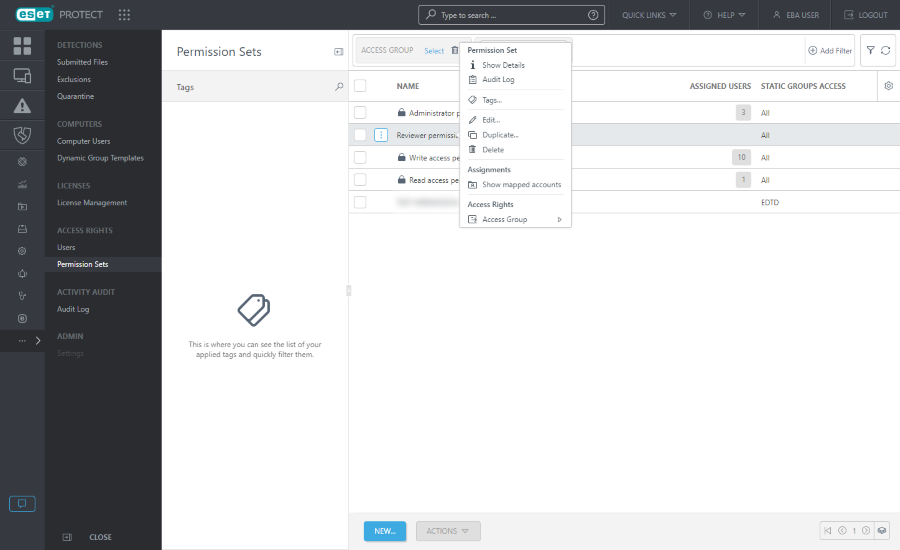
To manage a permission set, click the permission set and select one of the available actions:
Permission Set
•![]() Show Details - View permission set details.
Show Details - View permission set details.
•![]() Audit Log - View the Audit Log for the selected item.
Audit Log - View the Audit Log for the selected item.
•![]() Tags - Edit tags (assign, unassign, create, delete).
Tags - Edit tags (assign, unassign, create, delete).
•![]() Edit - Edit the permission set.
Edit - Edit the permission set.
•![]() Duplicate - Create a duplicate permission set which you can modify and assign to a specific user. The duplicate will be stored in the home group of the user who duplicated it.
Duplicate - Create a duplicate permission set which you can modify and assign to a specific user. The duplicate will be stored in the home group of the user who duplicated it.
•![]() Delete - Delete the permission set.
Delete - Delete the permission set.
Assignments
•![]() Show mapped accounts - Show the list of assigned mapped accounts.
Show mapped accounts - Show the list of assigned mapped accounts.
Access Rights
•![]() Access Group >
Access Group > ![]() Move - Move the object to another Static Group where it is available to users with sufficient rights for the target group. Changing the Access Group is useful when solving access issues with other users. Access Group sets the object's Static Group and access to the object based on the user's access rights.
Move - Move the object to another Static Group where it is available to users with sufficient rights for the target group. Changing the Access Group is useful when solving access issues with other users. Access Group sets the object's Static Group and access to the object based on the user's access rights.
All pre-defined permission sets have the All group in the Static Groups section. Be aware of this when assigning it to a user. Users will have these permissions over all objects in ESET PROTECT. |
Create or edit a permission set
To create a new permission set, click New. To edit an existing permission set, select the applicable permission set and click Edit.
Basic
Type a Name for the set (mandatory setting). You can also type a Description and Tags.
Click Select tags to assign tags.
Static Groups
You can Select a Static Group (or multiple Static Groups) or Create new group that will take this competence. Permissions that are checked in the Functionality section will apply over objects contained in groups selected in this section.
Functionality
Select individual modules for which you want to grant access. The user with this competence will have access to these specific tasks. It is also possible to set different permissions for each type of Server Task and Client Task. There are available four pre-defined functionality sets. Select one of the four or select manually functionality check boxes.
Granting Write permission automatically grants Use and Read rights; granting Use rights automatically grants Read rights.
User Groups
You can add a User Group (or multiple User Groups) whose user parameters can be used inside a policy (for example Override Mode).
Users
Choose a user to be assigned by this permission set. All available users are listed on one side. Select specific users or select all users using the Add All button. Assigned users are listed on the other side. It is not mandatory to assign a user, you can do it later.
Summary
Review the settings configured for this competence and click Finish. The permission set is stored in the Home Group of the user who created it.
Click Save as to create a new permission set based on the permission set you are editing. You will be required to type a name for the new permission set.