Enable ESET Full Disk Encryption
Select the Platform Modules section; in ESET Full Disk Encryption click Buy to redirect you to the upgrade procedure of your ESET PROTECT protection tier. After you finish the upgrade procedure, you will be able to enable and activate the ESET Full Disk Encryption product in your managed network.
ESET Full Disk Encryption is available for: •Microsoft Windows 10 and later •macOS 10.14 (Mojave) and later |
Select the Enable option and a new window will appear:
1.Targets - Keep the default (All devices) or select the targets (devices, static or dynamic groups).
2.Language - Select a language of ESET Full Disk Encryption that will be deployed to all selected devices.
3.Select the check box I accept the End User License Agreement and acknowledge the Privacy Policy. See End User License Agreement (EULA), Terms of Use and Privacy Policy for ESET products.
4.Click Enable. ESET PROTECT will execute the Activation Task and Software Install Task for ESET Full Disk Encryption on all selected managed devices.
The deployment runs with a built-in policy Encrypt all disks - TPM used if available - OPAL not used. |
A small notification will appear on the side showing deployment details.
The managed device user must perform further steps for successful deployment of ESET Full Disk Encryption. Follow the steps described in ESET Full Disk Encryption documentation. |
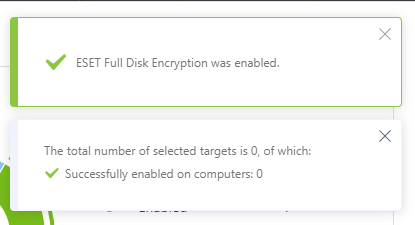
You can review the progress in ![]() Platform Modules.
Platform Modules.
Disable ESET Full Disk Encryption
Click the ![]() gear icon in the top-right part of the ESET Full Disk Encryption tile and select
gear icon in the top-right part of the ESET Full Disk Encryption tile and select ![]() Disable ESET Full Disk Encryption to disable ESET Full Disk Encryption on the managed devices. ESET PROTECT will deactivate ESET Full Disk Encryption, decrypt all encrypted disks and remove the corresponding policy option from all selected devices.
Disable ESET Full Disk Encryption to disable ESET Full Disk Encryption on the managed devices. ESET PROTECT will deactivate ESET Full Disk Encryption, decrypt all encrypted disks and remove the corresponding policy option from all selected devices.
The removal runs with the built-in policy Decrypt all disks. |