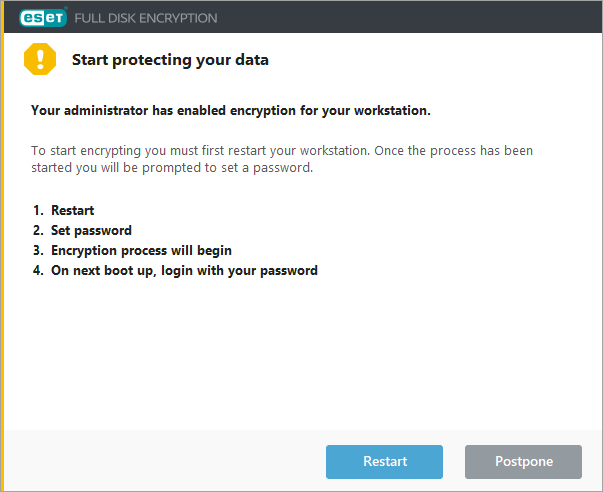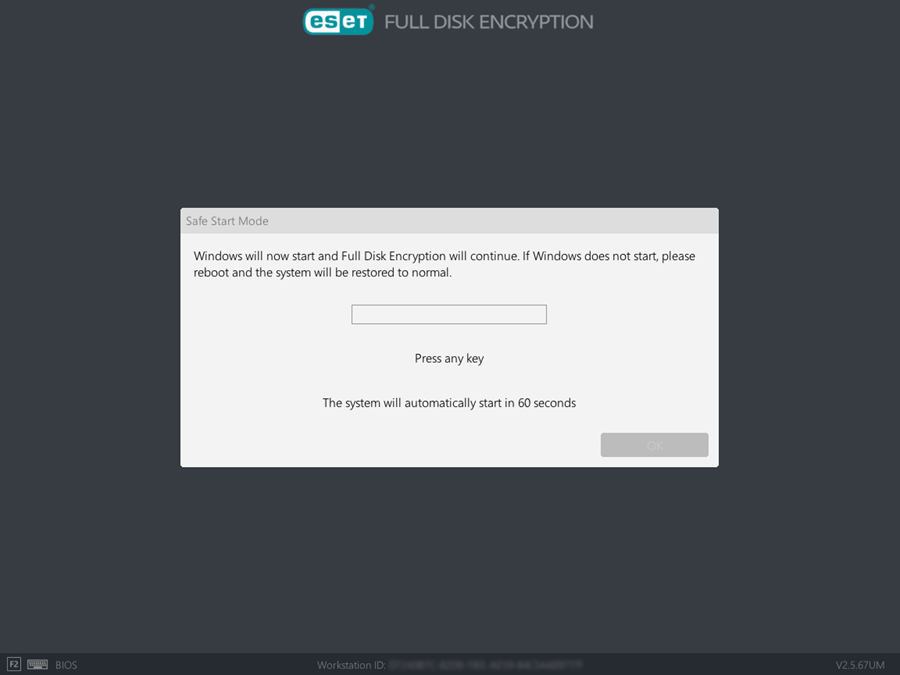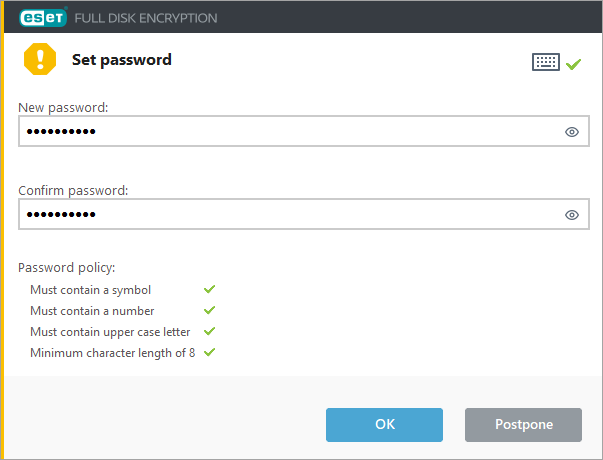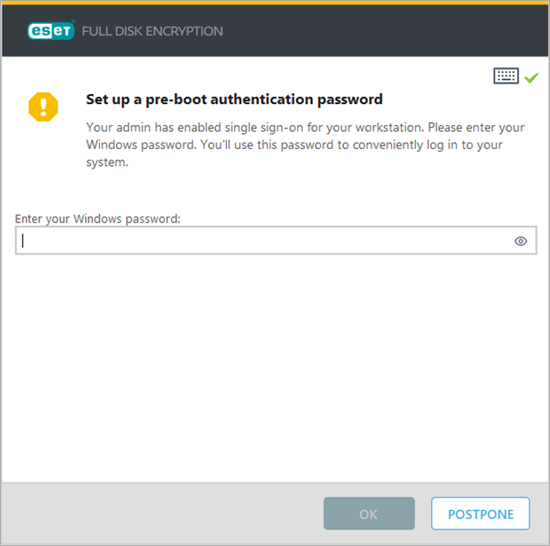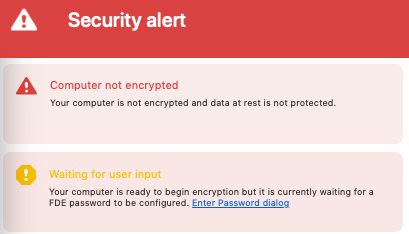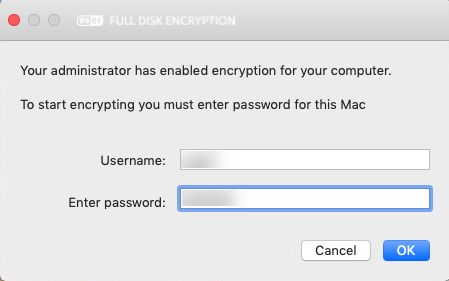After rebooting, a window will confirm the successful installation of the EFDE client and describe the following encryption steps.
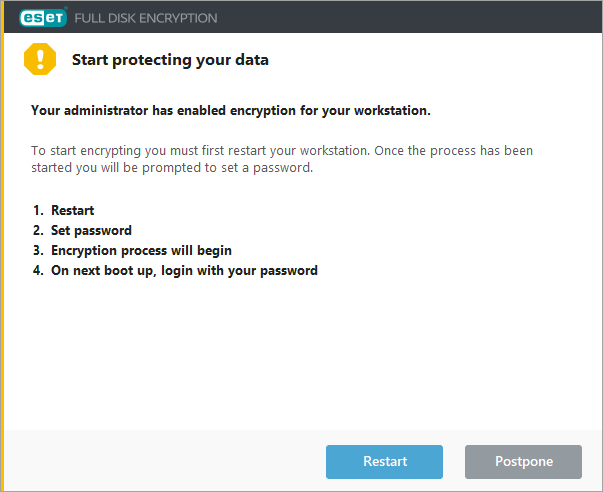
1.Click Restart to start the encryption immediately, or Postpone to postpone it.
2.After the reboot, the EFDE Safe Start Mode screen appears with a one-minute counter and starts automatically when the timer hits 0. You can press any key to initiate the next step immediately.
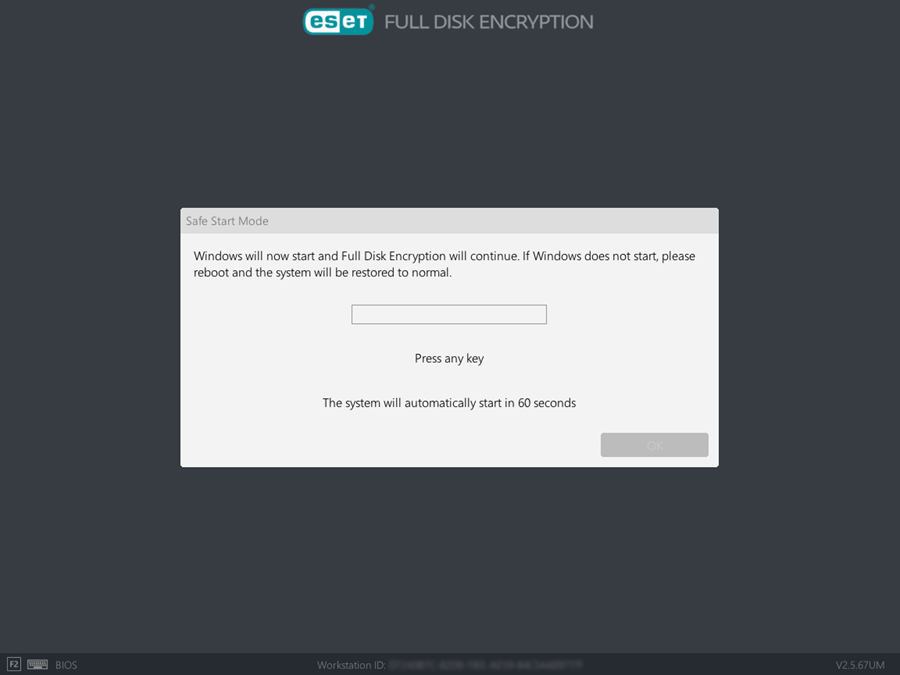
3.After you log in, you will be prompted to set up the EFDE pre-boot login password.
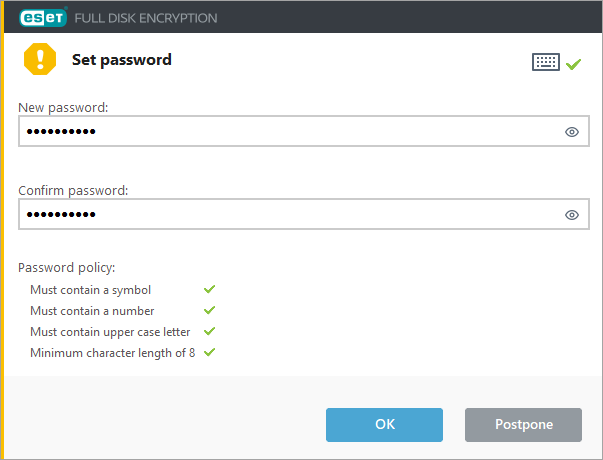
4.You can set up the password immediately or postpone the step for later. Encryption will not continue without completing this step.
|

|
The password must meet the password requirements specified in the EFDE configuration policy.
If users do not set up their passwords and the system is restarted, the encryption process will be postponed. To initiate the Safe Start again, the administrator needs to uninstall and then reinstall the EFDE client.
|
5.If you enabled single sign-on in ESET PROTECT Policy settings, type your Windows password:
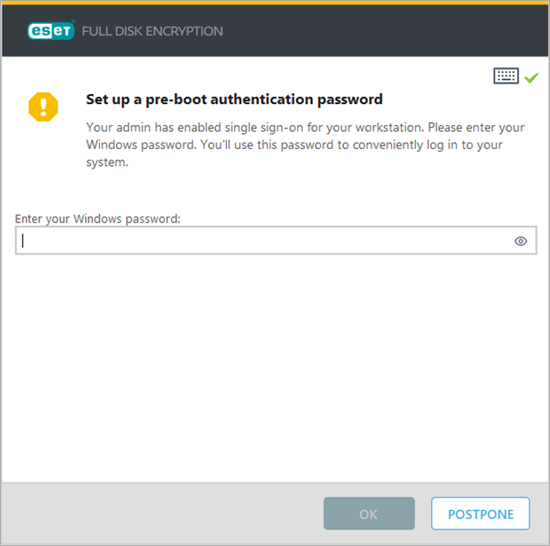
|

|
Single sign-on does not abide by the Password Policy set in ESET PROTECT; the client should specify the password policy in Active Directory.
|
6.Creating the password initiates disk encryption. The encryption status is displayed in the EFDE client application and the workstation´s Computer Details in the management console.
7.After successful encryption and rebooting, the EFDE pre-boot login screen will appear for password entry. |