Enable ESET Vulnerability & Patch Management
To use ESET Vulnerability & Patch Management, you must manage your devices in ESET PROTECT, a cloud-based security management tool. ESET Vulnerability & Patch Management is not available in ESET PROTECT On-Prem.
Prerequisites To view and enable ESET Vulnerability & Patch Management, ensure you have one of the following tiers: •ESET PROTECT Elite •ESET PROTECT Complete •ESET PROTECT MDR •ESET PROTECT MDR Ultimate You can enable ESET Vulnerability & Patch Management on computers running: •ESET Management Agent version 10.1+ •ESET Endpoint Security for Windows version 10.1+ •ESET Endpoint Antivirus for Windows version 10.1+ •ESET Server Security for Microsoft Windows Server version 11.0+ •ESET Mail Security for Microsoft Exchange Server 11.0+ •ESET Security for Microsoft SharePoint Server 11.0+ •ESET Endpoint Security for macOS version 8.0+ •ESET Endpoint Antivirus for Linux version 11.0+ (Patch Management available from version 12.0). Vulnerabilities detection is currently supported only on the following operating systems: ✓Ubuntu Desktop 20.04 LTS ✓Ubuntu Desktop 22.04 LTS ✓Ubuntu Desktop 24.04 LTS ✓Red Hat Enterprise Linux 8 with supported desktop environment installed ✓Red Hat Enterprise Linux 9 with supported desktop environment installed ✓Linux Mint 20 ✓Linux Mint 21.1, Linux Mint 21.2 •ESET Server Security for Linux version 11.0+ (Patch Management available from version 12.0) |
You can also purchase ESET Vulnerability & Patch Management as a separate add-on for the ESET PROTECT Entry and ESET PROTECT Advanced tier. |
Select the Platform Modules section; in ESET Vulnerability & Patch Management, select the Enable option and a new window will appear:
1.In the Enable ESET Vulnerability & Patch Management window:
a.Verify the Auto-patch management for applications toggle is enabled to automatically apply missing patches to the selected computers.
b.Verify the Operating system auto-updates toggle is enabled to automatically apply OS updates to the selected computers.
c.Targets—keep the default (All devices) or select the targets (computers, static or dynamic group).
d.Optionally, select Always enable on new devices. This option is displayed when you selected All devices.
2.Click the Enable button.
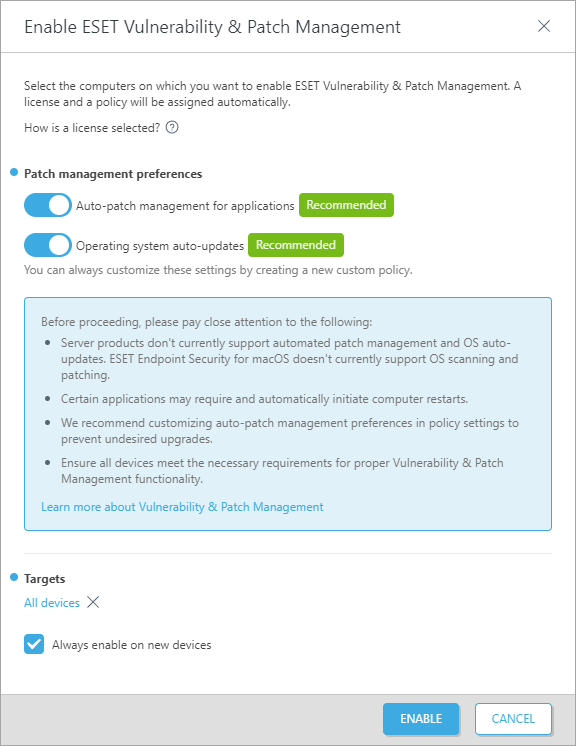
A small notification will appear on the side showing deployment details.

You can review the progress in ![]() Platform Modules.
Platform Modules.
Disable ESET Vulnerability & Patch Management
Click the gear ![]() icon in the top-right of the ESET Vulnerability & Patch Management tile and select
icon in the top-right of the ESET Vulnerability & Patch Management tile and select ![]() Disable ESET Vulnerability & Patch Management to disable ESET Vulnerability & Patch Management on the managed devices. ESET PROTECT will deactivate ESET Vulnerability & Patch Management and remove the corresponding policy option from all selected devices.
Disable ESET Vulnerability & Patch Management to disable ESET Vulnerability & Patch Management on the managed devices. ESET PROTECT will deactivate ESET Vulnerability & Patch Management and remove the corresponding policy option from all selected devices.
Disable automatic deployment
Click the gear ![]() icon in the top-right part of the ESET Vulnerability & Patch Management tile and select
icon in the top-right part of the ESET Vulnerability & Patch Management tile and select ![]() Disable auto-enablement to disable automatic deployment on new devices.
Disable auto-enablement to disable automatic deployment on new devices.