Enable ESET Inspect and MDR
Prerequisites To enable ESET Inspect (XDR), ensure you have one of the following tiers: •ESET PROTECT Elite •ESET PROTECT Enterprise For MDR (Managed Detection and Response), you need one these tiers: •ESET PROTECT MDR •ESET PROTECT MDR Ultimate You can enable ESET Inspect and MDR on computers meeting system requirements for ESET Inspect. |
In the Platform Modules, you can only enable features your current license includes. •If your current license does not include Managed Detection & Response (MDR), upgrade to a higher-tier license. You can enable only ESET Inspect. •If your current license does not include ESET Inspect (XDR) and Managed Detection & Response (MDR), upgrade to a higher-tier license. |
Select the Platform Modules section; in ESET Inspect and MDR, select the Enable option and a new window will appear:
1.Select the computer where you want to enable ESET Inspect and MDR and click Enable.
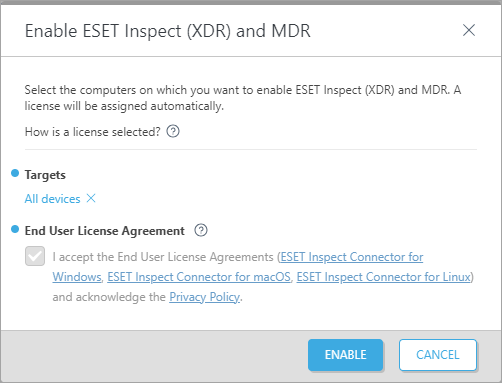
2.Software Install task starts automatically. Soon, it will be visible in the graph as Enablement in progress.
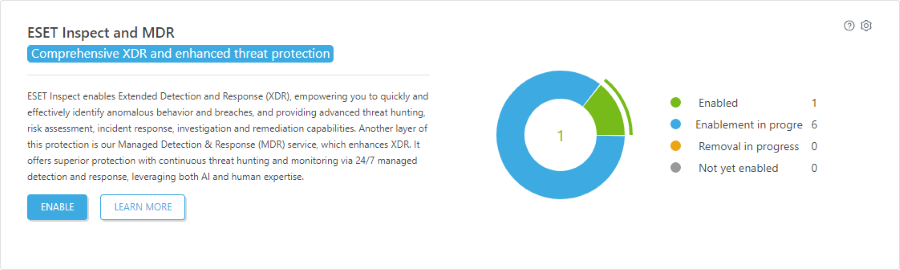
Disable ESET Inspect and MDR
Click the ![]() gear icon in the top-right part of the ESET Inspect (XDR) and MDR tile and select
gear icon in the top-right part of the ESET Inspect (XDR) and MDR tile and select ![]() Disable ESET Inspect and MDR to disable ESET Inspect and MDR from your network. ESET PROTECT will deactivate ESET Inspect and MDR from all enabled computers.
Disable ESET Inspect and MDR to disable ESET Inspect and MDR from your network. ESET PROTECT will deactivate ESET Inspect and MDR from all enabled computers.
The disablement runs with the Software Uninstall task. |