Reports
Reports allow you to access and filter data from the database conveniently. The reports window consist of two tabs:
•Categories & Templates—this is the default tab for the Reports section. It includes an overview of report categories and templates. You can create new reports and categories or perform other report related actions here.
•Scheduled Reports— this tab provides an overview of scheduled reports, you can also schedule a new report here.
•MDR Report Archive—this tab provides an overview of ESET MDR reports.
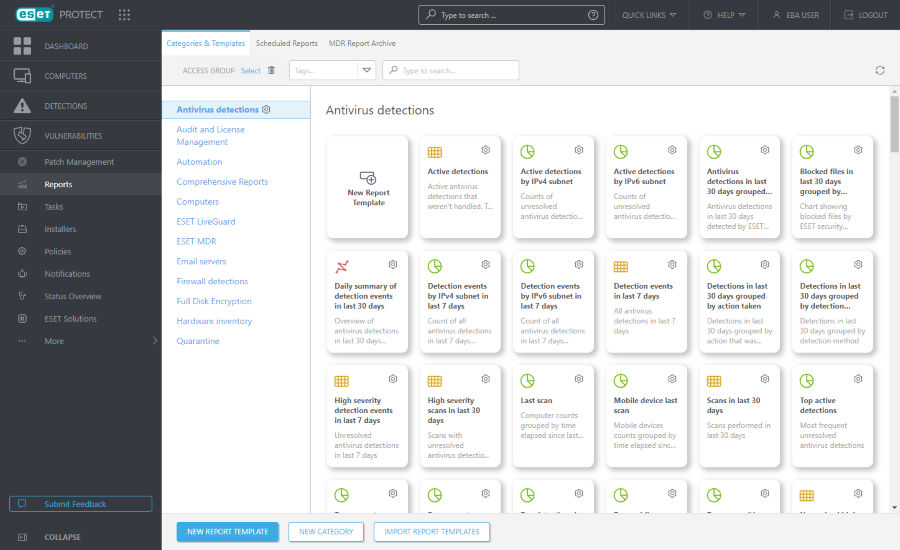
Reports are generated from templates which are categorized by report type. A report can be generated immediately or can be scheduled to generate later. To generate and view the report immediately, click Generate Now next to the desired report template. You can use pre-defined report templates from the list of Categories & Templates, or you can create a new report template with custom settings. Click New report template to open a report template wizard and specify custom settings for the new report. You can also create a new report category (New Category) or import previously exported report templates (Import Report Templates).
![]() There is a Search bar on the top of the page. You can search the category and template names, not descriptions.
There is a Search bar on the top of the page. You can search the category and template names, not descriptions.
You can use tags for filtering the displayed items.
![]() The Access Group filter button allows users to select a static group and filter viewed objects according to the group where they are contained.
The Access Group filter button allows users to select a static group and filter viewed objects according to the group where they are contained.
Using the report templates
Choose a report template and click the gear icon ![]() on the report template tile. The following options are available:
on the report template tile. The following options are available:
|
The report will be generated and you can review the output data. |
|
Click Download to generate and download the report. You can choose from .pdf or .csv. CSV is suitable only for table data and uses ; (semicolon) as a delimiter. If you download a CSV report and see numbers in a column where you expect text, we recommend downloading a PDF report to see the text values. |
|
Schedule a report - you can modify the schedule trigger, throttling and report delivery. You can find all scheduled reports in the Scheduled reports tab. |
|
Edit an existing report template. The same settings and options used for creating a new report template apply. |
|
View the Audit Log for the selected item. |
|
Create a new report based on the selected report (a new name is required for the duplicate). |
|
Remove the selected report template completely. |
|
The report template will be exported to a .dat file. |
Using the report categories
Select the report category and click the gear icon ![]() . The following options are available:
. The following options are available:
|
Type a Name to create a new report template category. |
|
Create a new custom report template. |
|
Remove the selected report template category completely. |
|
Rename existing report template category. |
|
View the Audit Log for the selected item. |
|
The report template category and all included templates will be exported to a .dat file. You can later import the category with all templates by clicking Import Report Templates. This is useful, for example, when you want to migrate your custom report templates to another ESET PROTECT Server. |
|
Move the object to another Static Group where it is available to users with sufficient rights for the target group. Changing the Access Group is useful when solving access issues with other users. Access Group sets the object's Static Group and access to the object based on the user's access rights. |
The Import Report Templates / |
Permissions for Reports
Reports are static objects which reside in a structure of objects in the ESET PROTECT database. Each new report template is stored in the home group of the user who created it. To access a report, you need the permissions with the Reports and Dashboard functionality. You also need permissions to all objects which are inspected by the report. For example, if you generate Computer statuses overview report, there will be only data from computers where you have Read permission.
•Read—User can list report templates and their categories, generate reports based on report templates and read their dashboard •Use—User can modify their dashboard with available report templates •Write—Create/modify/remove templates and their categories All default templates are located in the All group. |