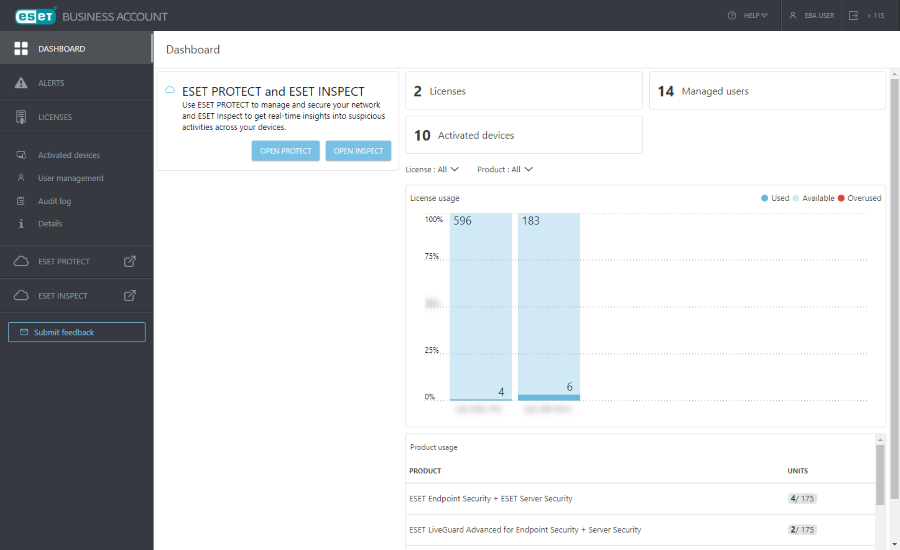Map ESET Business Account users
Follow the steps below to map an ESET Business Account user in ESET PROTECT:
1.Log in to your ESET Business Account with the user account you used when creating an new user in ESET Business Account; do not use the newly created user account yet.
2.Open the ESET PROTECT Web Console. Click More > Users > select Mapped accounts > click the Add New button.
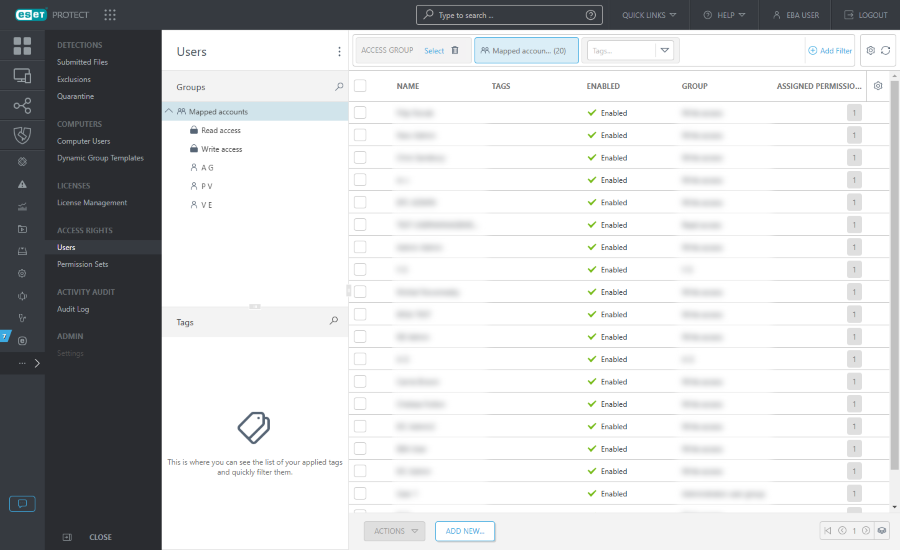
3.Click Select under Account identifier.
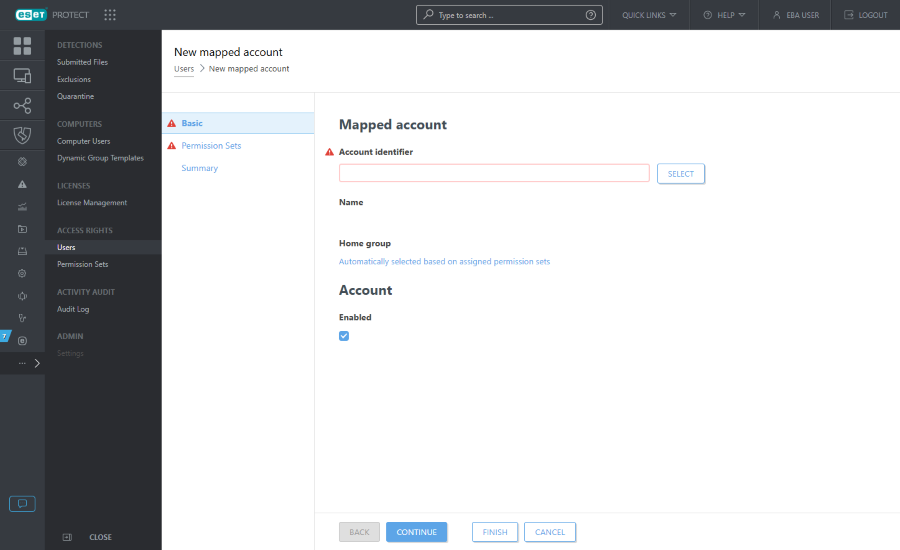
4.Select the user you created in ESET Business Account and click OK.
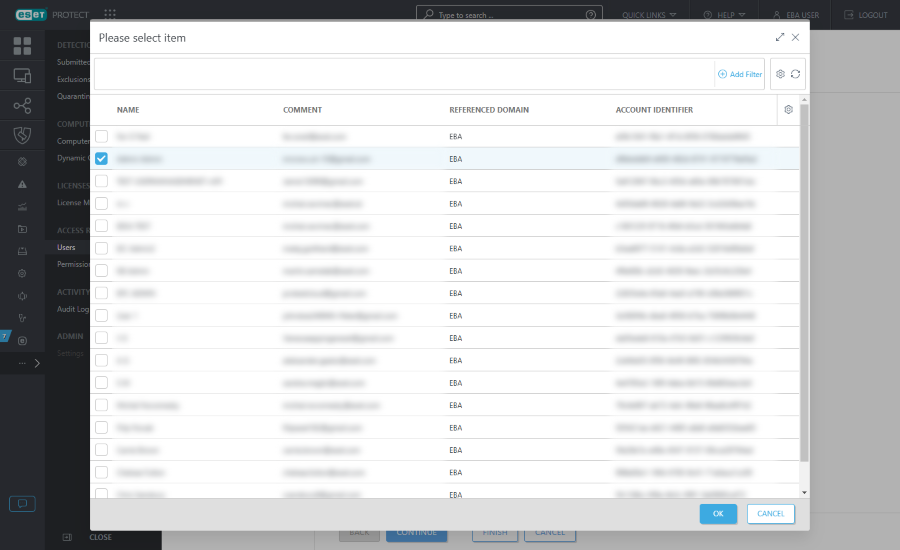
5.Home Group is automatically detected based on the assigned permission sets of the currently active user.
Example scenario: The currently active user account has the Write access right for Software Install Client Task and the user account Home Group is "Department_1". When the user creates a new Software Install Client Task, "Department_1" will be automatically selected as the client task Home Group. |
If the pre-selected Home Group does not meet your expectations, you can select the Home Group manually.
6.In Permission Sets, you can see the permissions level that you assigned to the user when creating the user in ESET Business Account. If you selected Custom ESET PROTECT Access, you need to assign a permission set to the user (an existing one or you can create a new permission set). Click Finish.
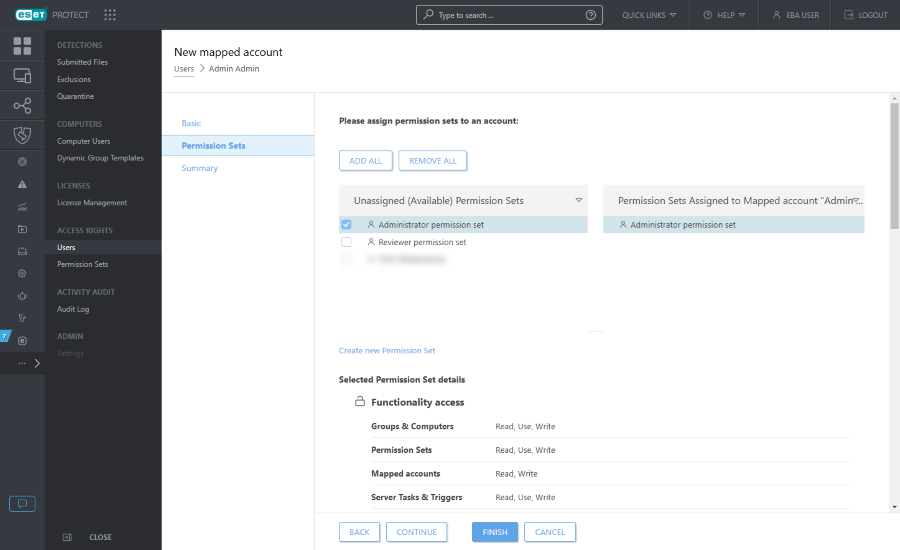
7.Users that were granted the access to ESET PROTECT will see the option to open ESET PROTECT in their ESET Business Account.