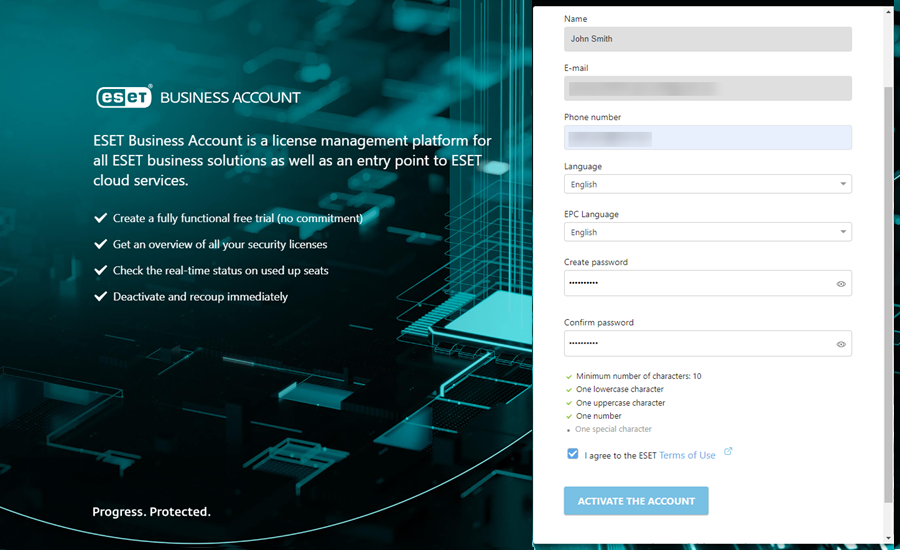Create a new ESET PROTECT user in ESET Business Account/ESET MSP Administrator/ESET PROTECT Hub
Based on your central gateway to the ESET PROTECT, create a new ESET PROTECT user in ESET MSP Administrator, ESET PROTECT Hub or follow the steps below to create a new ESET PROTECT user in ESET Business Account and map the user account in ESET PROTECT:
1.Log in to your ESET Business Account account.
2.Select User Management > New User.
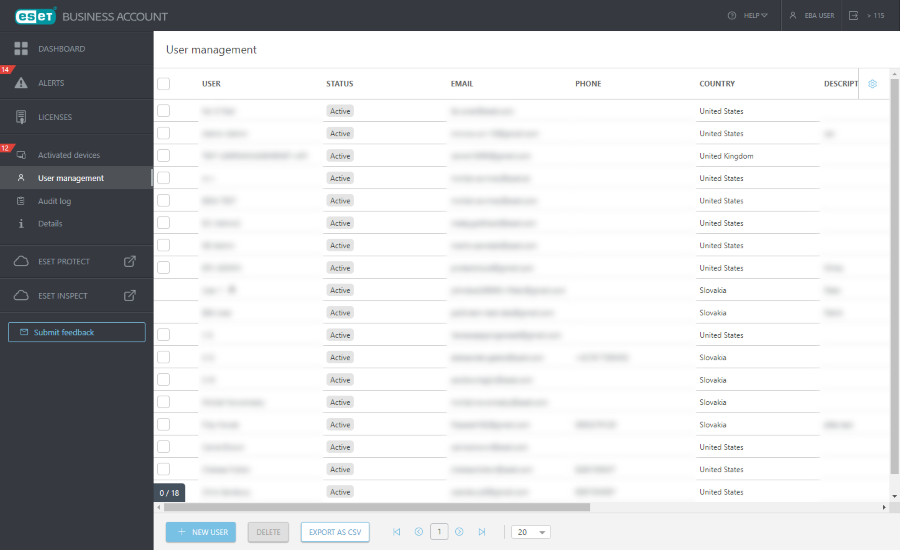
3.Fill in the required fields (read more in the ESET Business Account Online Help):
I.General - Provide basic information about the user
II.Access Rights:
a)Company Access - Select user's level of company access: Write, Read, Access only to selected sites.
A user must have Write Company Access to see other ESET Business Account users in ESET PROTECT. |
b)User Management Access - Select the check box to allow user to manage other users in ESET Business Account.
c)ESET PROTECT & ESET Inspect Access:
•Write - User has full access to ESET PROTECT & ESET Inspect.
•Read - User can only view the data in ESET PROTECT & ESET Inspect.
•Custom - You can define user access later in ESET PROTECT in Permission Sets.
•No access - User has no access to ESET PROTECT & ESET Inspect.
To access ESET PROTECT, a user must have Write or Read access rights to at least one company with eligible (active) ESET PROTECT license. |
•For a site user, select Custom under ESET PROTECT Access. •To create another user with Administrator access rights, follow the steps to create a second Administrator in ESET PROTECT. |
III.Preferences - Set user's language for ESET Business Account and ESET PROTECT and set the time zone.
IV.Security - Adjust security settings for the user (password expiration, idle session timeout, two-factor verification).
Click Create to create the user.
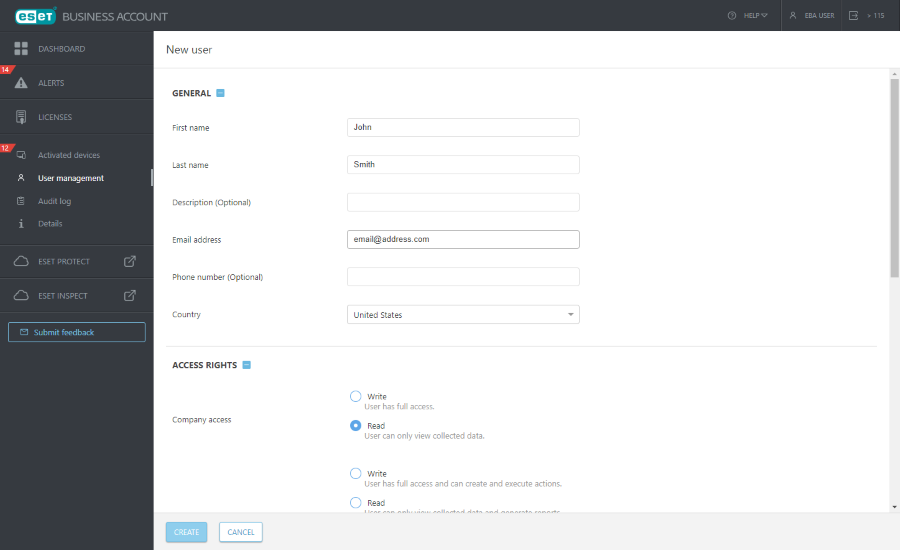
4.The new user appears in the User Management with the Waiting for activation label.
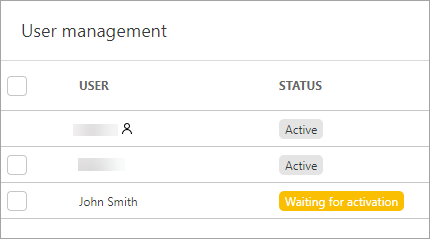
5. The user will receive an activation email (to the email address you specified when creating the user). The user must click Activate your account.
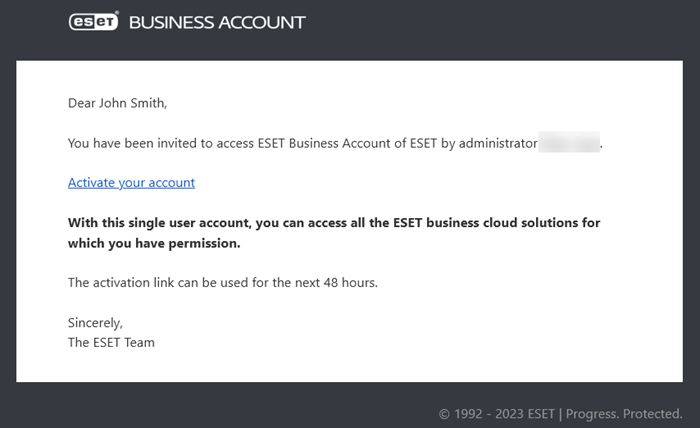
6.The user needs to adjust the user settings and type the password twice (Create password and Confirm password), select the check box I agree to the ESET Terms of Use and click Activate the account.