Create a new ESET PROTECT instance using ESET Business Account
Prerequisites:
•A superuser account in ESET Business Account or ESET MSP Administrator.
•An eligible license for ESET PROTECT.
If you do not have a superuser account in ESET Business Account, you must create a new account in ESET PROTECT Hub. |
If your EBA and EMA2 accounts are registered to the same email address, the ESET PROTECT can be activated only from one account. The account (EBA or EMA2) you choose to create the ESET PROTECT instance from will be the only one you can use to activate or delete the instance. |
The steps below are for ESET Business Account users. If you have an MSP account, follow Activate ESET PROTECT in the ESET MSP Administrator Online Help. |
1.Open the ESET Business Account and log in (or create a new account).
2.Click Licenses > Enter License Key.
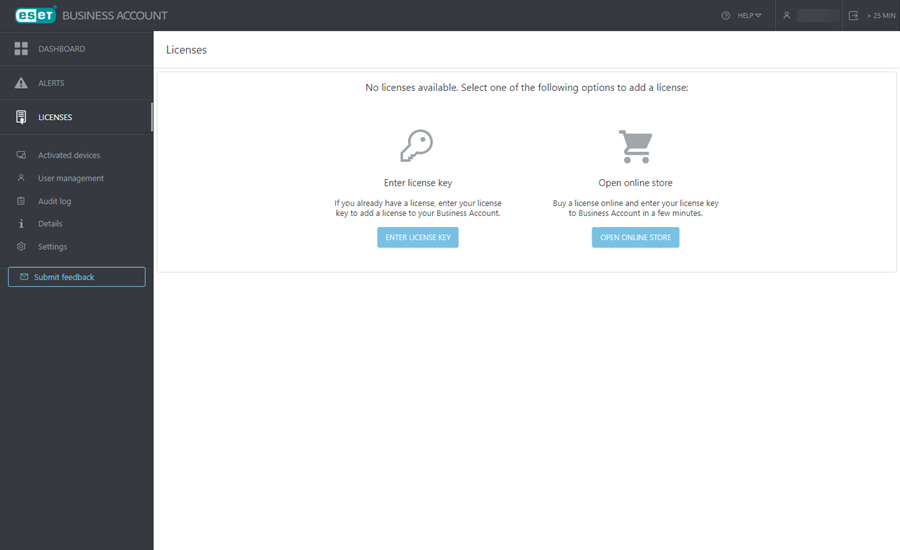
3.In the Add License window, type your ESET PROTECT license key and click Add License.
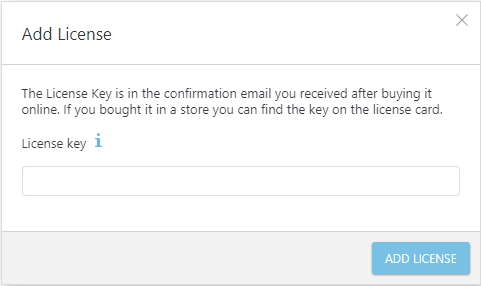
4.You will receive a verification email (if you do not receive the email, follow the Knowledgebase article instructions). Click Verify license.
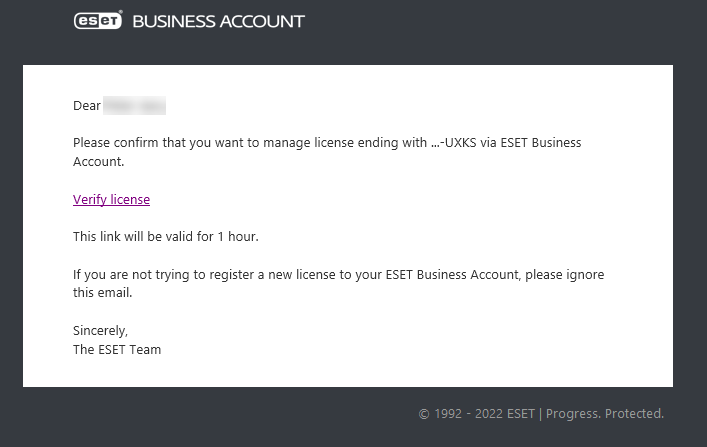
5.In the Dashboard, click Activate under ESET PROTECT.
Check the language setting of your ESET Business Account. Some ESET PROTECT main program window elements are defined the first time you set the language in your ESET Business Account language settings, and cannot be changed later. |
6.An Activate ESET PROTECT window will open. Read the Terms of Use and select the check box if you agree.
7.Select a data center location for your ESET PROTECT instance that is the closest to the location of your managed network and click Continue.
After selected, you will not able to change the data center location of your ESET PROTECT instance. |
8.Your ESET PROTECT instance will be created. You can wait for a few minutes until it is created or you can log out and you will be notified by email when the ESET PROTECT instance is available.
9.Click Continue. Alternatively, click Dashboard, click Open in the ESET PROTECT tile to open a new tab with ESET PROTECT Web Console.
ESET PROTECT synchronizes your ESET Business Account structure to the Static Group tree in Computers in the Web Console.