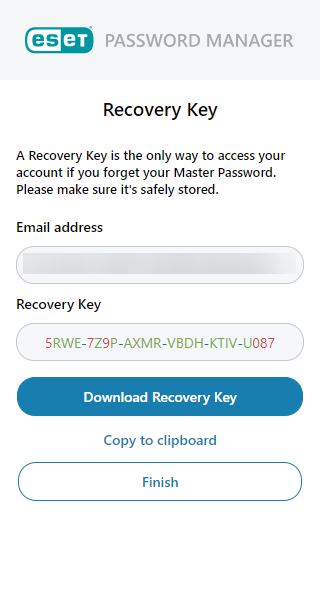Before using the Password Manager web extension in your browser, ensure you have an eligible ESET Password Manager subscription. Also, be sure you have ESET Password Manager installed in your browser or downloaded to your mobile device.
|

|
If you receive an invitation to use ESET Password Manager, create an account using the same email address from the invitation based on the instruction below.
|
You can create a Password Manager account in the:
• Password Manager web extension
• Password Manager application
Create a Password Manager account in the Password Manager web extension
|

|
Create account
The Create a Password Manager account option is available for the Password Manager web extension in Mozilla Firefox, Google Chrome, and Microsoft Edge.
|
To create and start using a Password Manager account, follow the steps below:
1.Open the Password Manager web extension.
2.Click Create an account.
3.Type your email address and click Continue.
4.Complete the registration based on the instructions below:
5.Set and Confirm Master Password.
6.To help us improve the program and better analyze errors, select Participate in the Customer Experience Improvement Program and Provide diagnostic data for error analysis.
7.Review the Privacy Policy and Terms of Use.
8.Click Create account.
9.To save the Recovery Key, click Download Recovery Key and click Finish.
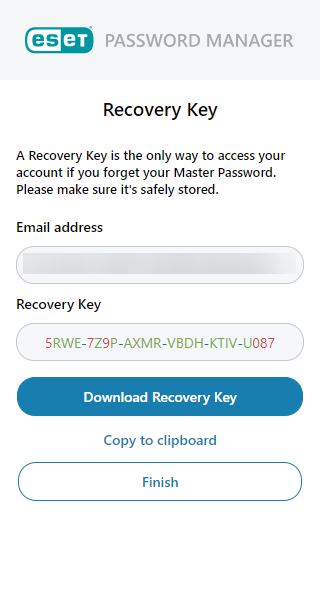
|

|
Due to the type of data stored in the ESET Password Manager, we strongly recommend storing the Recovery Key in a secure place, such as an encrypted folder or vault. The Recovery Key enables you to recover your data if you forget your Master Password.
|
10.To confirm that you have your Recovery Key, click Finish setup.
You will be automatically logged in, and you can set up your first account.
|
5.The verification mail is sent to your email address. Click the Confirm your email address button in the mail.
|

|
The verification mail remains valid for 24 hours.
|
6.Click Continue in a browser, and you will be redirected to the ESET Password Manager web extension.
7.Set and Confirm Master Password.
8.To help us improve the program and better analyze errors, select Participate in the Customer Experience Improvement Program and Provide diagnostic data for error analysis.
9.Review the Privacy Policy and Terms of Use.
10.Click Create account.
11.To confirm that you have your Recovery Key, click Finish.
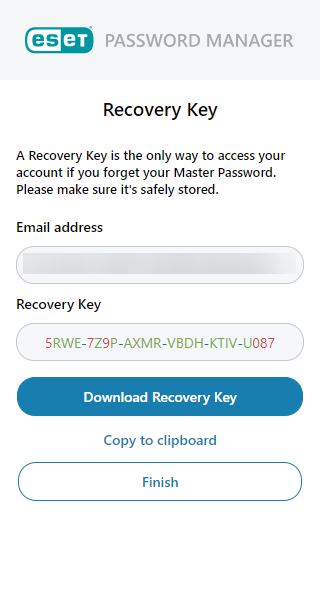
|

|
Due to the type of data stored in the ESET Password Manager, we strongly recommend storing the Recovery Key in a secure place, such as an encrypted folder or vault. The Recovery Key enables you to recover your data if you forget your Master Password.
|
12.To confirm that you have your Recovery Key, click Finish setup.
You will be automatically logged in, and you can set up your first account.
|
When you have an eligible subscription for ESET Password Manager with one or more free units:
5.Click Log in to ESET HOME, and you will be redirected to the ESET HOME web portal.
6.Log in to your ESET HOME account.
7.Activate the Password Manager and return to the Password Manager web extension.
8.Set and Confirm Master Password.
9.Help us improve the program by checking Participate in the Customer Experience Improvement Program and analyze errors by checking Provide diagnostic data for error analysis.
10.Review the Privacy policy and Terms of Use.
11.Click Create account.
12.Save the Recovery Key by clicking the Download Recovery Key PDF button, and click Finish.
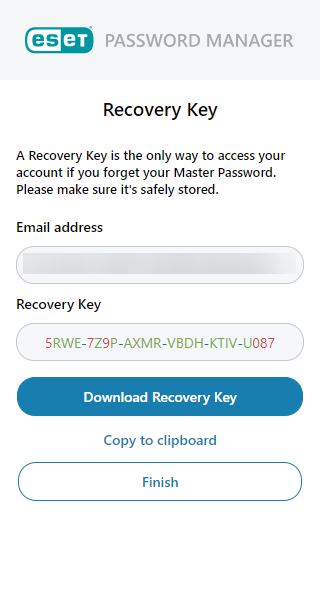
|

|
Due to the type of data stored in the ESET Password Manager, we strongly recommend storing the Recovery Key in a secure place, such as an encrypted folder or vault. The Recovery Key enables you to recover your data if you forget your Master Password.
|
13.Click the Finish setup button to confirm that you have your Recovery Key saved.
You will be automatically logged in, and you can set up your first account.
|
|
I already have a Password Manager account