Autofill
When you have already saved the credentials for specific website in the ESET Password Manager web extension or app, you can autofill your credentials by following the instructions below:
You must be logged in to the ESET Password Manager and have selected the Integrate with context menu setting for Autofill to work properly. |
Autofill your credentials using Google Chrome/Microsoft Edge web browser
1.Go to the appropriate website.
2.Right-click anywhere on the website.
3.Select ESET Password Manager.
4.Click Copy username/Copy password and select the desired credentials.
Alternatively, if multiple credentials are saved for a specific website, you can make one set of credentials the default or have Password Manager prompt you to select a set of credentials each time you visit. Read how Multiple credentials for the same website work.
Autofill your credentials using an Android device
1.Go to the appropriate website or app. The autofill popup automatically appears in fields that require credentials input. The popup always contains a button with a logo and the Password Manager name.
Inline autofill For Android 11 and later, the autofill button is located on the onscreen keyboard. In that case, tap Autofill withESET Password Manager. This feature can be switched to popup autofill by going to Settings > Device settings > Switch to popup autofill. |
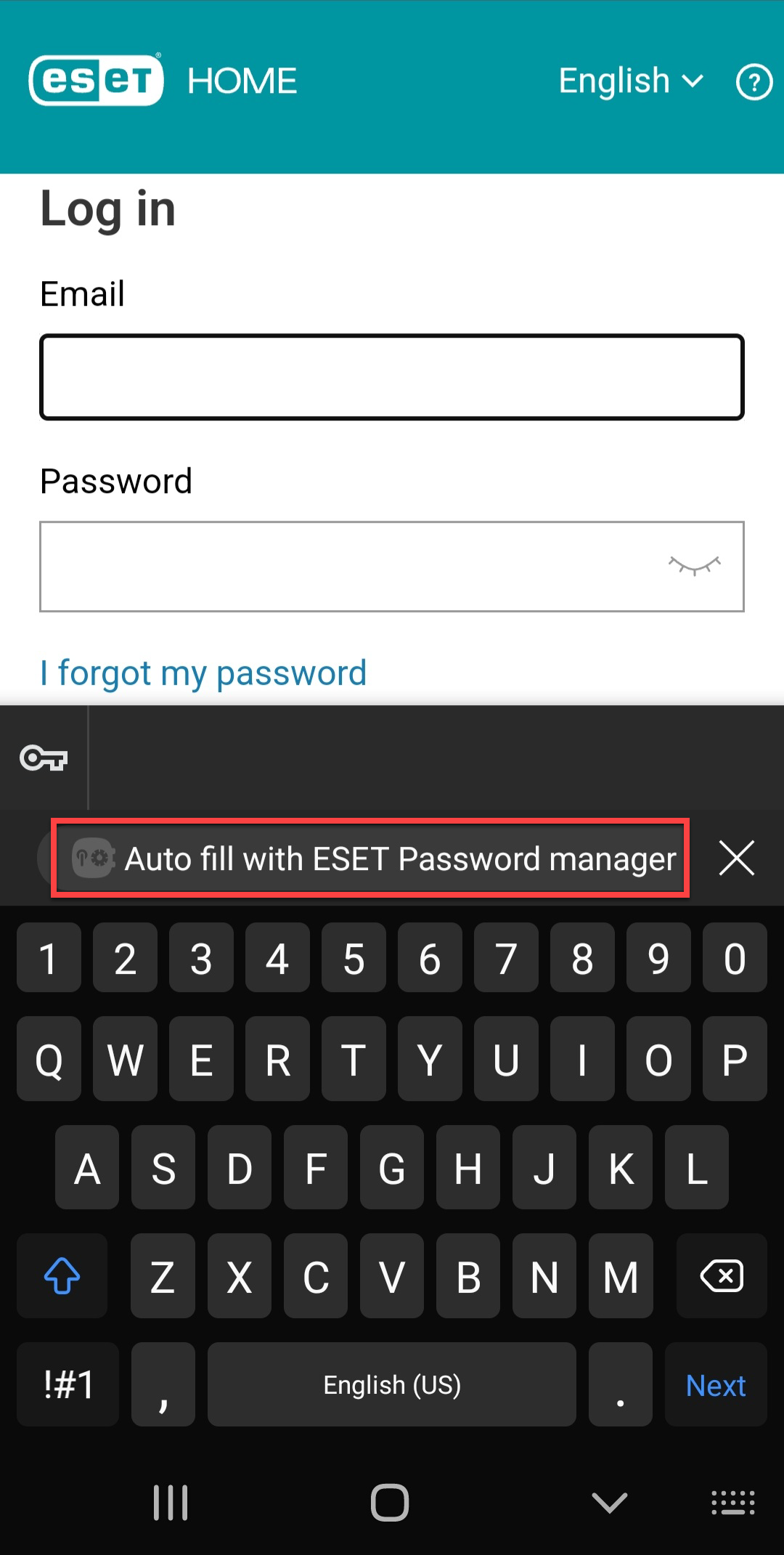
2.After tapping a button, follow the instructions and select the saved credentials for the website or the app.
If you have one or more credentials saved for the specific website or an app, they will be displayed on a separate button/s before the password manager button in both autofill types—popup and inline. After tapping on a saved credential button, follow the instructions by unlocking the Password Manager app, and the credentials will be automatically auto-filled.
If the button with the logo and name of the Password Manager did not appear, even after tapping on one of the login fields, it is possible the app or website is not password manager compatible. In this case, the browser or the app did not provide enough information for the Password Manager app to identify fields, and autofill will not work properly.
Known issue with the Autofill feature Autofill is dependent on the browser's built-in APIs, which help access data and perform useful, complex operations with it. In some cases, autofill may not work, and you need to open the ESET Password Manager app and copy the password. |
Autofill your credentials using an iOS device
You can choose the default password manager only on iOS 12 and later. |
1.Go to the appropriate website or app.
2.Tap one of the fields to open the on-screen keyboard. The username for the site or app and the password manager’s name displays.
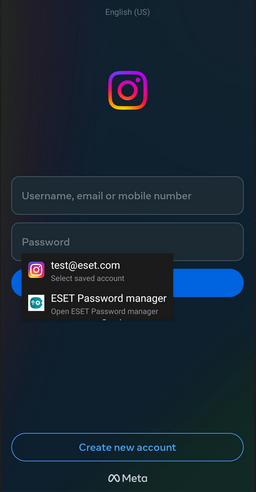
If you do not see a username, tap the Passwords icon on the onscreen keyboard for more options. This can occur when there are more usernames for the same website or app. Select the desired credentials or open ESET Password Manager and follow the onscreen instructions.