Credit cards
Click Menu > Credit cards > Add card to store credit card information securely. After providing your credit card information, click Save. Password Manager will auto-fill your payment details when you shop online.
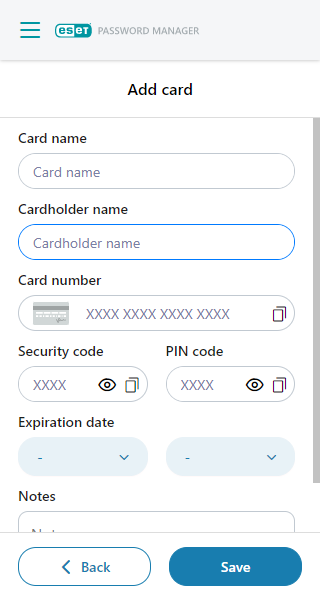
Autofill credit cards (available for the ESET Password Manager Android app)
Credit card autofill is supported for mobile browsers and inside native apps.
1.When prompted to fill credit card details saved in your ESET Password Manager on the specific website or app, tap one of the form fields.
2.Choose your saved data from the inline or the popup autofill, depending on your ESET Password Manager app settings. Once you type the PIN to your ESET Password Manager, the data will be filled to the dedicated fields.
Known issue with the Autofill feature In some cases, autofill may not work, and you must open the ESET Password Manager app and copy the credit card by following the instructions below. |
Copy credit card details
Click Menu > Credit cards > three dots menu ![]() next to the stored credit card, and Copy cardholder, Copy card number, Copy security code to the clipboard. Then, paste it into the given field.
next to the stored credit card, and Copy cardholder, Copy card number, Copy security code to the clipboard. Then, paste it into the given field.
Edit or remove the credit card
To edit card details from Password Manager:
1.Click Menu > Credit cards.
2.Click the three dots icon ![]() next to the card.
next to the card.
3.Click Edit > Save.
To remove the card from Password Manager:
1.Click Menu > Credit cards.
2.Click the three dots icon ![]() next to the card.
next to the card.
3.Click Delete > Remove.