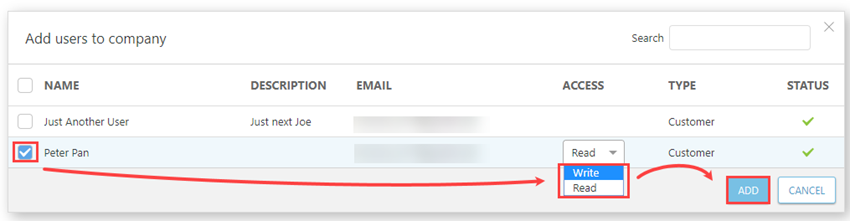Access rights
Create a new user Before you can add a user to an MSP Customer, you must create a new user. |
To view a list of users and their corresponding permissions do the following:
1.Click Companies, click the three dots ![]() next to the applicable customer name and then select Show details.
next to the applicable customer name and then select Show details.
2.Click Access rights.
Change the access rights for a single user
1.In the Name column, select the applicable user.
2.From the drop-down menu, click Change access.
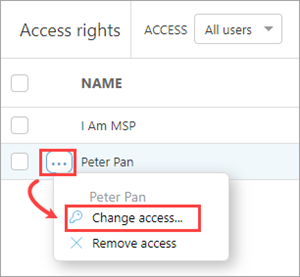
3.Select the new access level.
4.Click Save.
Change access rights for multiple users
1.Select the applicable names.
2.Click Change access.
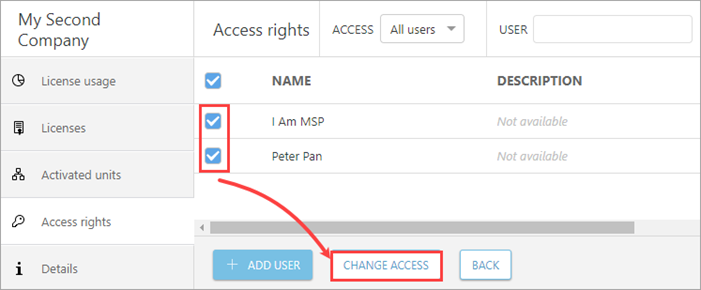
3.Select the new access level.
4.Click Save.
Add a new user to an MSP Customer
Adding a new user means assigning access to a company for that user.
1.Click Add User.
2.Select the applicable name.
3.In the Access drop-down menu, select the applicable permissions.