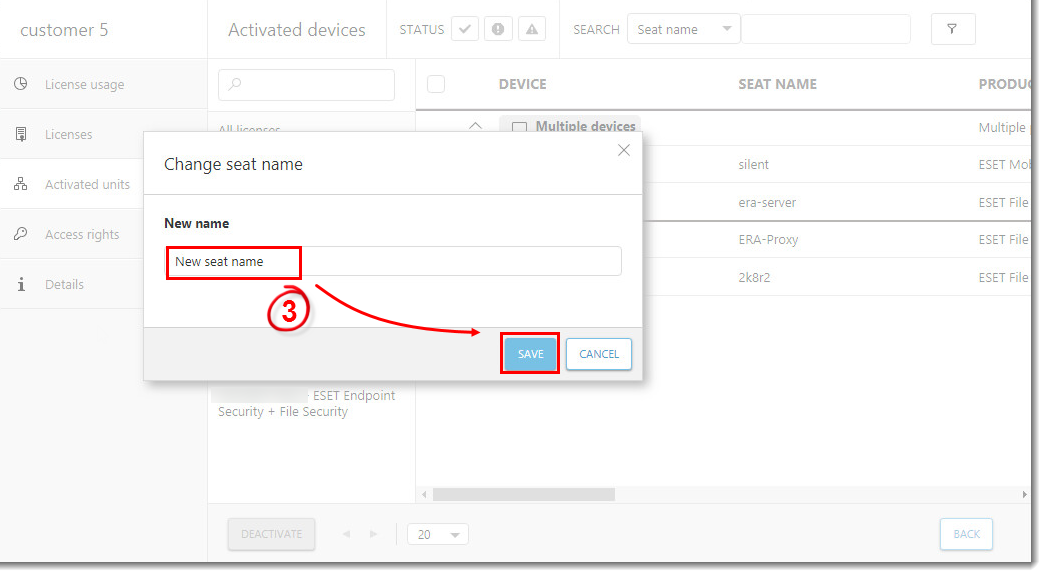Activated units
Click Companies, click the three dots ![]() next to the applicable customer name and then select Show details. Click Activated units.
next to the applicable customer name and then select Show details. Click Activated units.
The Activated units tab displays a list of the devices that have been activated and is sorted by license. Click All licenses to see the products activated for all licenses owned by the company or select a specific license to see only the products activated with that license. EMA 2 will check for activated devices/units based on your MSP account and will display a list of the devices sorted by activation date.
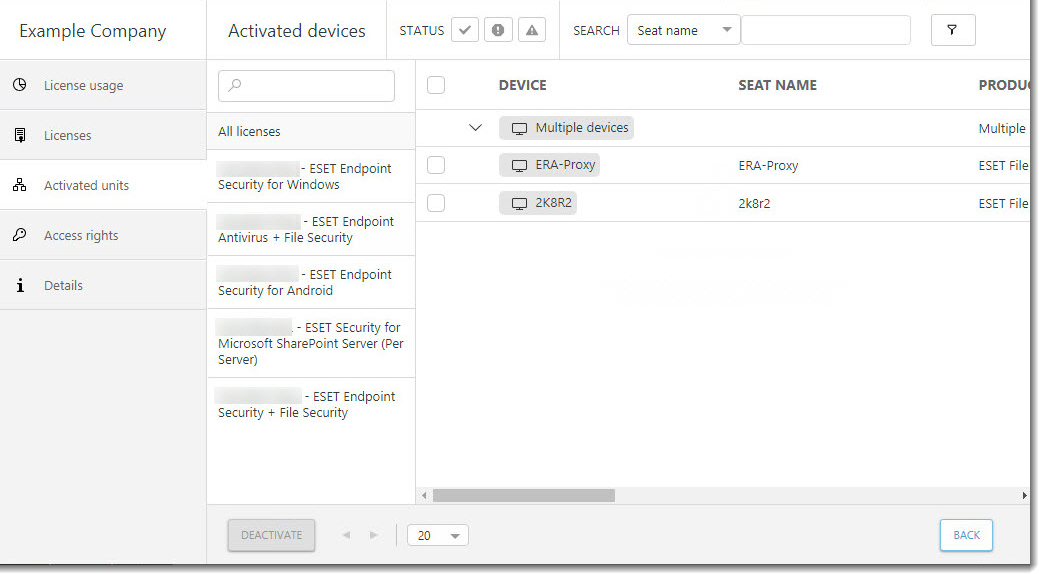
You can change the seat name or deactivate the product on a device from the Activated units screen. Select the applicable device and select Change seat name or Deactivate.
Deactivation and renaming a seat is available only to a parent of the subject. For example, an MSP can deactivate a customer seat.
Deactivate a seat
Deactivation limit You can deactivate multiple licenses with only up to 200 seats in one batch. |
1.In the Activated units section select the device (seat) to deactivate.
2.Select deactivate from the menu.
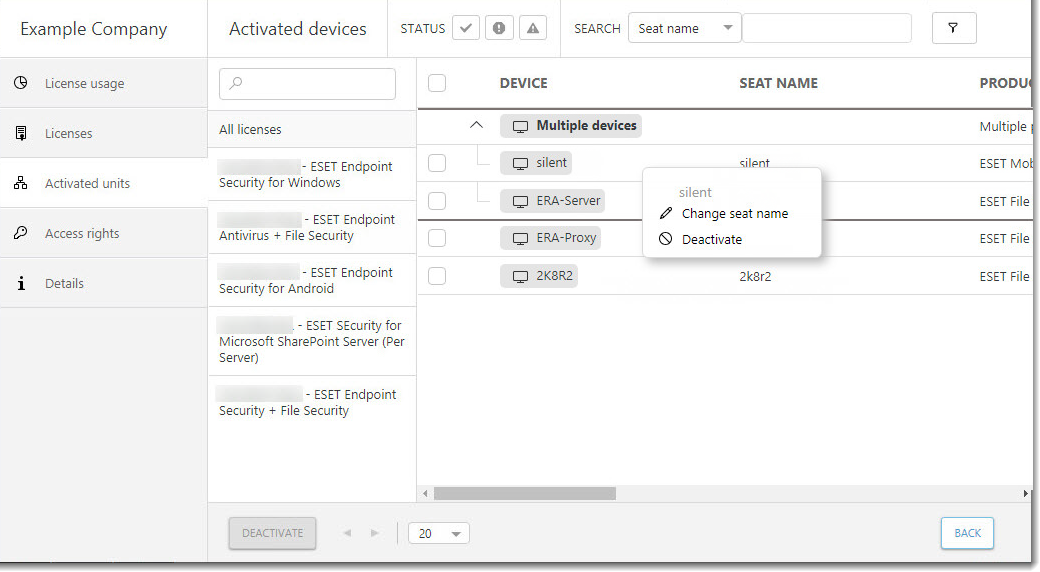
3.To confirm, click Deactivate.
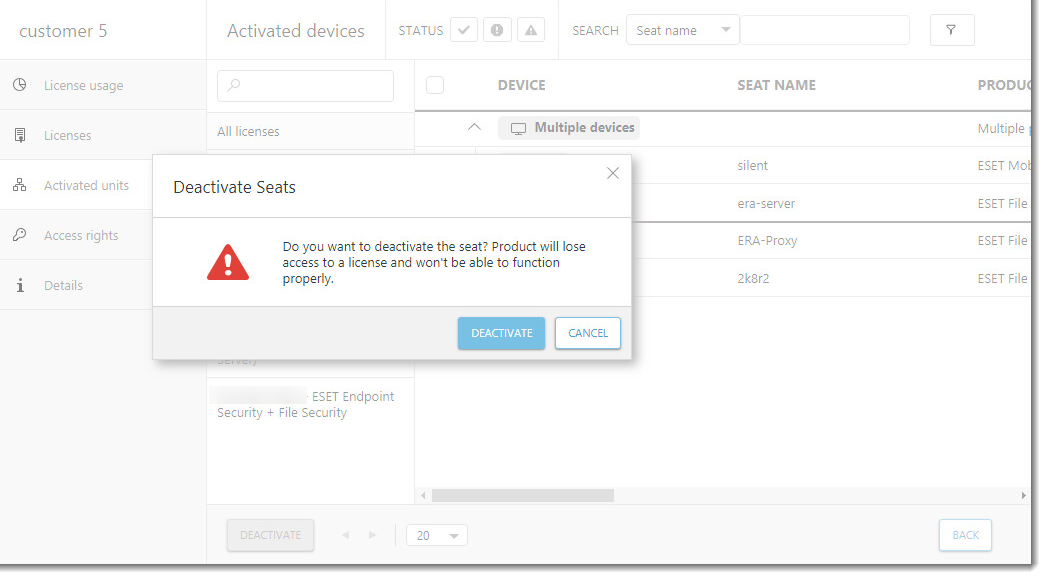
Rename a seat
1.In the Activated units section select the device (seat) to rename.
2.Select Change seat name from the menu.
3.Type the new seat name and click Save.