PSA Connection
Use the PSA Connection view to set up, edit and disconnect one of the available PSA Connections in ESET PSA plugin.
Available PSA Connections:
Self-hosted PSA environments Self-hosted PSA environments are currently not supported. We are actively working on a solution to bring official support for this type of configuration. |
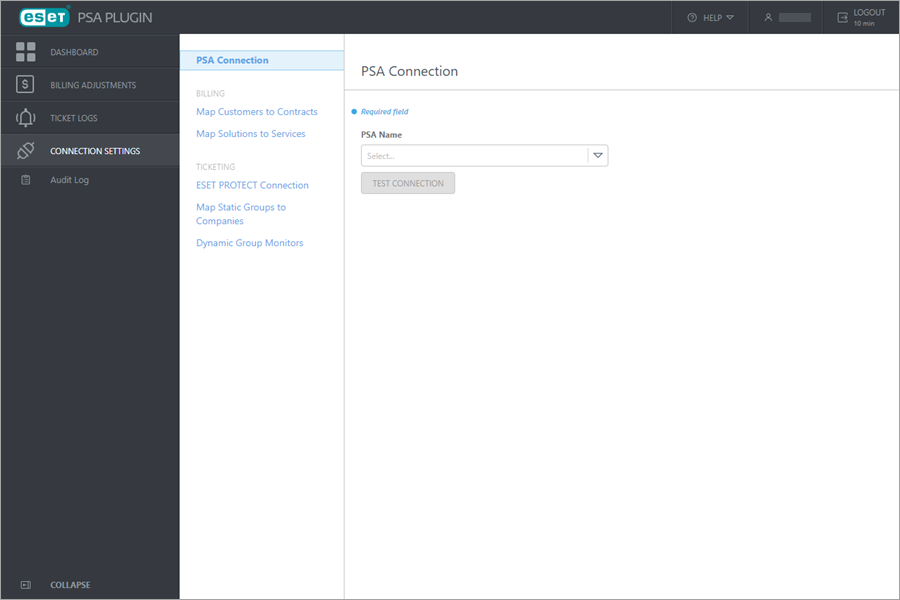
Set up a PSA Connection
1.Select Connection Settings > PSA Connection.
2.Select the available PSA Name from the drop-down menu. PSA Connection-specific required fields appear.
3.Fill in all the required fields.
4.Click Test Connection.
A PSA Connection window appears when the connection is successful, together with Edit and Disconnect (refer to the Autotask PSA example below).
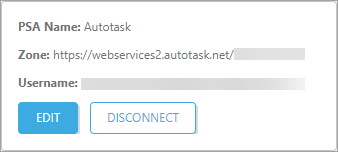
Edit PSA Connection
1.Select Connection Settings > PSA Connection.
2.Click Edit.
3.Edit and fill in all the required fields.
4.Click Test Connection.
Disconnect PSA Connection
Related settings removal Disconnecting from the PSA Connection in your ESET PSA plugin will also remove other settings related to the PSA connection (for example, Mappings for Customers and Solutions, Dynamic Group Monitors, etc.). The action cannot be undone. |
1.Select Connection Settings > PSA Connection.
2.Click Disconnect.
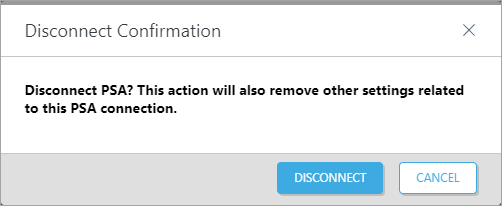
3.In the next window, confirm your selection and click Disconnect or click Cancel to keep the current PSA Connection connected.