ESET PROTECT On-Prem Connection
Follow these steps to add a new ESET PROTECT On-Prem connection. Modify or delete existing connections in the ESET PSA plugin.
Add a New Connection
1.Select the Connection Settings > ESET PROTECT Connections.
2.Click the Add New Connection.
3.Select the On-Prem from the ESET PROTECT Connection Type drop-down menu.
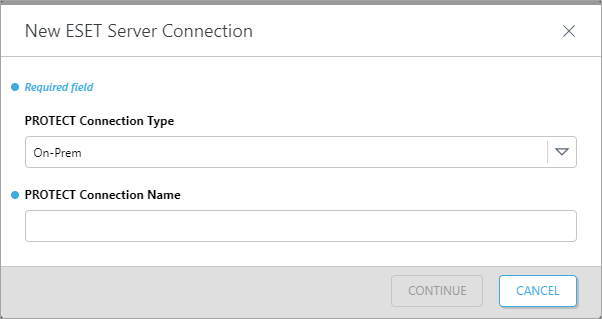
4.Type the ESET PROTECT Server friendly identifier into the ESET PROTECT Connection Name. You can add space to the name. Do not use special characters; only letters and numbers are used for the ESET PROTECT server friendly identifier. Do not use ESET PROTECT Server DNS name or similar for the ESET PROTECT Connection Name.
5.In the next window, click Copy to copy the API key to the clipboard.
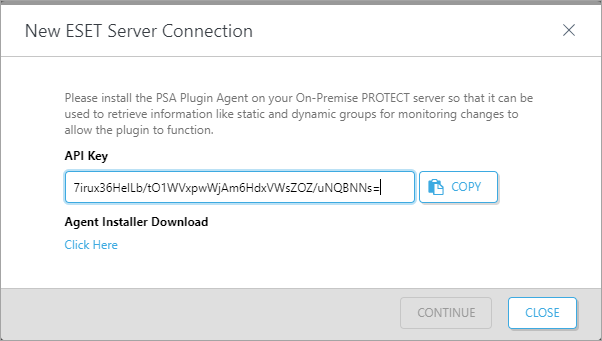
6.Click the Download the ESET PSA plugin agent installer link to download the installer for the PSA plugin agent.
7.Continue with PSA plugin agent installation on your Windows server.
8.When finished with the PSA plugin agent installation, return to ESET PSA plugin and click Close.
Modify Connection
Regenerate API Key
1.Select the Connection Settings > ESET PROTECT Connections.
2.Click the Connection Name.
3.In the next window, click the Regenerate API Key.
Server configuration required With the new API Key, you need to proceed and reconfigure the PSA plugin agent on your Windows server. Run the ePluginAgentConfig.exe file located in the default PSA plugin agent installation path: C:\Program Files\ESET\ESET PSA Plugin Agent to apply the new API Key and perform a successful Connection Test. |
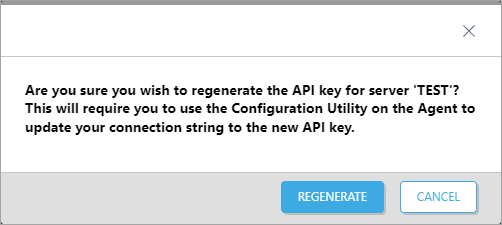
4.In the next window, confirm your selection and click Regenerate or Cancel to keep the current API Key.
5.In the next window, click Copy to copy the API key to the clipboard.
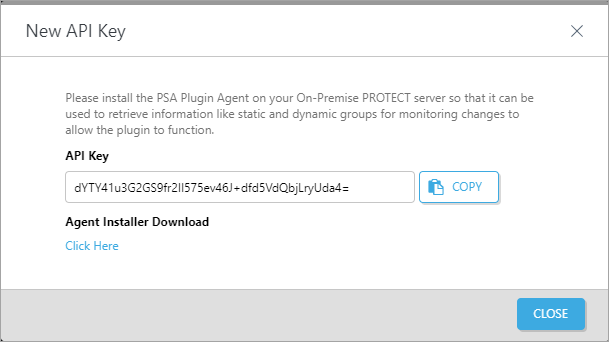
6.Click the Download the ESET PSA plugin agent installer link to download the installer for the PSA plugin agent.
7.Continue with PSA plugin agent installation on your Windows server.
8.When finished with the PSA plugin agent installation, return to ESET PSA plugin and click Close.
Download Agent
1.Select the Connection Settings > ESET PROTECT Connections.
2.Click the Server Name.
3.In the next window, click the Download Agent to download the PSA plugin agent.
Delete Connection
Related settings removal Deleting the ESET PROTECT On-Prem Connection in ESET PSA plugin will also remove all related ESET PROTECT On-Prem connection settings (for example, your Ticket Logs). The action cannot be undone. all related ESET PROTECT connection settings |
1.Select the Connection Settings > ESET PROTECT Connections.
2.Click the Server Name.
3.In the next window, click Delete Connection.
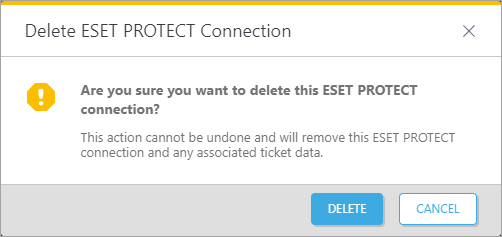
4.In the next window, confirm your selection and click Delete or Cancel to keep the current ESET PROTECT On-Prem connection.