Ticket Logs
The Ticket Logs view provides the central overview for all tickets detected by Dynamic Group Monitors and their statuses.
Based on this information, you can use the displayed PSA Ticket ID to match the ticket number in your PSA tool and investigate each detected issue, or you can open a ticket in the PSA tool from the Ticket Logs directly.
When the underlying issue is resolved and marked as closed in your PSA tool, the information is replicated in the Ticket Logs view, and the related ticket's Status changes from Open to Closed automatically.
You can also close opened tickets manually.
Ticket Logs deletion Deleting the ESET PROTECT Connection in ESET PSA plugin will delete all entries in the Ticket Logs view. The action cannot be undone. |
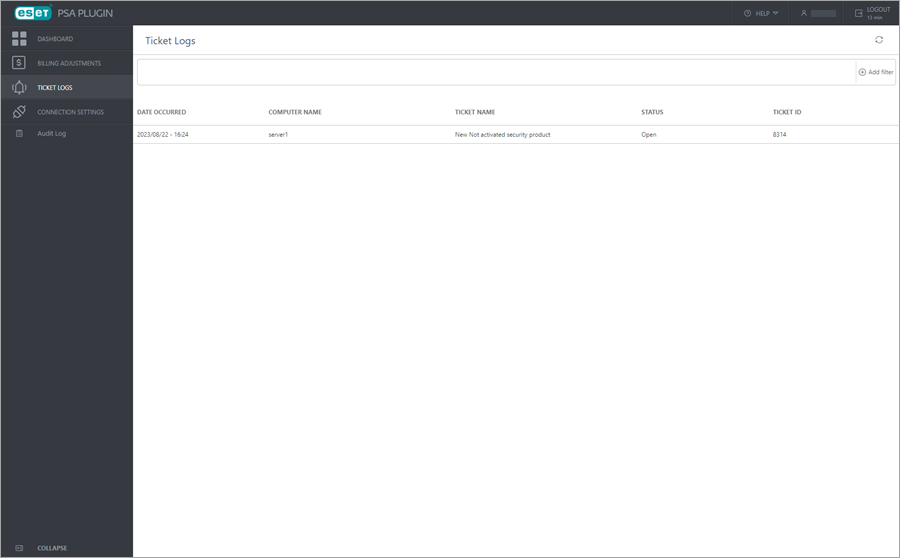
The view shows list of all the ticket logs with the latest on top.
View details:
•Date Occurred—Date and time stamp of the logged event occurrence (latest entries on top by default)
•Computer Name—Computer name that triggered ticket log creation
•PSA Ticket Name—PSA Ticket title with the name of the triggered dynamic group
•Status—Ticket resolution status (Open or Closed)
•PSA Ticket ID—Ticket identification number used by your PSA tool
Click the Show Open Tickets filter toggle to switch between displaying open and closed tickets.
Click the Add filter ![]() icon to filter the view, or click each column header to sort according to your needs.
icon to filter the view, or click each column header to sort according to your needs.
Click the Refresh ![]() icon to refresh the displayed Ticket Logs information.
icon to refresh the displayed Ticket Logs information.
Open a ticket in the PSA tool
To open a ticket in the PSA tool:
1.(Optional) To be routed correctly, you should first log into the PSA tool in a separate web browser tab.
2.Click the desired line entry in the Ticket Logs and select View Ticket in PSA.
3.In the confirmation window, click Continue. (Optional) Select the check box next to Do not show me this warning again. to skip this dialog in the future.
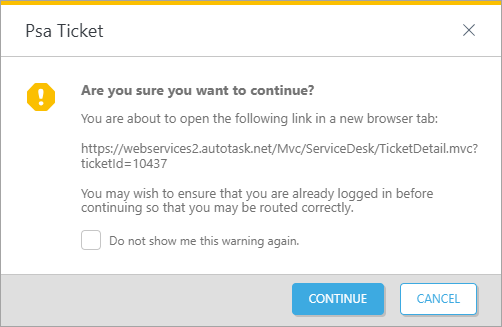
Closing tickets manually
Manual closing limitations Manually closing tickets will not modify or change anything on the ESET PROTECT Server. If you do not resolve the initial issue, the plugin may create another ticket the next time it gathers group information from the ESET PROTECT Server. |
To manually close the tickets:
1.Click the line or select the check box next to the line entry with the ticket you want to close.
2.Click the Close Ticket button.
3.In the confirmation window click Continue.
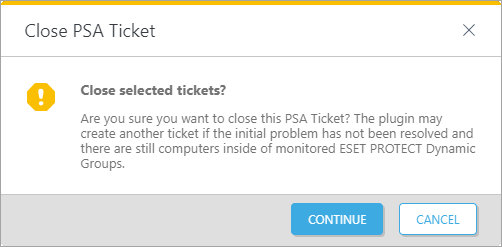
Multiple lines selection Hold down Shift and click multiple line entries to select more than one line, or select the check box in the column header to select all tickets. |