Billing Adjustments
The Billing Adjustments view provides the central overview for all the differences detected between ESET license usage in the MSP's ESET MSP Administrator and the contract in the customer's PSA system.
Based on this information, you can investigate and manually approve billing for each difference detected.
Automatic Adjustments When approving these adjustments becomes routine and no configuration issues are detected, you can proceed and enable Automatic Adjustments on your PSA Connection. |
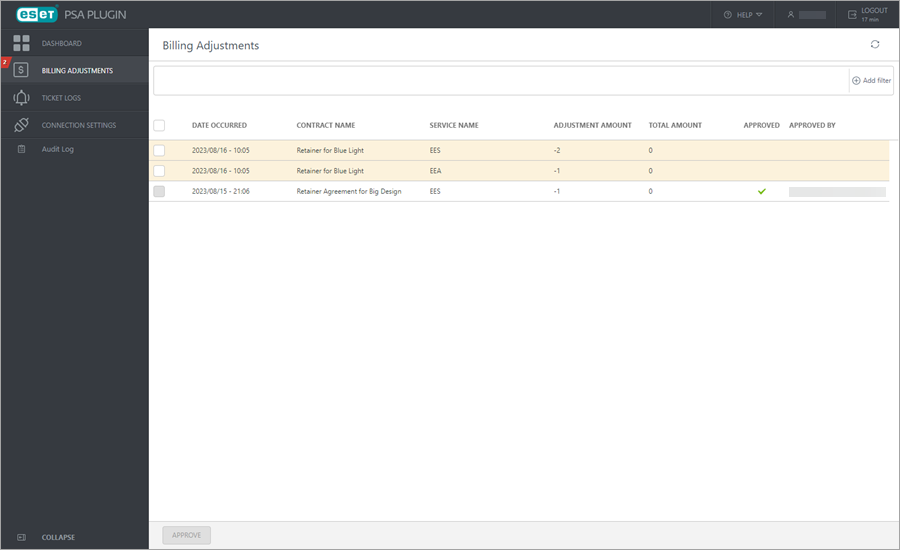
The highlighted rows are waiting for your approval. The white rows are previously approved entries that can no longer be modified and are listed for future reference.
If an entry is pending approval, a red badge with a white number is visible on the Billing Adjustments menu option, representing the number of adjustments pending approval.
The view shows a list of all adjustment entries with the latest on top.
View details:
•Date Occurred—Date and time stamp of the adjustment occurrence (latest entries on top by default)
•PSA Company Name—PSA Company Name
•PSA Contract Name—PSA Contract Name
•PSA Service Name—PSA Service Name
•Previous Quantity—The number of licenses before adjustment
•Adjustment—The adjustment amount (increase highlighted in green rectangle, decrease highlighted in red rectangle)
•New Quantity—The number of licenses after adjustment
•Approved—Approved billing adjustments flagged by a green check mark
•Approved By—Name of the ESET PSA plugin approver that approved the adjustment
Click the Show Approved filter toggle to switch between displaying approved and pending billing adjustments.
Click Add filter to filter the view, or click each column header to sort according to your needs.
Click the Refresh ![]() icon to refresh the displayed Billing Adjustments information.
icon to refresh the displayed Billing Adjustments information.
Approving adjustments
Unable to reverse approval You cannot reverse manually or automatically approved billing adjustments. |
To manually approve the adjustments:
1.Click the line or select the check box next to the line entry you want to approve.
2.Click Approve.
Multiple lines selection Hold down Shift and click multiple line entries to select more than one line, or select the check box in the column header to select all not approved billing adjustments. |