Dashboard
The Dashboard is the default view displayed after you log into the ESET PSA plugin. It displays the PSA Connection status and Mappings overview of your mapped ESET Customers and Solutions.
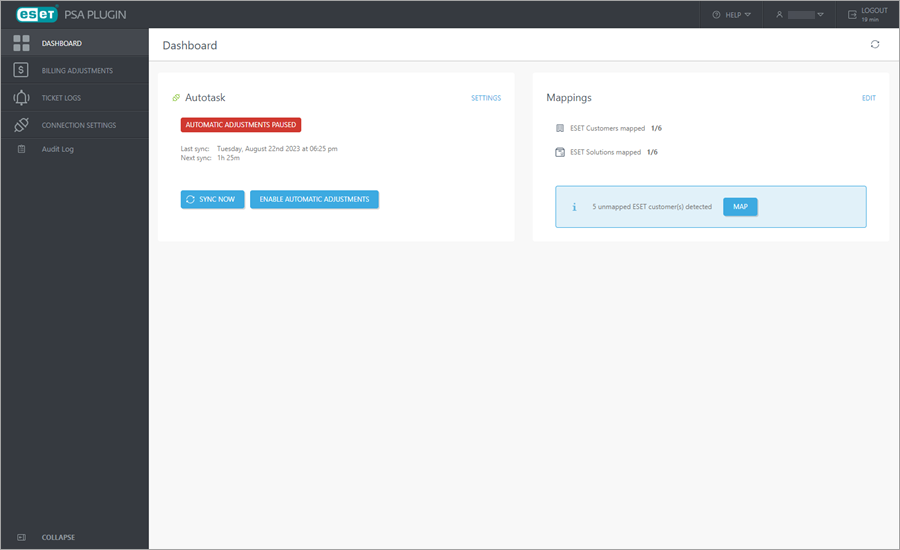
Create a PSA connection After your first log in to ESET PSA plugin, the dashboard will not display any PSA Connection. Click the Start Guided Setup to set up your PSA Connection. |
Click the Dashboard in the main menu on the left to view the dashboard anytime while navigating ESET PSA plugin. Click the Refresh ![]() icon to refresh the dashboard information.
icon to refresh the dashboard information.
PSA Connection
The PSA Connection section of the dashboard view shows your current active PSA connection (see the Autotask PSA example below), its Automatic Adjustments status and the PSA Billing and Ticketing synchronization information.
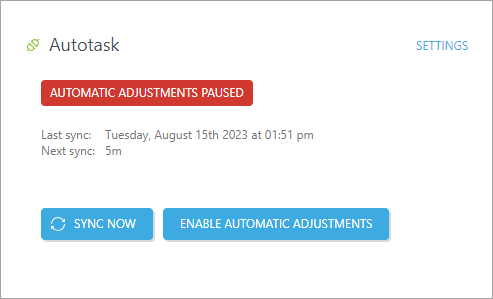
Click Sync Now to manually trigger immediate PSA Billing and Ticketing synchronization.
Click Settings to edit or disconnect the current PSA connection.
Automatic Adjustments
Irreversible damage warning Click Enable Automatic Adjustments only when you ensure there are no configuration issues. If not configured properly (for example, an ESET Customer or Solution mapped to the incorrect PSA Contract or Service), it could cause irreversible damage to your PSA billings. We recommend pausing this option during the initial familiarization period, manually approving adjustments before proceeding and enabling automatic adjustments later. |
Click Enable Automatic Adjustments to enable automatic billing adjustments.
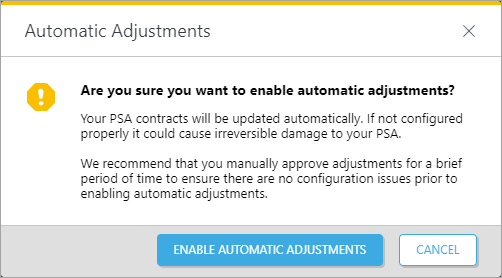
In the next window, confirm your selection and click Enable Automatic Adjustments or Cancel to keep the automatic adjustments paused.
When enabled, the green highlighted text Automatic Adjustments Enabled is displayed in the PSA Connection section of the dashboard view. Click Pause Automatic Adjustments to disable the automatic adjustments.
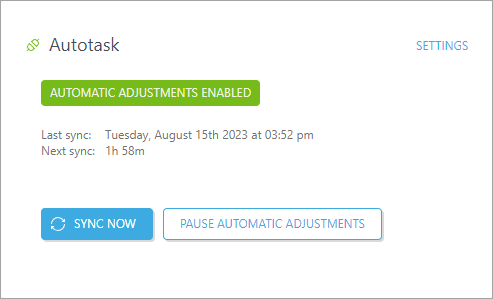
Mappings
The Mappings dashboard section shows your current mapped ESET Customers to PSA Contract Maps and ESET Solutions to PSA Service Maps.
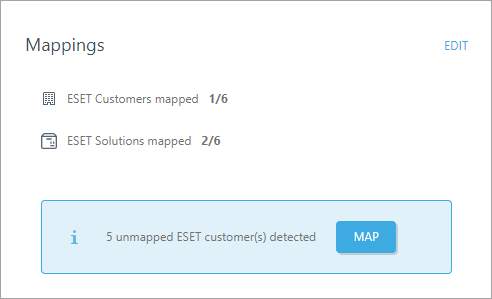
Unmapped items detected A blue highlighted info box appears in the Mappings section if any ESET Customers or Solutions are detected as unmapped to PSA Contract or Service Maps. Click Map to view and edit your Mappings settings. |
Click Edit to edit your Mappings settings.