ESET PROTECT Connection
Follow these steps to add a new ESET PROTECT connection. Modify or delete existing connections in the ESET PSA plugin.
Add a New Connection
1.Select Connection Settings > ESET PROTECT Connections.
2.Click Add New Connection.
3.Select Cloud from the PROTECT Connection Type drop-down menu.
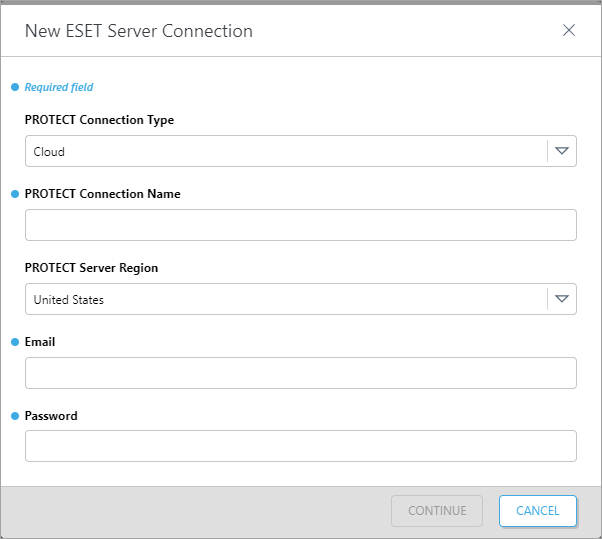
4.Type the ESET PROTECT Server friendly identifier into the ESET PROTECT Connection Name. You can add space to the name. Do not use special characters; only letters and numbers are used for the ESET PROTECT server friendly identifier. Do not use ESET PROTECT Server DNS name or similar for the ESET PROTECT Connection Name.
5.Select your ESET PROTECT server regional location from the ESET PROTECT Server Region drop-down menu (United States, Europe, Germany, Japan and Canada).
6.Type the user's Email and Password. Click Continue.
Dedicated API user for integrations Create a dedicated (read-only) API user with activated integrations in your ESET MSP Administrator. |
7.A confirmation message will appear. Read the message and click Close.
Synchronization delay After establishing this connection, it takes several minutes for the Static and Dynamic groups on your ESET PROTECT server to populate for this integration. |
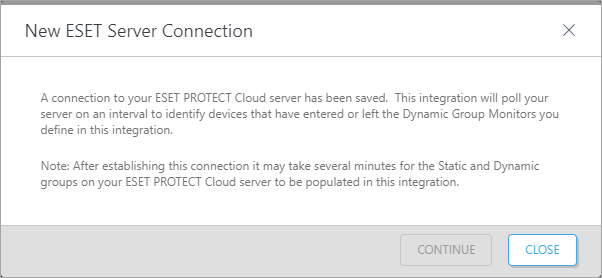
Modify Connection
1.Select Connection Settings > ESET PROTECT Connections.
2.Click the Connection Name.
3.In the next window, click Edit Connection.
4.Edit your ESET PROTECT server regional location from the ESET PROTECT Server Region drop-down menu.
5.Type the user's Email and Password. Click Continue.
6.A confirmation message will appear. Read the message and click Close.
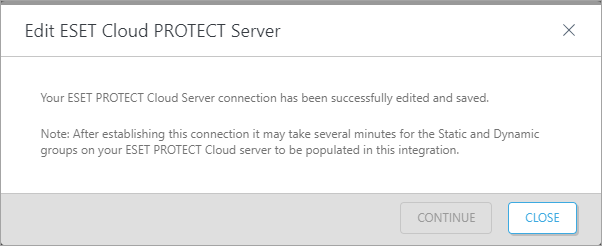
Delete Connection
Related settings removal Deleting the ESET PROTECT Connection in ESET PSA plugin will also remove all related ESET PROTECT connection settings (for example, your Ticket Logs). The action cannot be undone. |
1.Select Connection Settings > ESET PROTECT Connections.
2.Click the Cloud Connection Name.
3.In the next window, click Delete Connection.
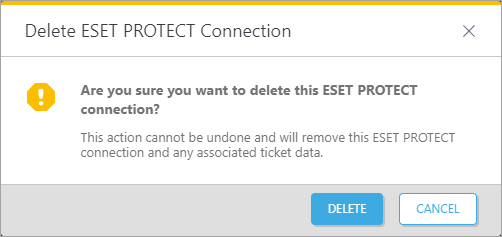
4.In the next window, confirm your selection and click Delete or Cancel to keep the current ESET PROTECT connection.