Remove computer from management
To remove a device from management, click Computers, select a device > click ![]() Manage Device >
Manage Device > ![]() Remove. A dialog box will display the steps needed to remove the selected computer from management.
Remove. A dialog box will display the steps needed to remove the selected computer from management.
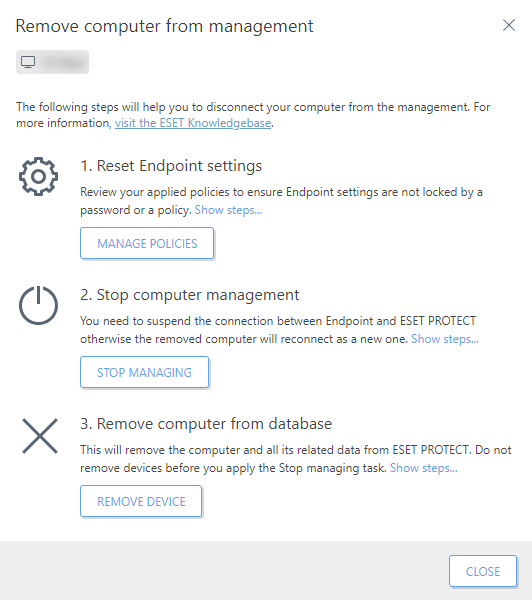
When proceeding to the next step, ensure that you have successfully competed the previous step. This is essential for correct device removal. |
1.Reset Endpoint settings—Click Manage Policies and remove all applied policies to allow local device management. See Policy Removal Rules in the Policies section. If a password is set to access the Endpoint product setup, click Disable password to assign the policy Disable password protection to the selected computer. Alternatively, you can create a new policy to remove the password (select to set a password but do not type any password) and assign it to the computer. For computers encrypted with ESET Full Disk Encryption, follow the decryption steps.
2.Stop computer management—Run a Stop Managing Task or uninstall the ESET Management Agent or ESET security product locally on a computer. This suspends the connection between the computer and ESET PROTECT.
3.Remove computer from database—After you ensure that the computer is no longer connecting to ESET PROTECT, you can remove it from the list of managed devices.
Select the check box I want to deactivate installed ESET products to remove the license from all ESET products installed on the selected computer. See also deactivation of ESET business products.