Exclusions
In this section you can see the list of all created exclusions for Antivirus detections and Firewall IDS rules. This new section contains all exclusions, increases their visibility and simplifies their management.
Click an exclusion or select more exclusions and click the Detection button to manage the exclusions:
•![]() Change Assignments - Change the target computers where the exclusion will be applied.
Change Assignments - Change the target computers where the exclusion will be applied.
•![]() Show Affected Computers - See computers where the exclusion is applied.
Show Affected Computers - See computers where the exclusion is applied.
•![]() Audit Log - Show the Audit Log for the selected exclusion.
Audit Log - Show the Audit Log for the selected exclusion.
•![]() Delete - Delete the exclusion.
Delete - Delete the exclusion.
•![]() Access Group >
Access Group > ![]() Move - Move the object to another Static Group where it is available to users with sufficient rights for the target group. Changing the Access Group is useful when solving access issues with other users. Access Group sets the object's Static Group and access to the object based on the user's access rights.
Move - Move the object to another Static Group where it is available to users with sufficient rights for the target group. Changing the Access Group is useful when solving access issues with other users. Access Group sets the object's Static Group and access to the object based on the user's access rights.
If the excluded detection or firewall action appears again on the managed computers, the Hit count column displays the number of times the exclusion has been applied.
Migrate exclusions from a Policy
In ESET PROTECT, you cannot create Antivirus detection exclusions via a Policy. If your policies previously contained exclusions, follow the steps below to migrate exclusions from Policies to the Exclusions list in ESET PROTECT:
1.Navigate to Configuration > Advanced setup, click the policy that contains exclusions, and select Show Details.
2.Click Settings > Detection Engine.
3.Click View next to Detection exclusions.
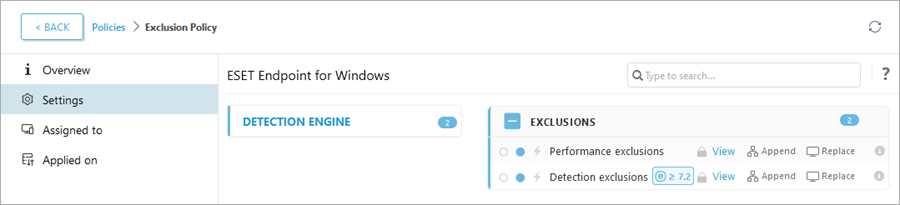
4.Click the Export button and then click the button next to Download exported data and save the export.txt file. Click OK.
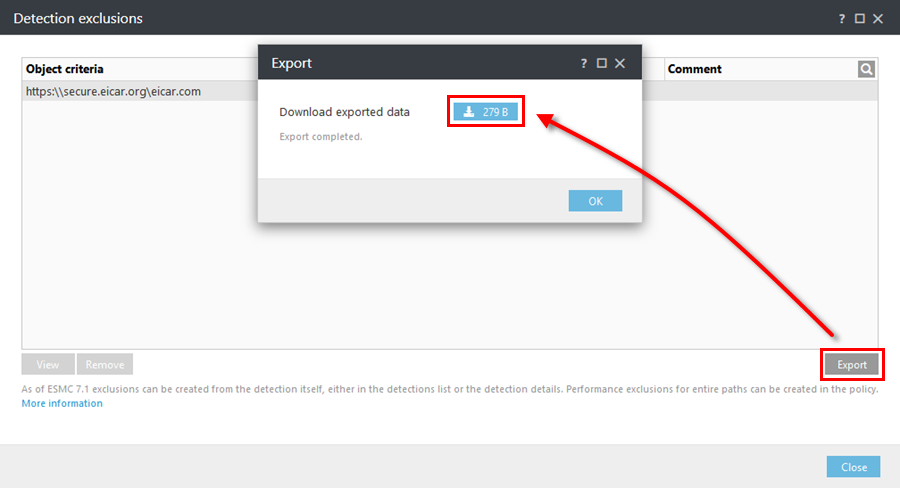
5.In the ESET PROTECT Web Console, navigate to More > Exclusions.
6.Click the Import button to import detection exclusions from a file. Click Choose file to upload and navigate to the export.txt file or drag and drop the file.
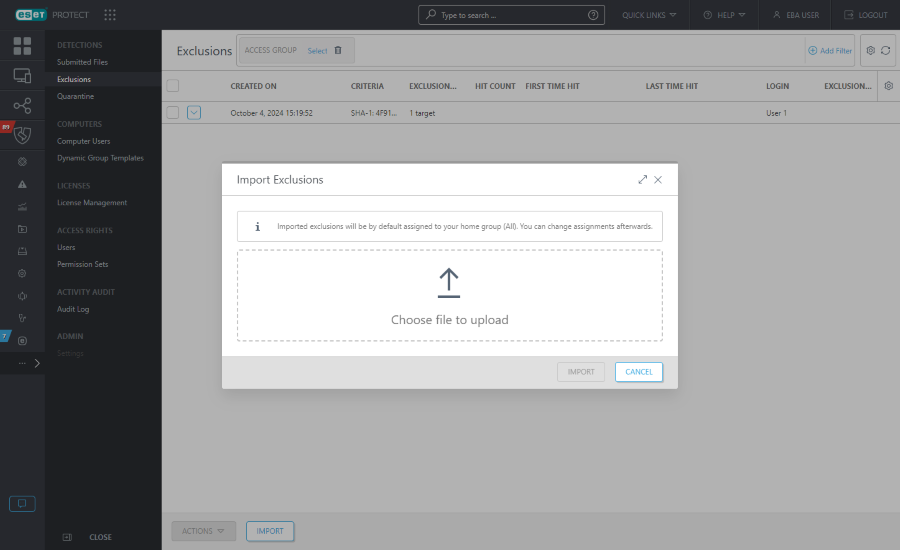
7.Click the Import button to import the detection exclusions. Imported detection exclusions will appear in the exclusions list.
Exclusions assignment limitations •The original exclusion assignments are not preserved. Imported detection exclusions are by default assigned to computers in your home group. To change the exclusion assignment, click the exclusion and select •You can assign exclusions (for |
Filters and layout customization
You can customize the current Web Console screen view:
•Manage the side panel and main table.
•Add filters and filter presets. You can use tags for filtering the displayed items.