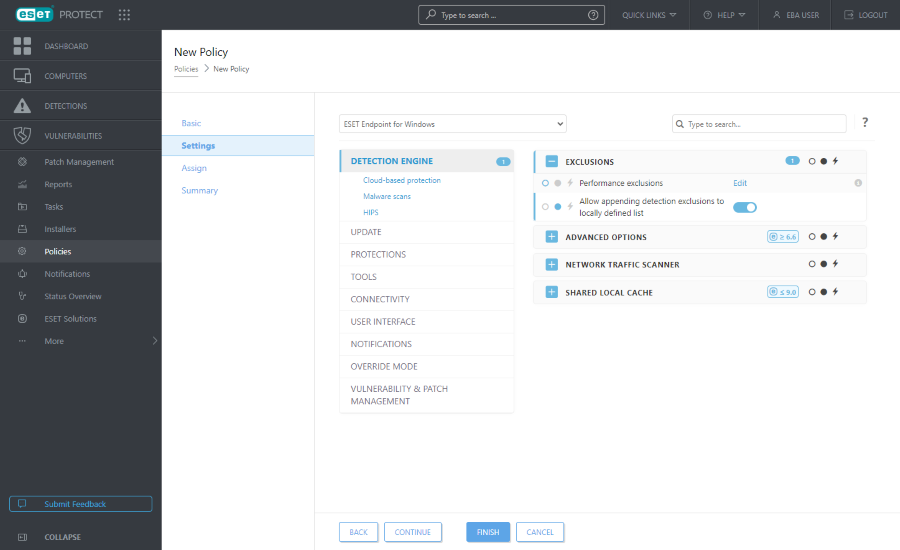Create Exclusion
You can exclude selected item(s) in Detections from being detected in the future. Click a detection and select ![]() Create Exclusion. You can exclude only
Create Exclusion. You can exclude only ![]() Antivirus detections and
Antivirus detections and ![]() Firewall detections - IDS rules. You can create an exclusion and apply it to more computers/group(s). The More > Exclusions section contains all created exclusions, increases their visibility and simplifies their management.
Firewall detections - IDS rules. You can create an exclusion and apply it to more computers/group(s). The More > Exclusions section contains all created exclusions, increases their visibility and simplifies their management.
Use exclusions with caution - they may result in an infected computer. |
In ESET PROTECT, there are two ![]() Antivirus exclusion categories:
Antivirus exclusion categories:
•Performance exclusions - Exclusions of files and folders defined by a path. You can create them via a Policy. Also see performance exclusions format and examples.
•Detection exclusions - Exclusions of files defined by detection name, detection name and its path, or by object hash. Also see examples of detection exclusions by detection name.
Detection exclusions limitations •In ESET PROTECT, you cannot create detection exclusions via a Policy. •If your policies previously contained detection exclusions, you can migrate exclusions from a Policy to the Exclusions list. •By default, detection exclusions replace the local existing exclusions list on the managed computers. To keep the existing local exclusions list, you need to apply the Allow appending detection exclusions to locally defined list Policy setting before applying detection exclusions:
|
Settings
Some versions of the security products may not support all exclusion criteria. |
You can exclude one or more detections based on the selected Exclusion criteria.
 Antivirus detections
Antivirus detections
•Path & Detection—Exclude each file by its detection name and path, including filename (e.g. file:///C:/Users/user/AppData/Local/Temp/34e1824e/ggdsfdgfd.pdf.exe). This is an appropriate way to exclude a file that can update and have a different hash, but the detection name remains the same, and the path and filename will not change.
•Exact files—Exclude each file by its hash. This is the safest way to exclude a specific file. If the file changes, the hash will change, and this exclusion will no longer take effect. It does not matter where in the file system it is found; as long as the hash matches, the file will be excluded.
•Detection—Exclude each file by its detection name. When you are sure that any detection flagged as a specific detection name is safe and normal to be visible in your environment, you can exclude the detection category (for example, excluding different remote desktop tool detections and their variants).
Detections in archives
If one or more detections are found in an archive, the archive and each detection inside the archive are reported in Detections.
Excluding an archive file that contains a detection does not exclude the detection. You must exclude the individual detections inside the archive. The maximum file size for files contained in archives is 3 GB. |
The excluded detections will not be detected anymore, even if they occur in another archive or are unarchived.
 Firewall detections - IDS rules
Firewall detections - IDS rules
•Detection & context (recommended) - Exclude the firewall detection using a combination of the following criteria: by detection, application and IP address.
•IP address - Exclude firewall detections by a remote IP address. Use this option if the network communication with a specific computer causes false positives.
•Detection - Exclude the detection and ignore the false positive triggered from multiple remote computers.
•Application - Exclude application from network detections. Allow the network communication for an application that causes IDS false positives.
The recommended option is pre-selected based on the detection type.
Select the Resolve matching alerts check box to automatically resolve the alerts covered by the exclusion.
Optionally, you can add a Comment.
Target
You can assign exclusions (for |
An exclusion is by default applied to a user's home group.
To change assignments, click Add Targets and select the target(s) where the exclusion will be applied, or select an existing assignment(s) and click Remove Targets.
Preview
Allows you to see the overview of created exclusions. Ensure all exclusion settings are correct based on your preferences.
After you create the exclusion, you cannot edit it. You can only change assignment or delete exclusion. |
Click Finish to create the exclusion.
You can see and manage all the created exclusions in More > Exclusions. To verify if a computer or a group has any applied exclusions, navigate to computer details > Configuration > Applied Exclusions or group details > Exclusions.