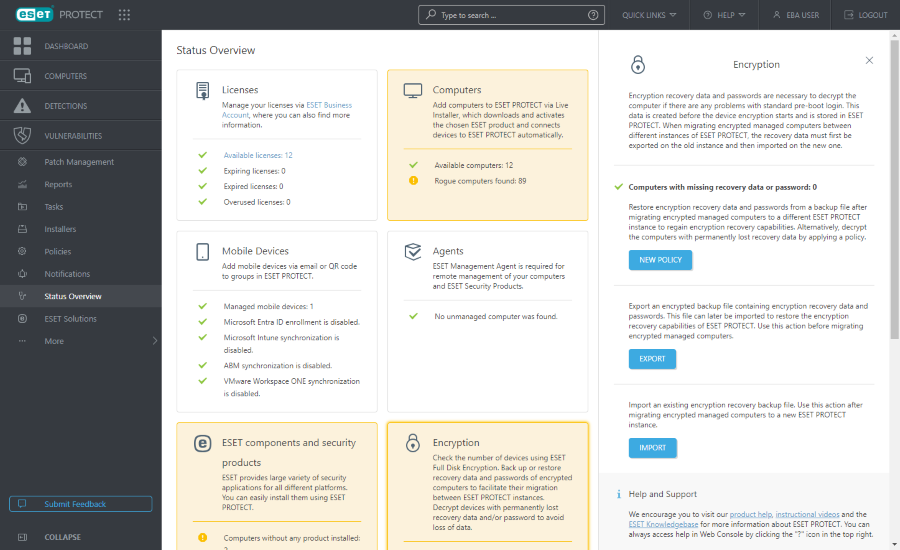Migration within the cloud—from ESET PROTECT to another ESET PROTECT
This migration scenario does not apply to: •customers with sites •MSP customers |
Follow the steps below to migrate from ESET PROTECT (named ESET PROTECT 1 below) to another ESET PROTECT (named ESET PROTECT 2 below) using the migration policy:
ESET PROTECT 1 contains custom static groups, connecting ESET Management Agents, managed devices with installed and activated ESET security products and encrypted devices. |
You can migrate: |
You cannot migrate: |
|---|---|
•managed computers (ESET Management Agents and ESET Inspect Connectors) •static groups •policies •dynamic group templates •report templates |
•the whole database •dynamic groups (but you can migrate dynamic group templates) •detections •audit logs •notifications •tasks and triggers •installers •scheduled/generated reports (but you can migrate report templates) •tags •device descriptions •mobile devices (but you can re-enroll them) |
1.ESET PROTECT 1—Click Computers > click the gear icon next to the All static group > select Export > click Yes to export computers from subgroups > save the TXT file.
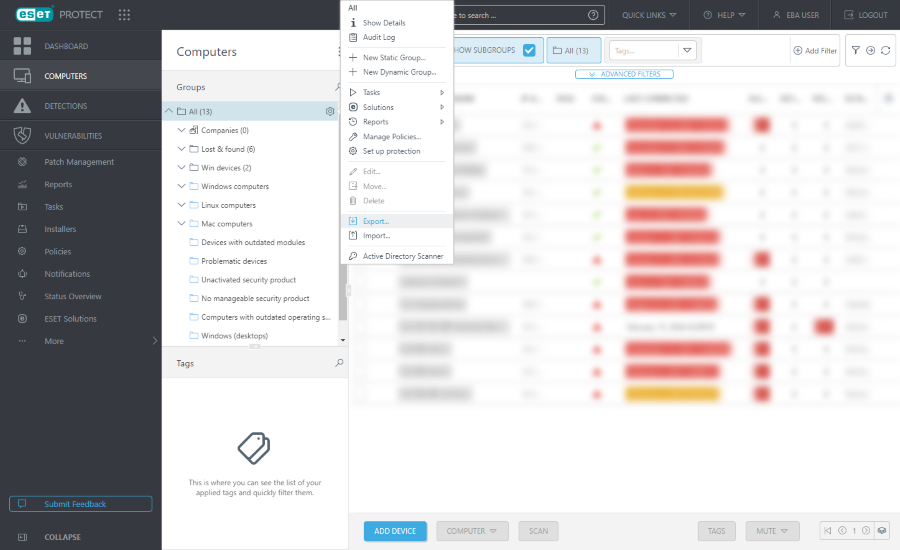
2.ESET PROTECT 1—Click Status Overview > click the Encryption tile > click Export to export the encryption data and passwords > save the efdeRecoveryExport.dat file.
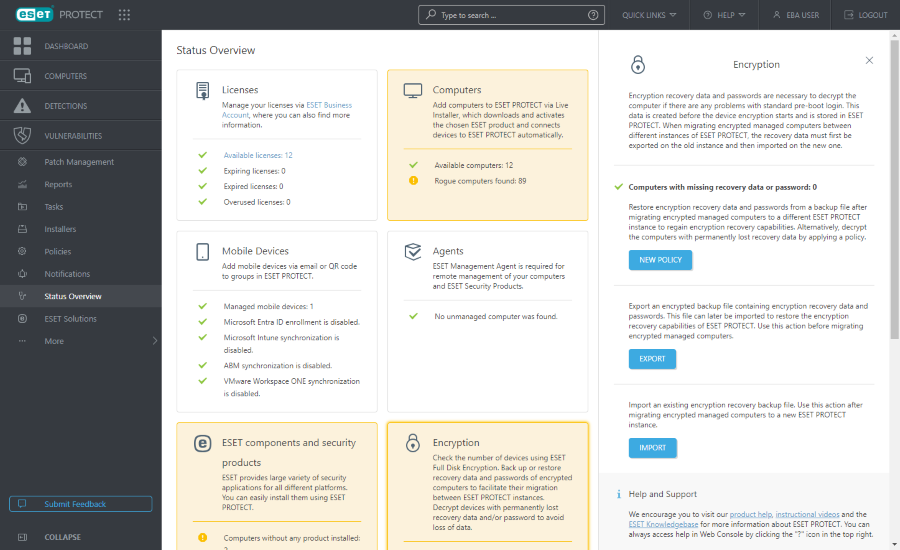
3.Create a new ESET PROTECT (ESET PROTECT 2).
4.ESET PROTECT 2—Click Quick Links > Download Migration Policy > save the CloudMigrationPolicy {timestamp}.dat file.
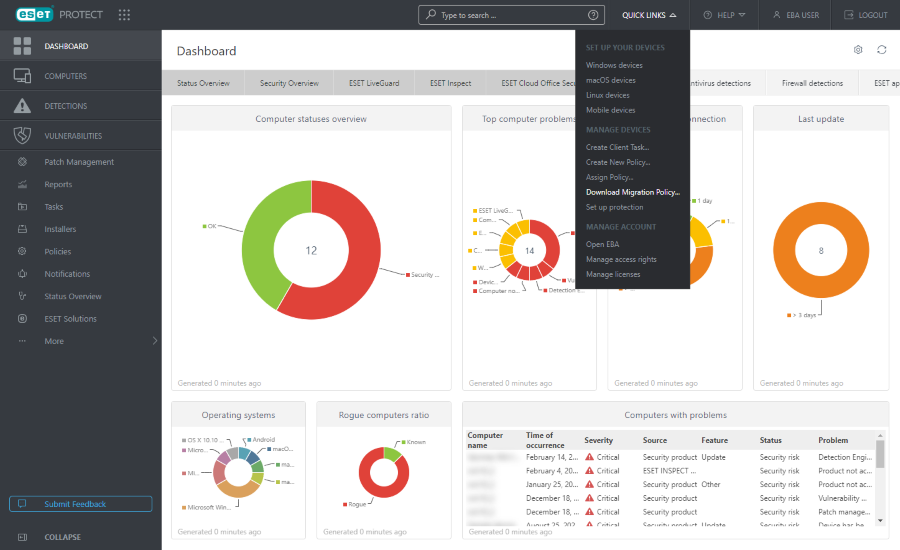
5.ESET PROTECT 2—Click Computers > click the gear icon next to the All static group > select Import > import the static groups using the TXT file exported from ESET PROTECT 1 in step 1 above.
Import has failed The computers fail to import if their static groups (companies) synchronized from ESET Business Account or ESET MSP Administrator are not present in ESET PROTECT 2. Follow these steps to import the computers: 1.Edit the TXT file to respect the company tree in ESET PROTECT 2—edit the segment between All and the computer name for each affected computer. 2.Import the updated TXT file. |
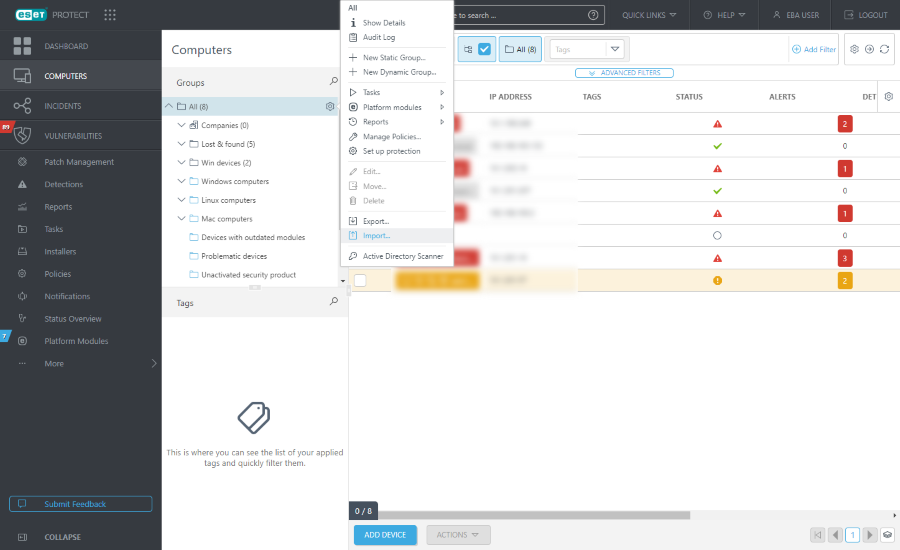
6.Similarly to migrating from ESET PROTECT On-Prem to ESET PROTECT, perform the migration from ESET PROTECT 1 to ESET PROTECT 2:
b)Manually create dynamic groups in ESET PROTECT 2 and assign the respective dynamic group templates.
d)Policies
To preserve the settings of the migrated endpoints, ensure you have migrated all the above settings before importing the migration policy. |
7.ESET PROTECT 1—Click Configuration > Advanced setup > Actions > Import > import the migration policy DAT file exported from ESET PROTECT 2 in step 4 above > assign the migration policy to the All static group. The managed computers will connect to ESET PROTECT 2.
If you use ESET Inspect, the ESET Inspect Connectors on the managed computers will connect to your new ESET Inspect. The old ESET Inspect data (logs, rules) is not migrated. |
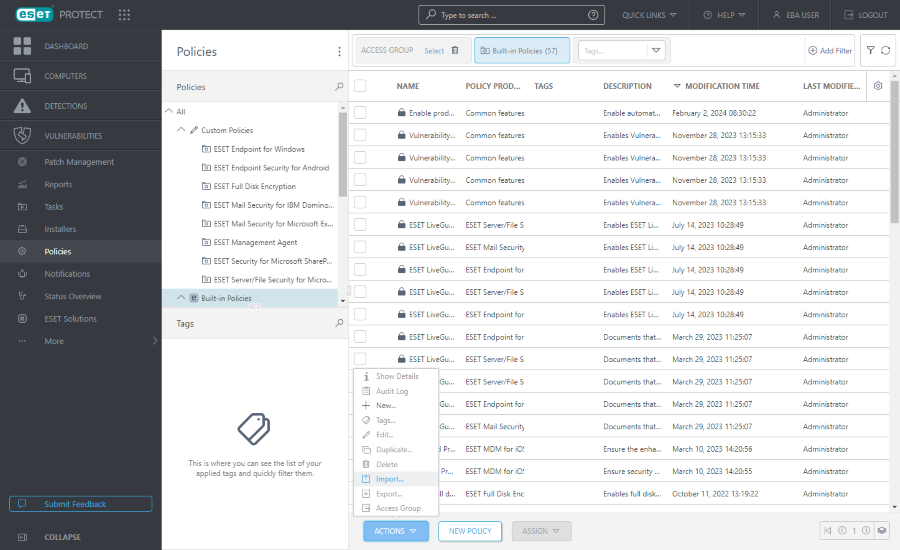
8.ESET PROTECT 2—Click Status Overview > click the Encryption tile > click Import to import the encryption data and passwords from the DAT file exported from ESET PROTECT 1 in step 2 above.