Reset Cloned Agent
You can distribute the ESET Management Agent in your network via a pre-defined image, as described in this Knowledgebase article. Cloned Agents have the same SID, which can cause problems (multiple Agents with the same SID). To resolve this, use the Reset Cloned Agent task to reset the SID and assign Agents a unique identity.
ESET Management Agent identifies cloned client machines running on Windows automatically, without Reset Cloned Agent task. Only client machines with Linux and macOS (and Windows clients where hardware detection was disabled) need the task to divide cloned machines.
Select one of the following options to create a new Client Task:
•Click Tasks > New > ![]() Client Task.
Client Task.
•Click Tasks > select the desired task type and click New > ![]() Client Task.
Client Task.
•Click the target device in Computers and select ![]() Tasks >
Tasks > ![]() New Task.
New Task.
Basic
In the Basic section, type basic information about the task, such as a Name and Description (optional). Click Select tags to assign tags.
In the Task drop-down menu, select the task type you want to create and configure. If you have selected a specific task type before creating a new task, Task is pre-selected based on your previous choice. Task (see the list of all Tasks) defines the settings and the behavior for the task.
Run this task with care. After the current ESET Management Agent is removed, all tasks running on it will be abandoned. Running, Finished, or Failed execution status of this task may not be observed depending on data replication. |
Settings are not available for this task. |
Summary
Review the summary of configured settings and click Finish. The Client Task is now created, and a small window will open:
•Click Create Trigger (recommended) to specify Client Task Targets (computers or groups) and the Trigger.
•If you click Close, you can create a Trigger later—Click the Client Task instance and select ![]() Run on from the drop-down menu.
Run on from the drop-down menu.
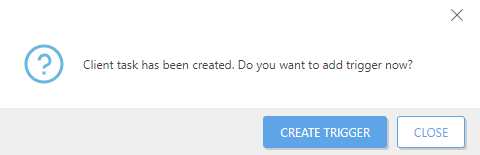
You can see the progress indicator bar, status icon and details for each created task in Tasks.