Rogue Detection Sensor Database Reset
The Rogue Detection Sensor Database Reset task is used to reset the RD Sensor search cache. The task deletes the cache and the search results will be stored again. This task does not remove detected computers. This task is useful when detected computers are still in the cache and are not reported to the server.
ESET Rogue Detection (RD) Sensor will be deprecated (there will be no future updates). Some of its features may not work properly. You can no longer manage RD Sensor configuration via a policy. |
Select one of the following options to create a new Client Task:
•Click Tasks > New > ![]() Client Task.
Client Task.
•Click Tasks > select the desired task type and click New > ![]() Client Task.
Client Task.
•Click the target device in Computers and select ![]() Tasks >
Tasks > ![]() New Task.
New Task.
Basic
In the Basic section, type basic information about the task, such as a Name and Description (optional). Click Select tags to assign tags.
In the Task drop-down menu, select the task type you want to create and configure. If you have selected a specific task type before creating a new task, Task is pre-selected based on your previous choice. Task (see the list of all Tasks) defines the settings and the behavior for the task.
Settings are not available for this task. |
When creating a trigger for this task, target a computer where the RD Sensor is installed.
Summary
Review the summary of configured settings and click Finish. The Client Task is now created, and a small window will open:
•Click Create Trigger (recommended) to specify Client Task Targets (computers or groups) and the Trigger.
•If you click Close, you can create a Trigger later—Click the Client Task instance and select ![]() Run on from the drop-down menu.
Run on from the drop-down menu.
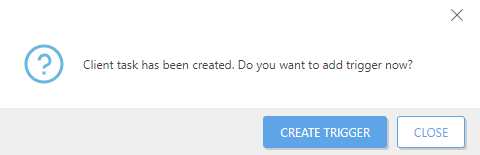
You can see the progress indicator bar, status icon and details for each created task in Tasks.