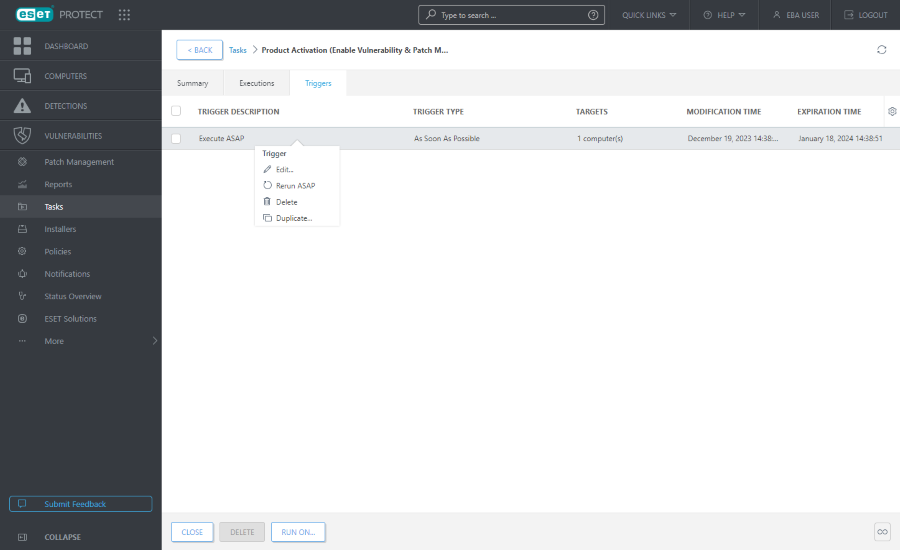Task details
Click a task and select Show Details to view task details in the following tabs:
Summary
This tab contains an overview of task settings.
Executions
The Executions tab displays a list of computers with Client Task execution results. The Executions tab is not available for Server Tasks.
If there are too many executions, you can filter the view to narrow down the results.
Click Add Filter to filter the selected executions by status:
•Planned - yes (Client Task is planned for execution), no (Client Task execution completed).
•Last Status - No status, Running, Finished, Failed, Suppressed.
You can modify the filter or turn it off to see all computers regardless of their last status.
Click a line under Computer Name or Computer Description to take further actions:
•![]() History - See the Client Task execution details, including when the execution Occurred, Product, Progress Status, Progress Description and Trace Message (if available). You can use the Trace Message to examine the failed Client Task output.
History - See the Client Task execution details, including when the execution Occurred, Product, Progress Status, Progress Description and Trace Message (if available). You can use the Trace Message to examine the failed Client Task output.
•If you do not see any entries in the History table, set the Occurred filter to a longer duration. •When installing earlier ESET products, the Trace Message will report: Task delivered to the managed product. |
•![]() Details - View details for the selected computer.
Details - View details for the selected computer.
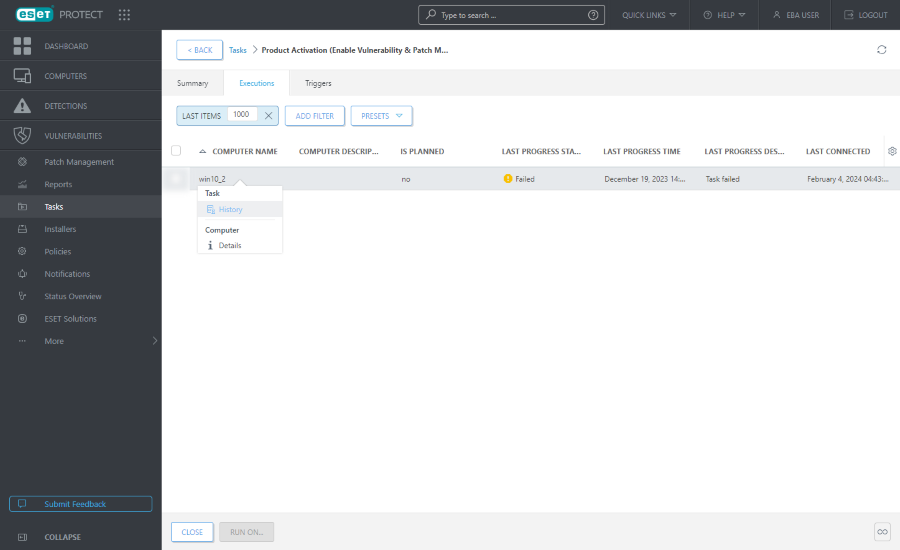
Triggers
The Triggers tab is available only for Client Tasks and it shows the list of Triggers for the selected Client Task. To manage the trigger, click the trigger and select one of the following items:
|
Edit the selected Trigger. |
|
Run the Client Task again (ASAP) using an existing Trigger straight away with no modification. |
|
Remove the selected trigger completely. To delete multiple triggers, select the check boxes on the side and click the Delete button. |
|
Create a new Trigger based on the selected one; a new name is required for the duplicate. |