Client Task Triggers
A Trigger must be assigned to a Client Task for it to be executed. To create a Trigger, click Tasks > click the Client Task instance in the main table and select Run on from the drop-down menu. Alternatively, you can assign Client Task to a Group or Computer(s).
To define a Trigger, select the Target computers or groups on which a Client Task should be executed. With your target(s) selected, set the trigger conditions to execute the task at a specific time or event. Additionally, you can use Advanced settings - Throttling to further fine-tune the Trigger, if required.
Basic
Type basic information about the Trigger in the Description field and then click Target.
Target
The Target window allows you to specify the clients (individual computers or groups) that are the recipients of this task. Click Add Targets to display all Static and Dynamic Groups and their members and select groups or devices.
To assign all computers in a group, assign the group instead of individual computers to prevent a Web Console slowdown. The Web Console displays a warning if you select a high number of computers. |
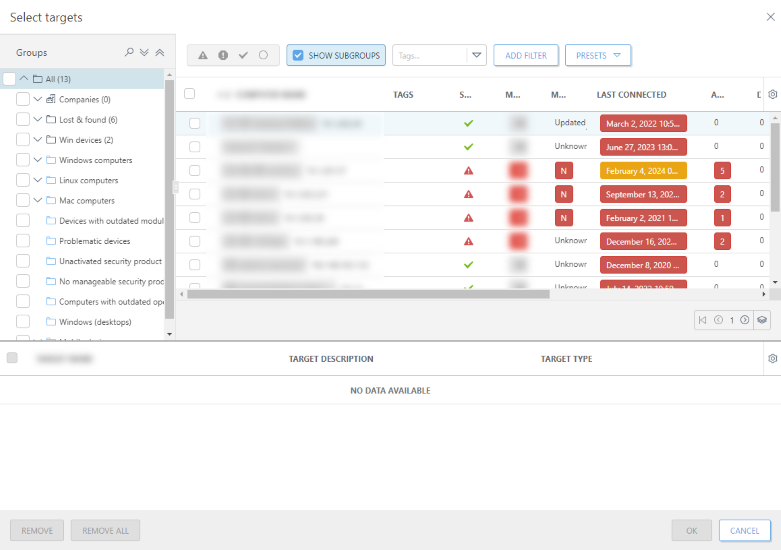
After selection, click OK and proceed to the Trigger section.
Trigger
Trigger determines what event triggers the task.
•As Soon As Possible—Executes the task as soon as the client connects to ESET PROTECT and receives the task. If the task cannot be performed until the Expiration date, the task will be removed from the queue - the task will not be deleted, but it will not be executed. You can define the expiration date up to six months from the current date.
•Scheduled—Executes the task at a selected time.
•Other:
▪Joined Dynamic Group Trigger—executes the task when a client joins the Dynamic Group selected in the target option. If a Static Group or individual client(s) have been selected, this option will not be available.
▪Event Log Trigger—executes the task based on events specified here. This trigger is invoked when a certain event occurs in logs. Define the log type, logical operator and filtering criteria that will trigger the task.
▪CRON Expression—set your trigger interval using a CRON Expression.
For more information about triggers, proceed to the Task trigger types chapter. |
Advanced settings - Throttling
Throttling is used to restrict a task from being executed if a task is triggered by a frequently occurring event, for example the Event Log Trigger or the Joined Dynamic Group Trigger (see above). For more information, see the Advanced Settings - Throttling chapter.
Click Finish when you have defined the recipients of this task and the triggers that execute the task.