Upgrade Agent
You can use the Upgrade Agent task to upgrade ESET Management Agent to the latest version.
ESET PROTECT supports the automatic upgrade of ESET Management Agents on managed computers.
Select one of the following options to create a new Client Task:
•Click Tasks > New > ![]() Client Task.
Client Task.
•Click Tasks > select the desired task type and click New > ![]() Client Task.
Client Task.
•Click the target device in Computers and select ![]() Tasks >
Tasks > ![]() New Task.
New Task.
To prevent installation failure, ESET Management Agent performs the following checks before installing or upgrading ESET products:
•if the repository is accessible
•if there is enough (1 GB) free space on the client machine (not available for Linux)
Basic
In the Basic section, type basic information about the task, such as a Name and Description (optional). Click Select tags to assign tags.
In the Task drop-down menu, select the task type you want to create and configure. If you have selected a specific task type before creating a new task, Task is pre-selected based on your previous choice. Task (see the list of all Tasks) defines the settings and the behavior for the task.
Settings
Select the check box I accept the End User License Agreement and acknowledge the Privacy Policy. See End User License Agreement (EULA), Terms of Use and Privacy Policy for ESET products.
Select the check box next to Automatically restart device if needed to force an automatic restart or shutdown of the client computer after installation. Alternatively, you can leave this option deselected and manually restart the client computer(s). You can configure the managed computers' restart/shutdown behavior. The computers must run an ESET security product that supports this setting.
Summary
Review the summary of configured settings and click Finish. The Client Task is now created, and a small window will open:
•Click Create Trigger (recommended) to specify Client Task Targets (computers or groups) and the Trigger.
•If you click Close, you can create a Trigger later—Click the Client Task instance and select ![]() Run on from the drop-down menu.
Run on from the drop-down menu.
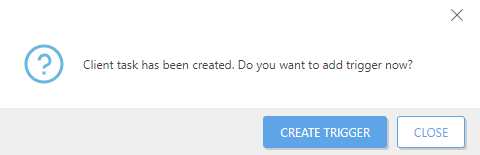
You can see the progress indicator bar, status icon and details for each created task in Tasks.