New ESET PROTECT Cloud instance
Only a user with Write permissions over an MSP company can activate or delete an ESET PROTECT Cloud instance.
Verify your company has ESET PROTECT Cloud available
1.Log in to ESET MSP Administrator.
2.Click My company > Details.
3.In the Available products section, verify that one of the eligible bundles is available. If the applicable bundle is not on the list, add the ESET PROTECT Cloud eligible license to your customer.
Add the ESET PROTECT Cloud eligible license to your customer
The ESET PROTECT Cloud console is an additional feature for users who buy an eligible license. A seat number is not used for the ESET PROTECT Cloud in the license bundle.
1.Log in to ESET MSP Administrator.
2.Click Companies.
3.Select a customer.
4.Click Licenses and select Add license.
5.Select one of the eligible license bundles, type the number of units and click Add.
Create a new ESET PROTECT Cloud instance
1.After you buy an eligible license, navigate to the ESET MSP Administrator Dashboard.
2. In the ESET PROTECT Cloud tile, click Activate.
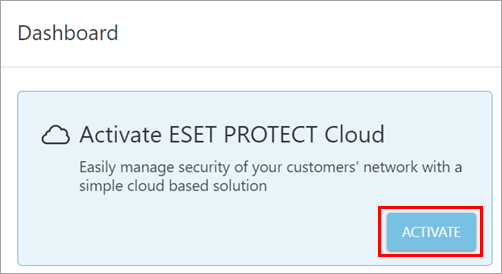
3.If there are more data center locations available, select one. Select the I agree to the Agreement check box and click Activate.
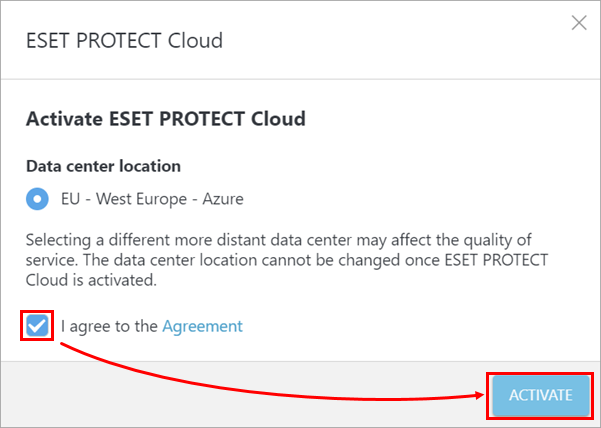
4.When the ESET PROTECT Cloud instance is ready, open the Web Console.
