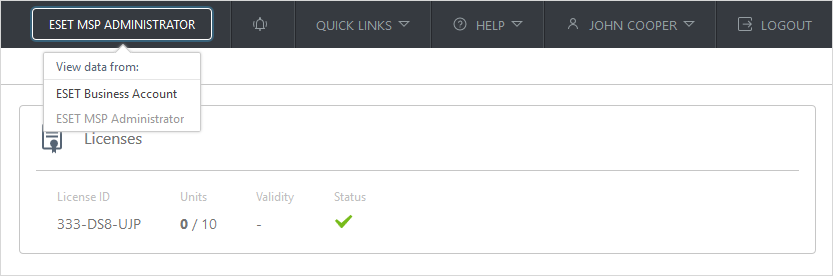Displays license information and usage (license pool name, license ID, units, validity and status). The licenses and license pools are loaded from ESET Business Account. License pools are available only if you have existing sites within ESET Business Account (sites are useful for categorization). One unit represents ESET Cloud Office Security protection of a single user for Exchange Online and OneDrive.
|

|
One license unit is used by each protected user. This is regardless of what Microsoft 365 services are used. A user with Exchange Online or OneDrive (or both) always consumes one license unit.
A license unit is not used by Team groups or SharePoint sites.
|
Every new user will appear in the Users section as Unprotected. If you use auto-protection by Tenant or Group, new users are protected automatically and will appear as Protected.
When protecting users, you have two options:
•Auto-protection by Tenant or Group (recommended)—maintenance-free, any newly added user that is in an Microsoft Entra ID group or belongs to a Tenant is automatically protected. Refer to the note below for details.
•Individual user protection—requires management, and you must manually protect every new user.
Protect users (no License pool)
1.Click Protect.
2.Select Tenant or Group for user auto-protection and click Protect. For individual user protection, select the users you want to protect and click Protect. The Default policy now protects users.
3.If required, specify a custom policy for the users in the Policies section.
Protect users (using License pool)
1.Select the License pool and click the three-dots  icon > Show details next to the license pool. icon > Show details next to the license pool.
2.Click Protect.
3.Select a Tenant or Group for user auto-protection and click Protect. For individual user protection, select the users you want to protect and click Protect. The Default policy now protects users.
4.If required, specify a custom policy for the users in the Policies section.
|

|
Ensure you have enough license units, especially with auto-protection enabled when the number of users increases. Once all the license units are used, any new user that becomes a member of a Tenant or Group will not be protected. The protection of existing users remains unaffected.
If you are temporarily short on license units and want to specify the users to protect, use unprotected groups (do not use auto-protection) and manually protect the users. When you increase license pools with more units, you can revert to auto-protection for easier management.
|
Move
To move users between license pools and for more advanced operations with licenses, click open ESET Business Account.
Unprotect
1.Select individual users, a Tenant or a Group and click Unprotect.
2.When removing Tenant or Group auto-protection, you will be asked whether to Keep users in these tenants/groups protected. If you opt not to use this option, users will become unprotected. If you select the check box, Tenant or Group auto-protection will be deactivated and changed to individual user protection. Users are still protected, but you must manually protect any newly added users.

|