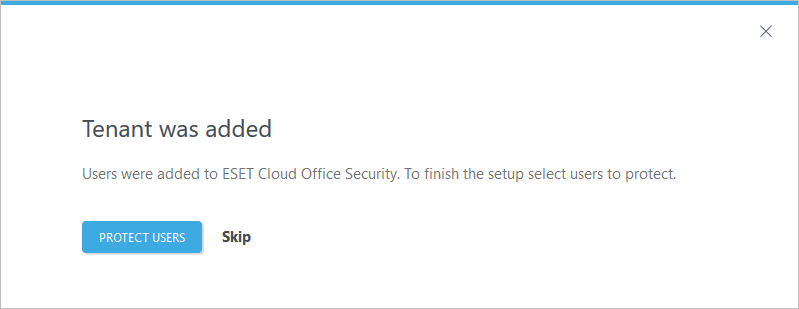Activate ESET Cloud Office Security
1.Log in to ESET Business Account or ESET MSP Administrator and locate the ESET Cloud Office Security tile in the Dashboard.
2.Click Activate in the bottom-right corner of the ESET Cloud Office Security tile.
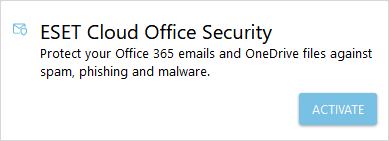
3.The activation wizard refers to the ESET Cloud Office Security Terms of Use and displays the optimal data center location based on your current location. Select I agree to the Terms of Use and click Activate. We recommend not changing the data center location. If needed, you can choose another location.
Data centers are entirely separate. When you select the data center location, it cannot be changed, and you cannot migrate to another location. To change the data center, start the activation process from the beginning. |
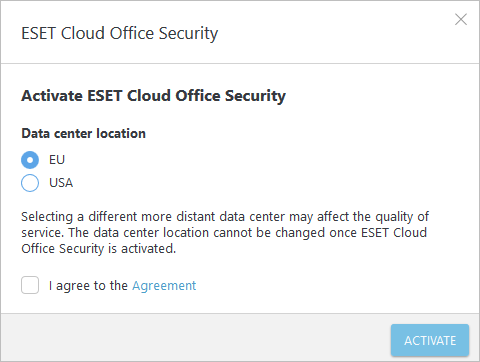
4.Click Open in the ESET Cloud Office Security tile. The ESET Cloud Office Security Dashboard opens in a new browser tab.
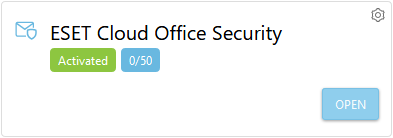
When you log into ESET Cloud Office Security for the first time, a Startup wizard appears. The Startup wizard takes you through the initial deployment process.
1.Add your tenant (Microsoft 365 or Google Workspace).
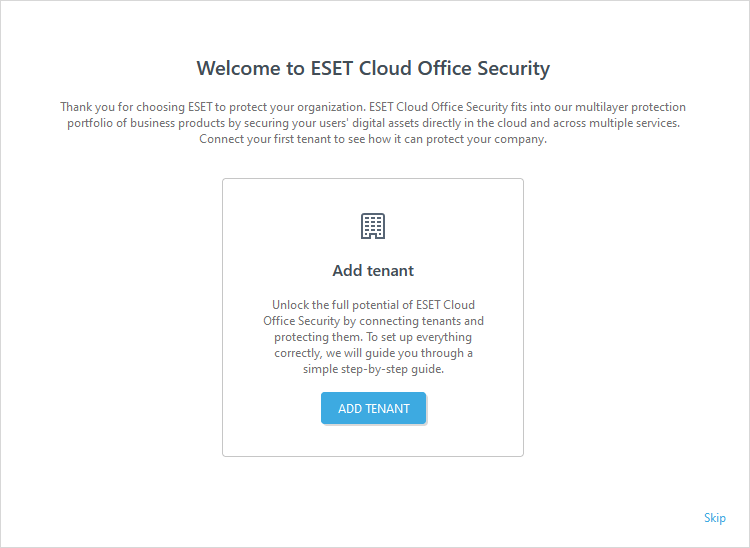
2.Protect users. If you choose to Skip this step, you can protect users or companies later using License management for ESET Cloud Office Security.