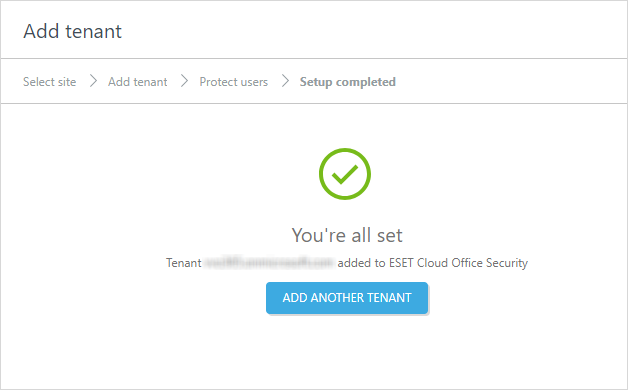Microsoft 365 tenant
Microsoft Entra ID organizes objects like users and apps into groups called tenants. A typical way to identify a tenant is using a domain name. If multiple users share a domain name, they are part of the same tenant. Tenants allow you to set policies on users and apps within your organization to meet security and operational policies. You can protect and manage multiple Microsoft 365 tenants using one ESET Cloud Office Security console.
For more details, see Microsoft's article about Tenancy in Microsoft Entra ID.
Add tenant
1.Go to Settings and click Add tenant (or anywhere you see the Add tenant button).
2.Click the Microsoft 365 tile.
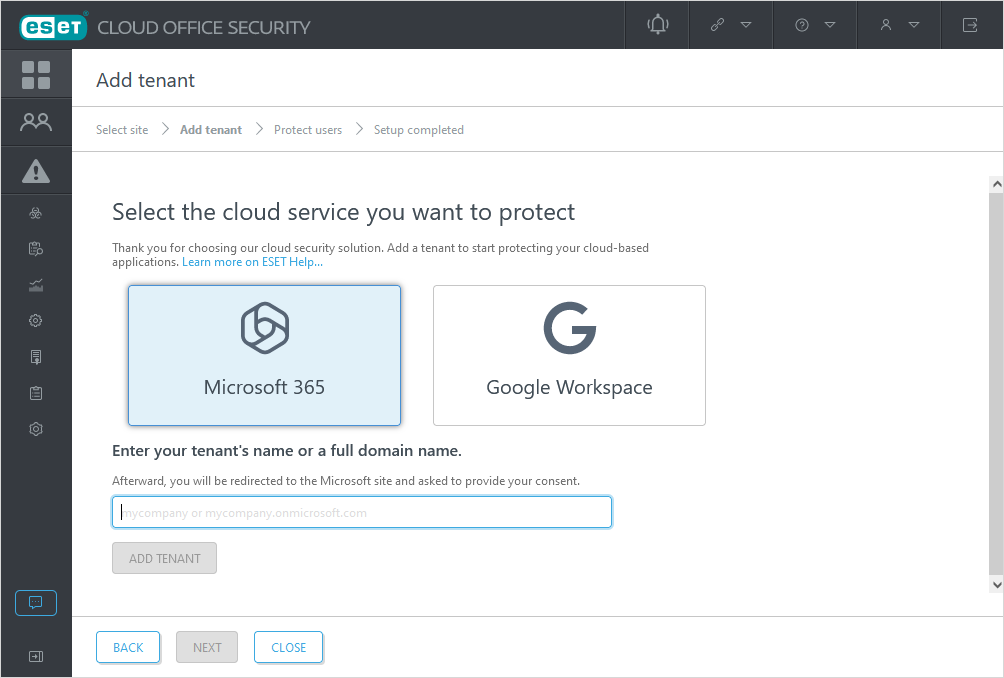
3.Type your Microsoft 365 tenant name or full domain name and click Add tenant. An example of the name format: mycompany or mycompany.onmicrosoft.com
4.The screen redirects to the Microsoft Online consent page listing the scope of access to your tenant required by ESET Cloud Office Security.
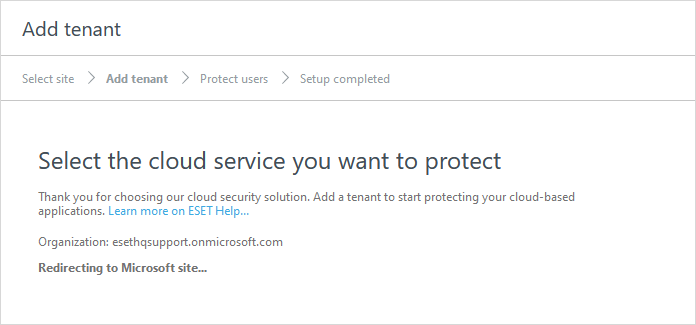
5.Provide tenant-wide administrator consent. Enter user account credentials with specific roles and permissions to allow ESET Cloud Office Security access to your Microsoft 365 tenant data, and click Accept.
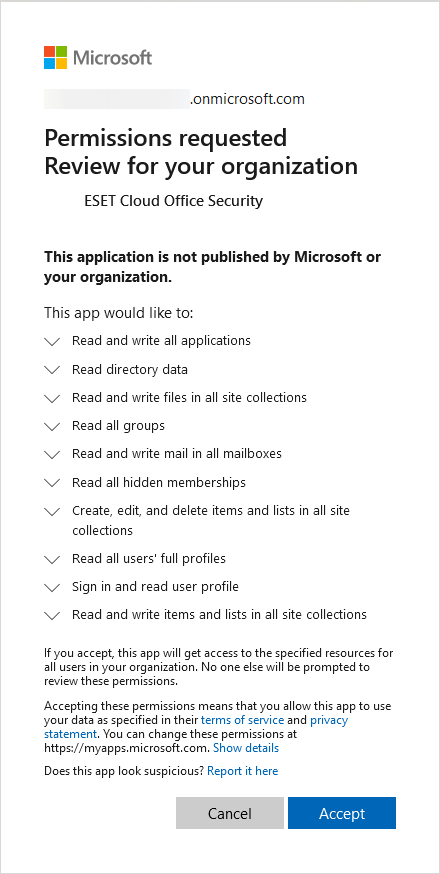
6.Your Microsoft 365 tenant was added, including the users.
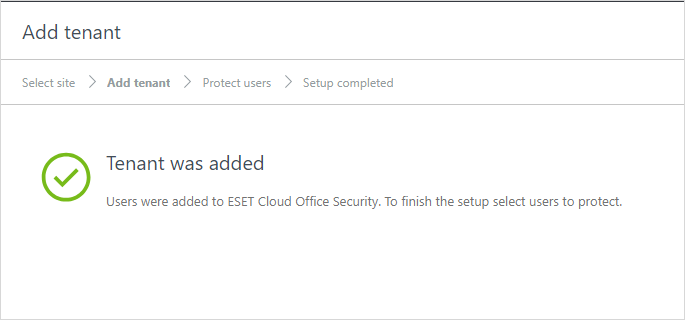
7.To finish the setup, click Next and select users to Protect.