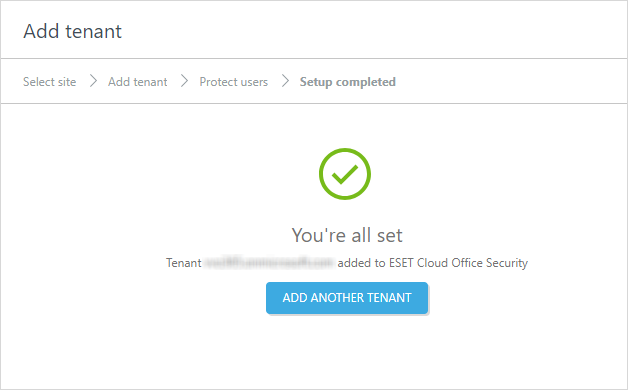Google Workspace tenant
Integrate your Google Workspace tenant with ESET Cloud Office Security to enable the protection for the Google Workspace users.
Add tenant
1.Go to Settings and click Add tenant (or anywhere you see the Add tenant button).
2.Click the Google Workspace tile.
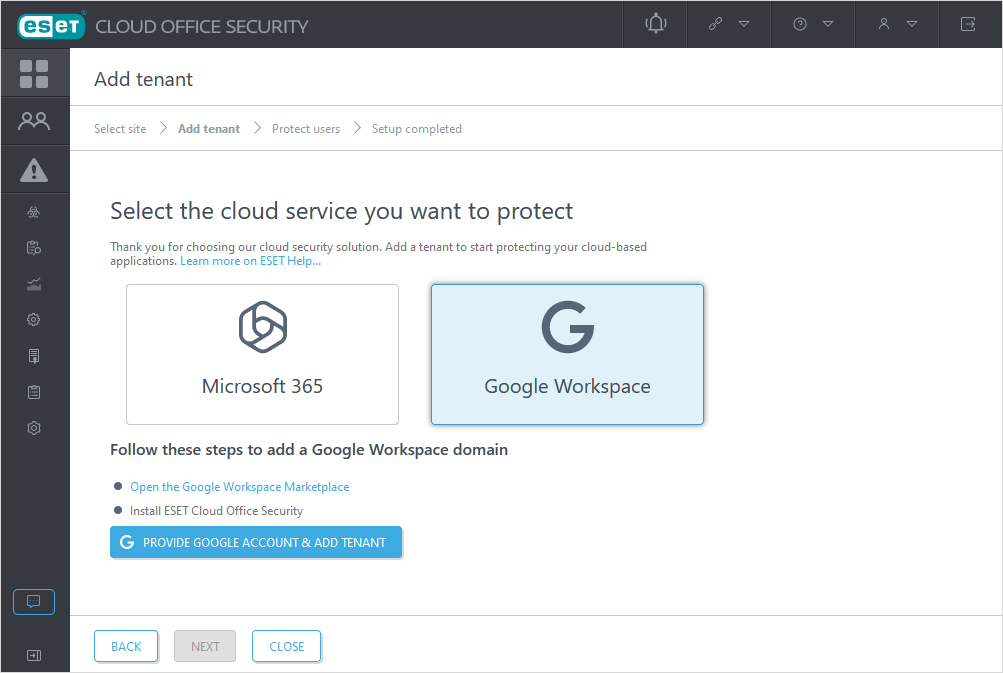
3.Click Open the Google Workspace Marketplace and install the ESET Cloud Office Security app using an administrator account. The ESET Cloud Office Security app is currently available on the Google Workspace Marketplace only via the direct link from this wizard.
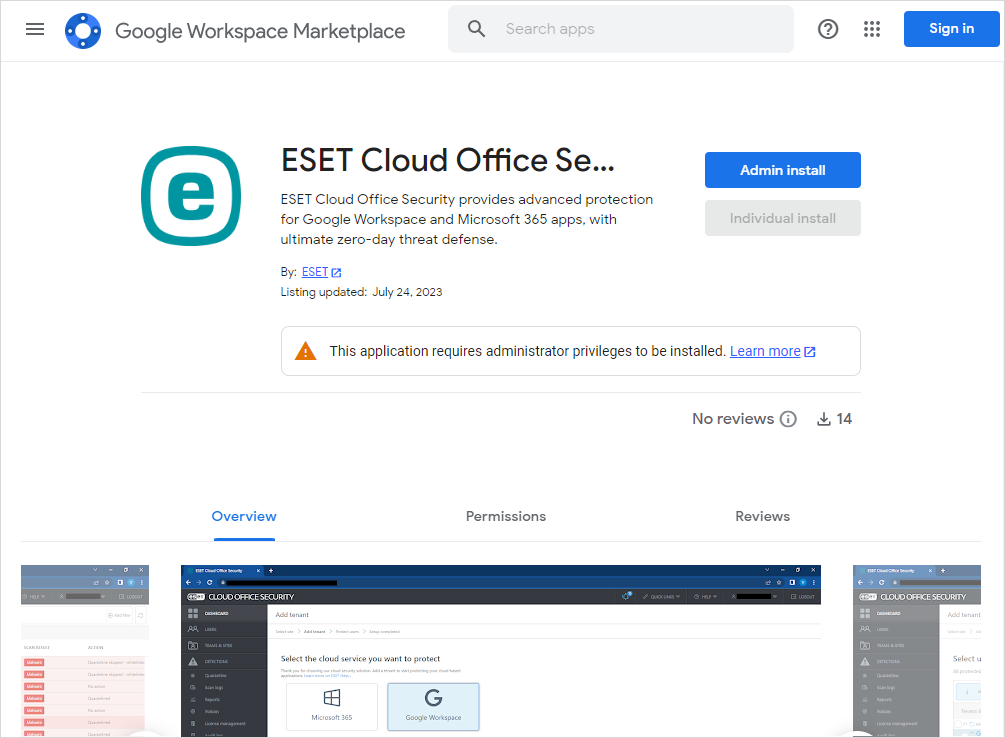
4.Click Continue on the Admin install screen.
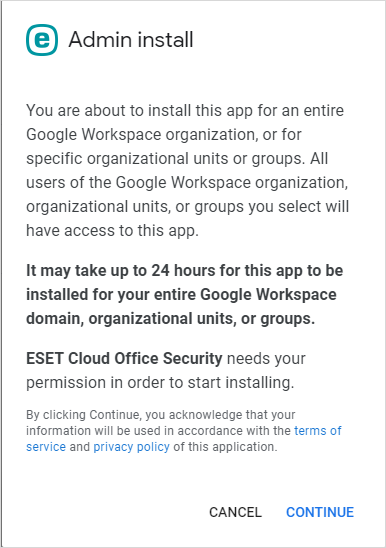
5.Ensure Everyone at your organization option is selected on the access rights screen. Also, the Terms of service and Privacy Policy check box should be checked before you click Finish.
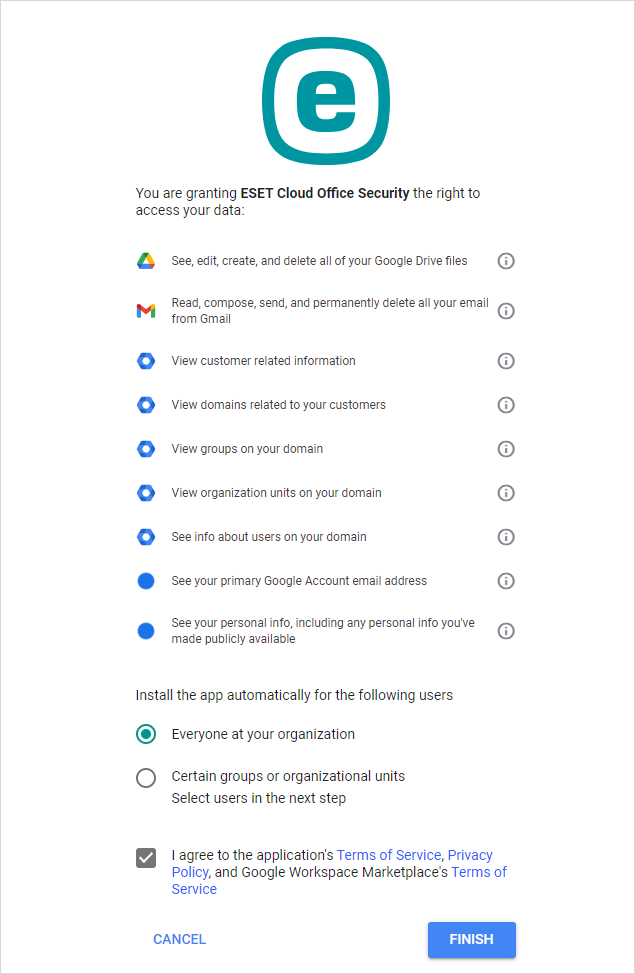
6.The ESET Cloud Office Security app is installed, click Done.
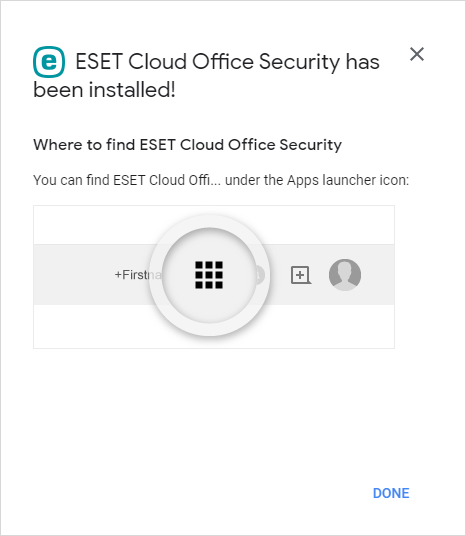
7.After the ESET Cloud Office Security app is completed, return to the ESET Cloud Office Security console. Click Provide Google account & add tenant to verify ownership and continue.
8.Your Google Workspace tenant was added, including the users.
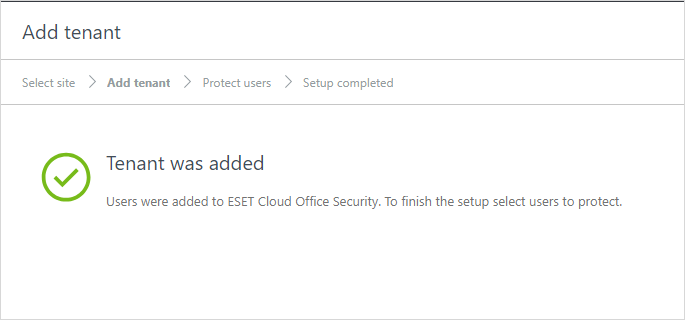
9.To finish the setup, click Next and select users to Protect. Then you are all set.