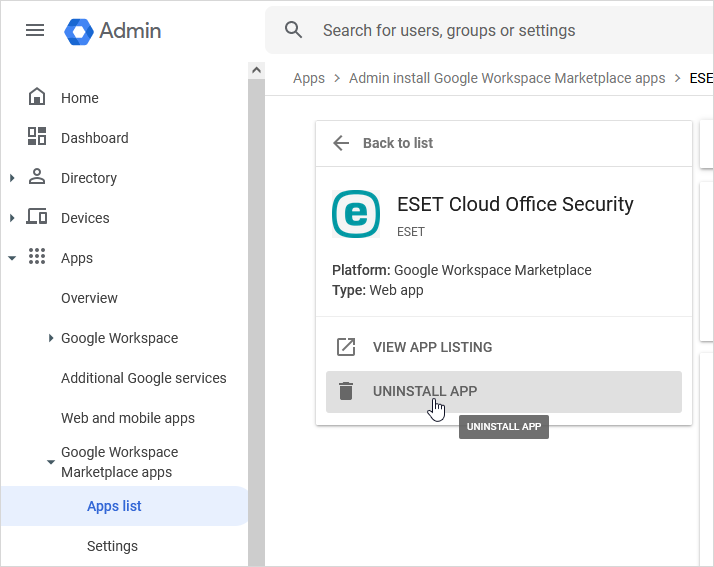Remove tenant from ESET Cloud Office Security
1.Select Settings.
2.Choose the applicable tenant and click Remove.
3.A notification window warns you that this process will remove data as described in the Limitations and Data Retention Policy, and users will become unprotected. Click Remove to confirm the deletion. This was the last step if you removed the Microsoft 365 tenant. If you removed the Google Workspace (GWS) tenant, continue with step 4 to remove the ESET Cloud Office Security app.
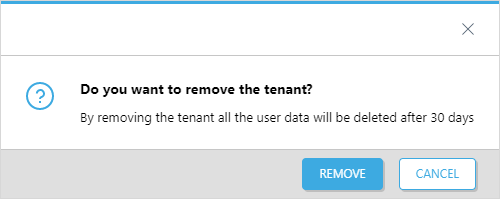
When you remove a tenant from the ESET Cloud Office Security console, the tenant's scanning-related data (Quarantine, Scan logs, and Statistics) are retained for 30 days. After this time, they are permanently deleted. If you add the tenant again within 30 days, all the data will be restored. Other objects (tenants, users, groups, sites, reports, policies) are permanently deleted after 90 days. For more information, refer to the Limitations and Data Retention Policy. |
For GWS tenant only – Remove the ESET Cloud Office Security app via the Google Workspace Admin Console:
4.Log in to your GWS Admin Console.
5.Navigate to Apps > Google Workspace Marketplace apps > Apps list and click ESET Cloud Office Security in the App Name column.
6.Click the UNINSTALL APP and confirm the uninstallation when prompted. You have now completed all the steps.