License management
Create license packages from the License Management menu. You can use a package for activation tasks or include the package in the installer.
License Management menu
Click ESET Direct Endpoint Management > Configuration > License Management to open the License Management menu.
License management actions
View all existing license packages on the main screen. You can add, edit and remove licenses.
Add a license using ESET license portal credentials
ESET Endpoint Encryption (EEE) licenses ESET Endpoint Encryption licenses generated in ESET MSP Administrator (EMA2) are not compatible with ESET Direct Endpoint Management plugin for Kaseya VSA. |
1.Click ESET Direct Endpoint Management > Configuration > License Management to open the License Management menu.
2.Click Create Installer.
3.Type a License Friendly Name.
4.Select a License Product Type.
5.Select Activation Method > ESET MSP Administrator / ESET Business Account, which works for EBA and EMA accounts.
6.Type the applicable EMA / EBA License Public ID. You can find the ID when you log in to the ESET license portal (for example, EBA or EMA).
7.Type your EMA / EBA email.
8.Type your EMA / EBA password credentials.
9.Click Add to save the license package.
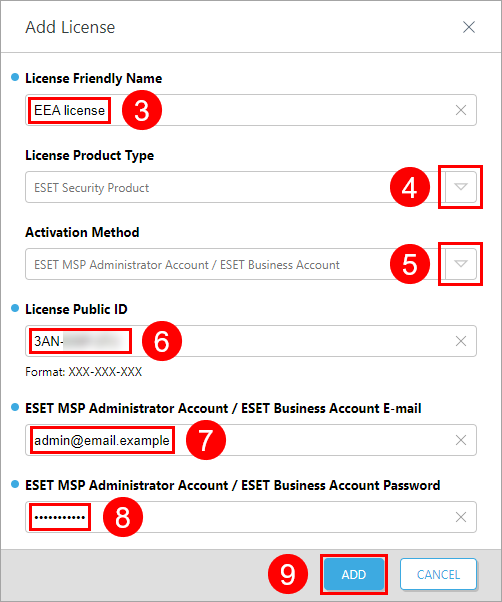
Add a license using a license key
1.Click ESET Direct Endpoint Management > Configuration > License Management to open the License Management menu.
2.Click Create Installer.
3.Type a License Friendly Name.
4.Select a License Product Type.
5.Select Activation Method > License Key.
6.Type the applicable License Key.
7.Click Add to save the license package.
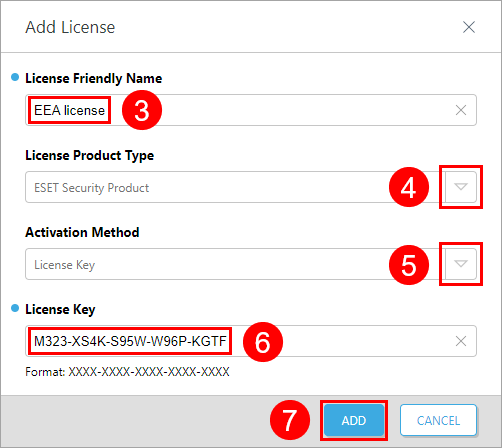
Edit a license
1.Select a license package.
2.Click Edit License.
3.Make all applicable edits.
4.Click Finish to save the changes.
Remove a license
1.Select one or more licenses.
2.Click Remove License.
3.In the next window, Are you sure you wish to remove the selected licenses?, click OK.