Computer actions
Following is a list of available actions in the Computer actions menu.
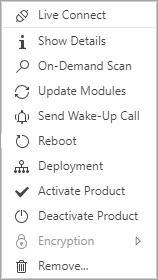
Live Connect
The Live Connect option uses Kaseya build-in integration with a remote access tool that enables the administrator to access the endpoint remotely.
Make sure you have Kaseya Live Connectinstalled before using this integration.
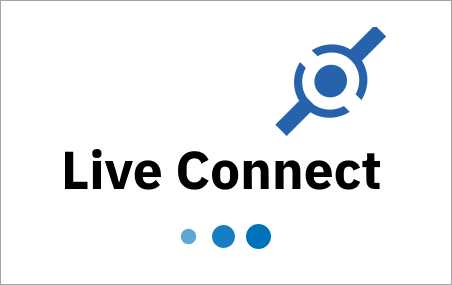
Show details
The Show Details option lists the Overview, Detection Log, Scan Log, Event Log, and Configuration categories of the selected devices.
On-Demand Scan
The On-Demand Scan option scans the selected computer. To use this feature:
1.Select the Scan Profile (Smart Scan, In-depth scan, or custom scan).
2.Select the Scan Targets.
3.Select a Schedule option for the on-demand scan execution. If you select Run at, additional advanced options are available.
4.Click OK to
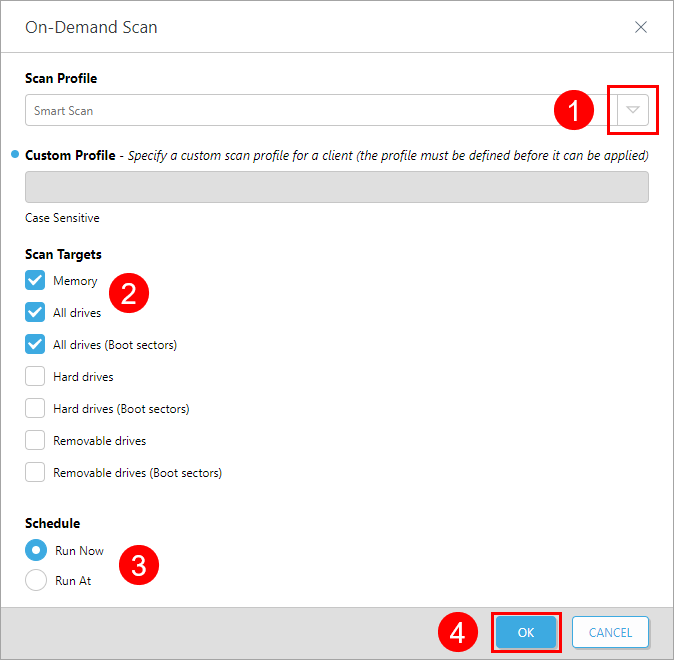
Update modules
The Update Modules option issues a task to update modules on the selected machines. The task runs immediately. A confirmation message Update Modules has been issued will appear.
Send a wake-up call
The Send Wake-Up Call option issues a request to the target machine to establish communication. Use it to refresh device information. A confirmation message Wake-up call has been issued will appear.
Reboot a computer
The Reboot option sends a reboot task to the computer. Use it to reboot a device as needed.
Select whether to warn the user, schedule the task, and click OK.
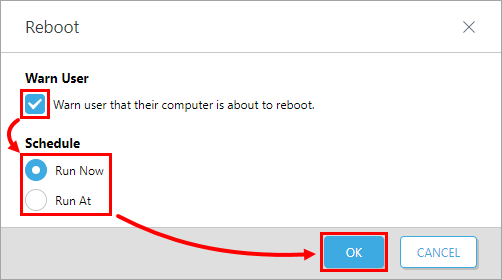
Deploy an installer
You can deploy an installer to the selected computers. Select a Deployment Package, schedule the task, and click OK.
See the list of available deployment packages or create a new one in the Installers menu.
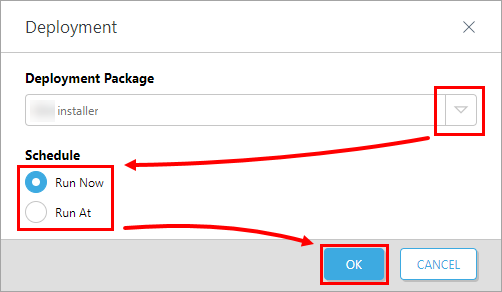
Activate a product
The Activate Product option sends license information to the selected computer to activate the compatible product. Select one of the available licenses and click OK. A confirmation message Product activation has been issued will appear.
The licenses are managed in the License management menu.
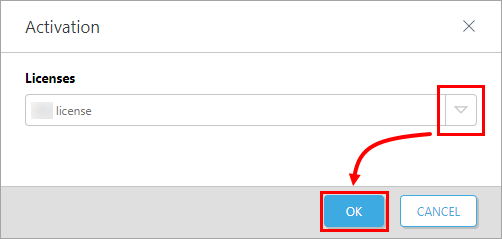
Deactivate a product
The Deactivate Product option issues a task to deactivate all activated ESET products on the target machine. A confirmation message Product deactivation has been issued will appear.
Encryption
Machines with installed ESET Endpoint Encryption have the Encryption menu enabled. You can perform the following actions on the target machine:
•Enable Maintenance Mode
•Encrypt Disk
•Decrypt Disk
•Encryption Recovery
•Change Username
•Change Password
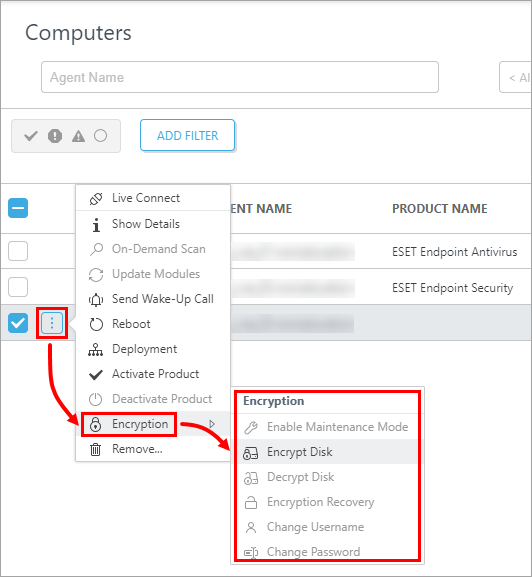
Remove a computer
Issues a task to remove ESET protection status, detections, scans, and event data for the selected target machine. NOTE: This task does not deactivate or uninstall any ESET product on the device.
In the next window Do you want to remove the selected computer(s)?, click OK.
NOTE: The Send Wake-up Call option adds the computer to the list again.