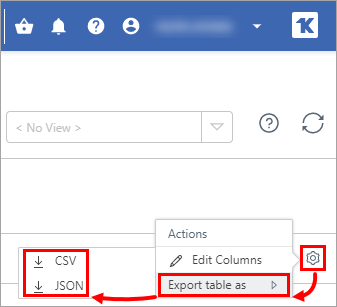Computers
The Computers section provides an overview of all the available computers in the Kaseya environment.
View the computers
1.To open the Computers menu, click ESET Direct Endpoint Management > Show > Computers.
2.Do one of the following:
Select a computer and click Show Details or perform one of the available actions.
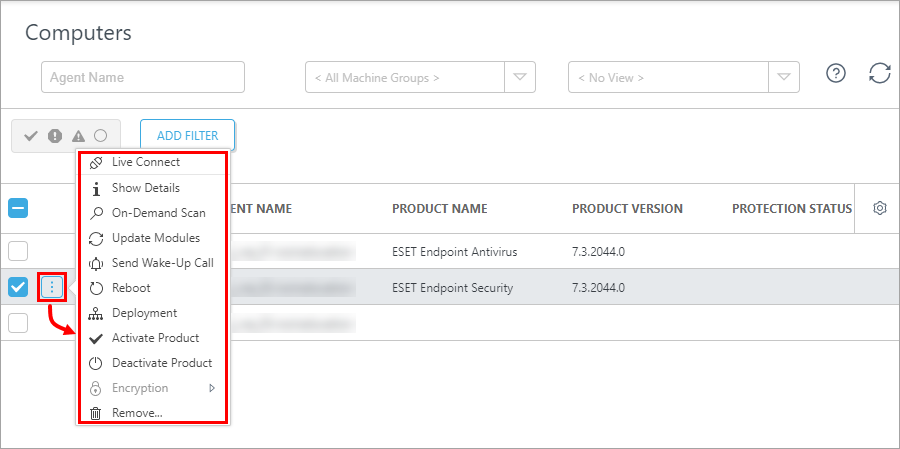
Computers without an ESET product installed (with only the Kaseya agent deployed and running) are not displayed by default in the list of computers. View unmanaged computers to proceed with the first deployment of ESET products. |
Select one or more computers and click Actions to see the actions menu.
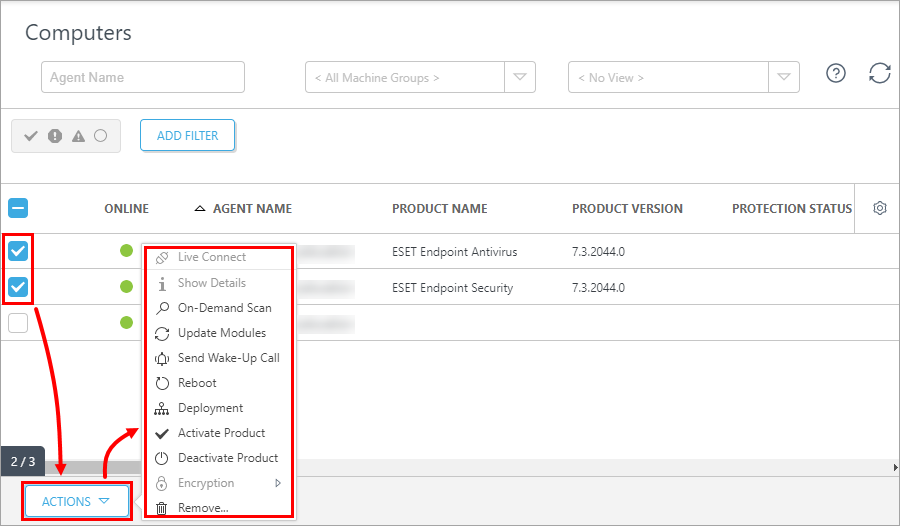
Filter the view
Filter the view according to:
•The severity of issues found on a computer (normal, critical, warning, and unmanaged)
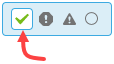
•By adding a filter from the list of available filters
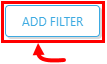
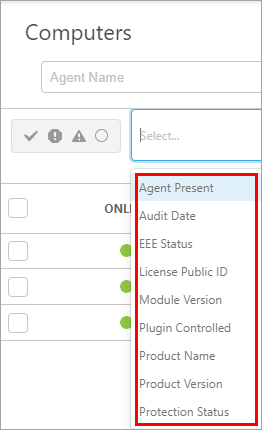
Edit the displayed columns
Edit the displayed columns list by adding, moving, and removing columns. Click the gear icon ![]() in the right corner and select Edit Columns.
in the right corner and select Edit Columns.
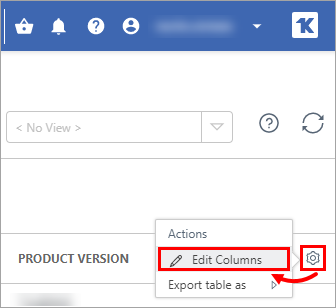
Add columns
1.Add available columns. Click the Add icon ![]() to add columns.
to add columns.
2.Click the arrow down ![]() or arrow up
or arrow up ![]() icons to move a column up or down in the list. Click the remove icon
icons to move a column up or down in the list. Click the remove icon ![]() to remove a column from the displayed columns list as needed.
to remove a column from the displayed columns list as needed.
3.Click OK to confirm.
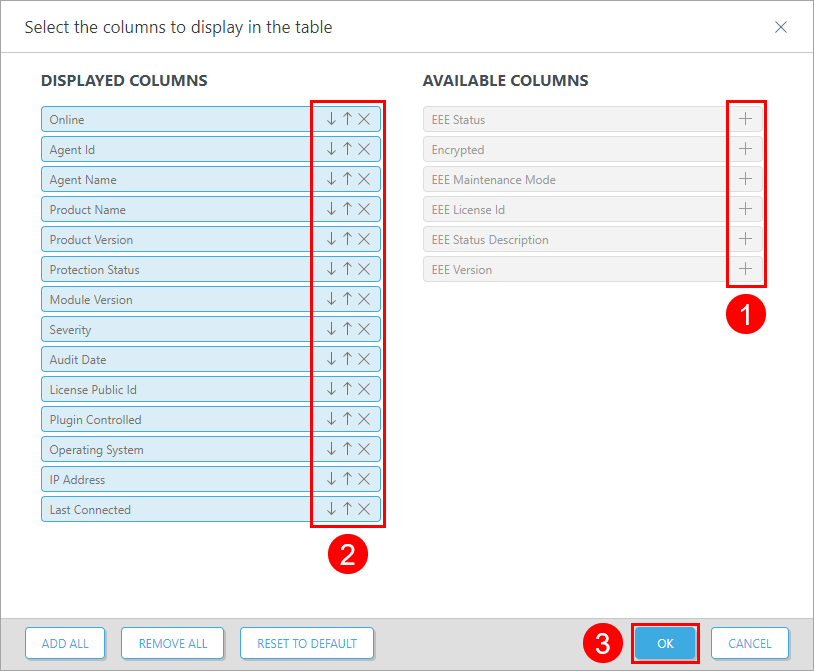
Available columns:
•Agent Id
•Agent Name
•Audit Date
•EEE License Id
•EEE Maintenance Mode
•EEE Status
•EEE Status Description
•EEE Version
•Encrypted
•IP Address
•Last Connected
•License Public Id
•Module Version
•Online
•Operating System
•Plugin Controlled
•Product Name
•Product Version
•Protection Status
•Severity
You can also use buttons Add all columns, Remove all columns, or Reset to default. Click OK to confirm.
Export the view
You can export every table or view to a JSON or CSV file. Click the gear icon ![]() in the right corner and select the applicable Export table as a format.
in the right corner and select the applicable Export table as a format.