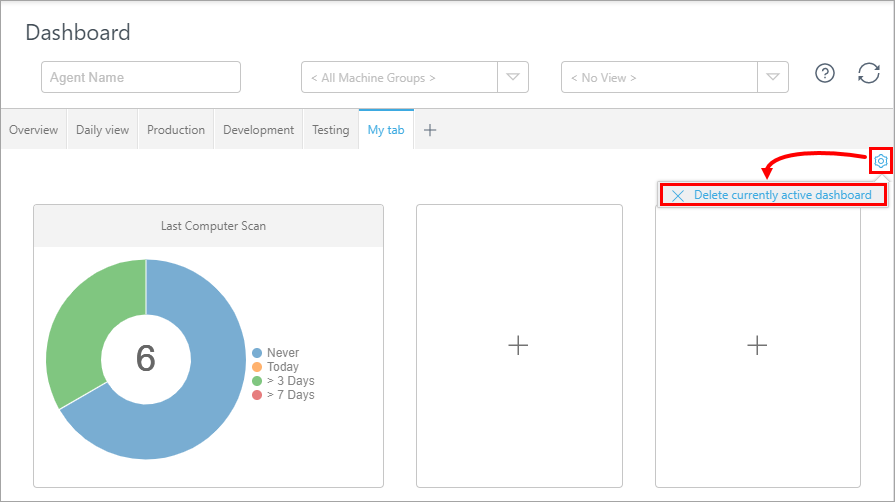Custom dashboard tab
Create a custom dashboard tab
1.In the Dashboard section, click the Add icon ![]() .
.
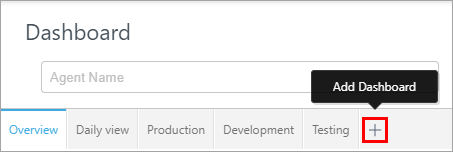
2.Type a name for your tab and click Add Dashboard.
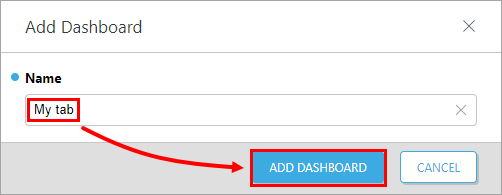
3.You have a clean dashboard with six empty tiles. Continue with setting up the tiles.
Set up the dashboard tiles
1.In the empty dashboard tab, click the + icon.
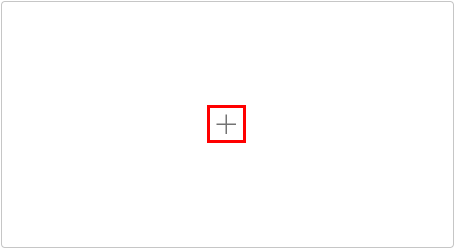
2.Select one of the available reports and click OK. You can choose from the following reports:
•Top detections in last 7 days
•Top Computer Problems
•Computer Status Overview
•Product Versions
•Top computers with threat events in last 7 days
•Daily summary of threat events in last 30 days
•Last Computer Scan
•Last Audit Date
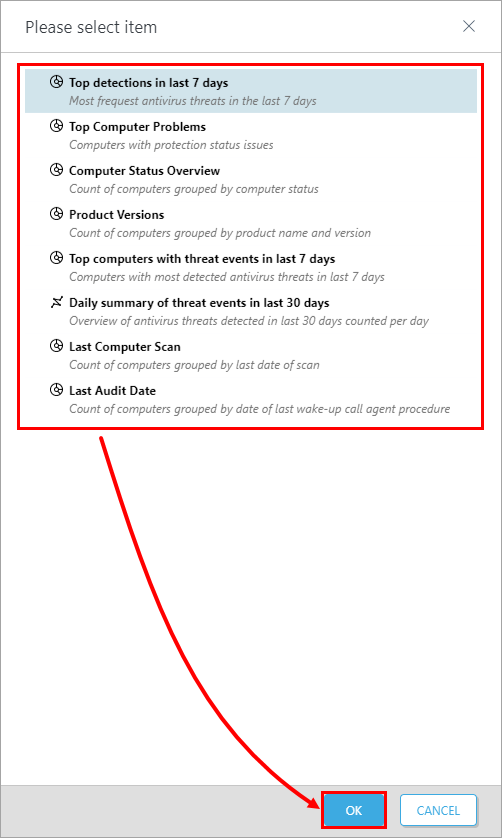
Remove a tile
Click the gear icon in the top left corner and select Remove.
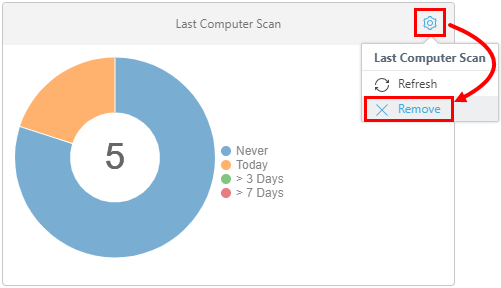
Remove a custom dashboard tab
Click the gear icon in the right corner and select Delete currently active dashboard.