Policies
You can create, edit, deploy, and assign policies (product settings) for ESET products from the Policies menu. Policies are utilized in the Configuration menu too. In addition, policies can be assigned automatically to a (Kaseya machine) group.
Policies menu
To open the Policies menu, click ESET Direct Endpoint Management > Configuration > Policies.
The main screen displays the list of all policies existing in Kaseya. Policies from your ESET PROTECT On-Prem/ESET PROTECT are not available.
Policy actions
Select a policy and execute the appropriate action from the menu.
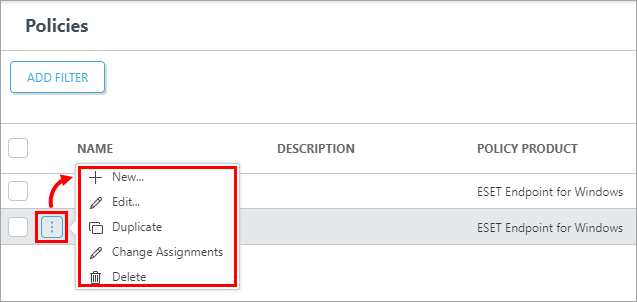
Select multiple policies, click Actions, and select the appropriate action.
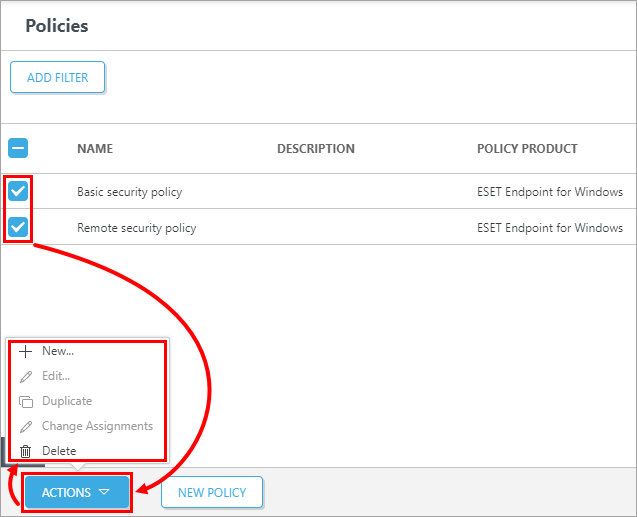
Add a policy
1.In the Actions menu, click New or click New Policy.
2.Follow the three-step wizard.
Edit a policy
When editing a policy, you cannot change the product for which the policy was created. See the three-step wizard description for more information.
Duplicate a policy
Duplicate an existing policy and save it under a new name. When duplicating a policy, you cannot change the original product selected. For more information, see the three-step wizard description.
Change a policy assignment
You can change the target group or groups for a selected policy. The Change Assignments action takes you to the Assign (third) section of the Edit policy wizard. For more information, see the three-step wizard description.
Delete policies
To remove one or more existing policies from the list:
1.Select one or more policies.
2.Click Actions > Delete.
3.In the next window, Are you sure you with to remove the selected policies?, click OK.